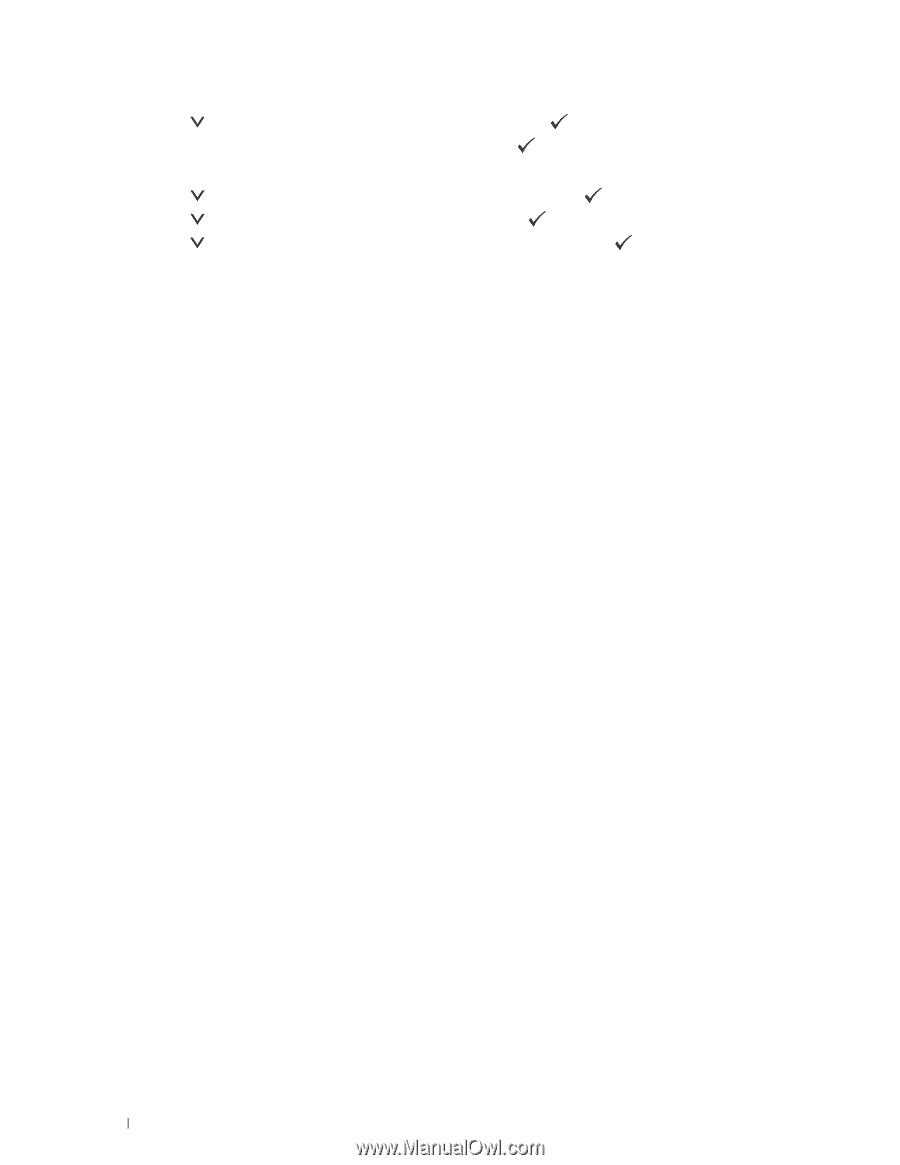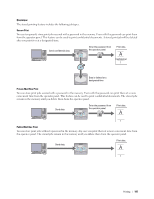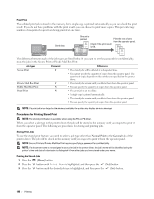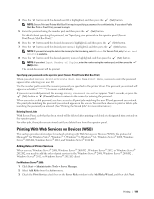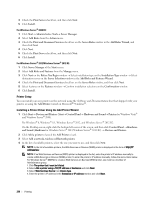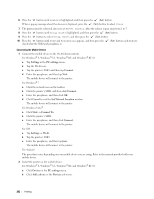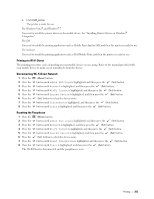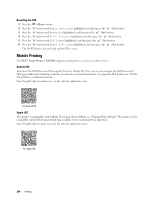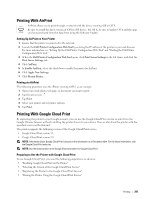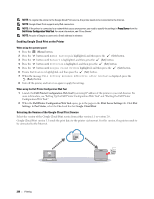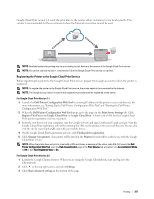Dell S2810dn Dell Smart Printer Users Guide - Page 202
Settings, Connect, Cancel, Set Network Location, Start, Connect To., Wi-Fi, Devices, Add a device
 |
View all Dell S2810dn manuals
Add to My Manuals
Save this manual to your list of manuals |
Page 202 highlights
6 Press the button until Enable is highlighted, and then press the (Set) button. When a popup message about the devices is displayed, press the (Set) button to select Close. 7 The printer must be rebooted after you set Wi-Fi Direct. After the reboot, repeat steps from 1 to 5. 8 Press the button until Group Role is highlighted, and then press the (Set) button. 9 Press the button to select Group Owner, and then press the (Set) button. 10 Press the button until SSID and Passphrase appears, and then press the check what the SSID and passphrase is. (Set) button each menu to Connecting the Mobile Device 1 Connect the mobile device to the Wi-Fi Direct network. For Windows® 8, Windows® 8.1, Windows® RT, and Windows® RT 8.1 a Tap Settings in the PC settings menu. b Tap the Wi-Fi icon. c Tap the printer's SSID, and then tap Connect. d Enter the passphrase, and then tap Next. The mobile device will connect to the printer. For Windows® 7 a Click the network icon on the taskbar. b Click the printer's SSID, and then click Connect. c Enter the passphrase, and then click OK. d Click Cancel to exit the Set Network Location window. The mobile device will connect to the printer. For Windows Vista® a Click Start Connect To. b Click the printer's SSID. c Enter the passphrase, and then click Connect. The mobile device will connect to the printer. For iOS a Tap Settings Wi-Fi. b Tap the printer's SSID. c Enter the passphrase, and then tap Join. The mobile device will connect to the printer. For Android The procedure varies depending on your mobile device you are using. Refer to the manual provided with your mobile device. 2 Install the printer on the mobile device. For Windows® 8, Windows® 8.1, Windows® RT, and Windows® RT 8.1 a Click Devices in the PC settings menu. b Click Add a device in the Devices sub-menu. 202 Printing