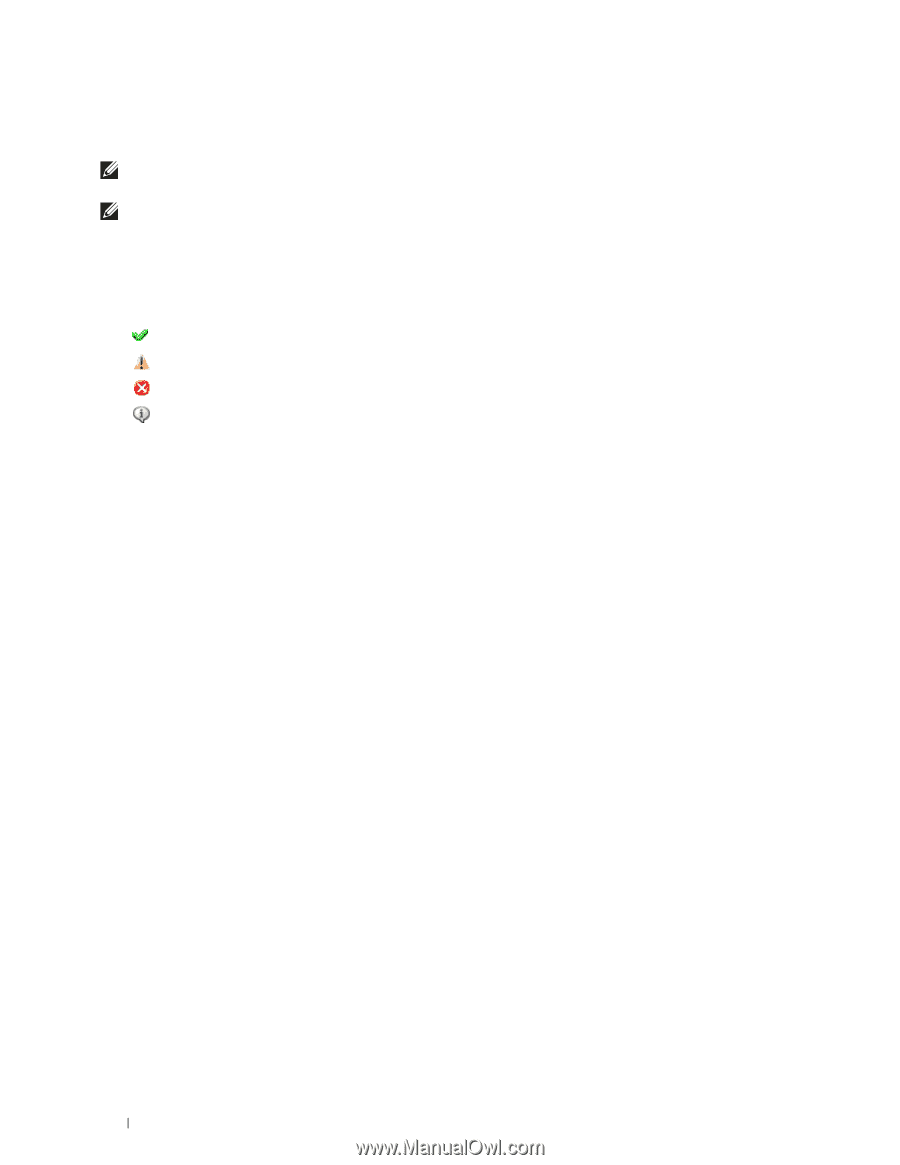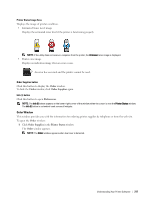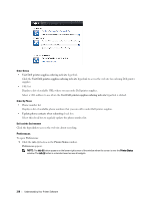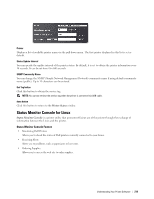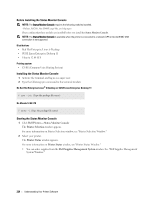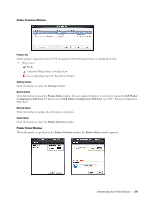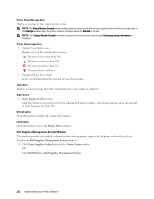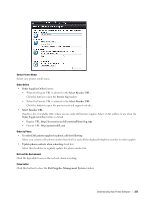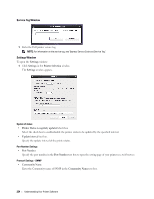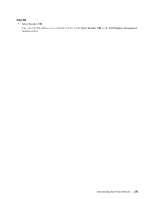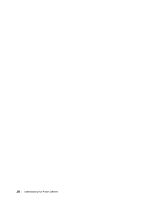Dell S2810dn Dell Smart Printer Users Guide - Page 222
Dell Supplies Management System Window, Order Supplies Online, Printer Status, Dell Printers
 |
View all Dell S2810dn manuals
Add to My Manuals
Save this manual to your list of manuals |
Page 222 highlights
Printer Status Message Area Displays a message of the current printer status. NOTE: The Status Monitor Console automatically obtains the printer information at the updated interval that can be specified in the Settings window. Also, the printer status is refreshed when the Refresh is clicked. NOTE: If the Status Monitor Console receives no response from the printer, the message Cannot get printer information is displayed. Printer Status Image Area • Current Toner Status icons Displays icons of the current status of toner. The toner level is more than 30%. The toner level is less than 29%. The toner level is less than 9%. The toner level is unknown. • Estimated Toner Level image Keeps you informed about the amount of toner that remains. Toner Alert Displays an alert message when the remaining toner is low, empty, or unknown. Order Online • Order Supplies Online button Click this button to access the web site for ordering Dell printer supplies. This button appears when the amount of toner becomes less than 30%. Refresh button Click this button to update the status of the printer. Close button Click this button to close the Printer Status window. Dell Supplies Management System Window This window provides you with the information for ordering printer supplies by telephone or from the web site. To open the Dell Supplies Management System window: 1 Click Order Supplies Online button in the Printer Status window. OR Click Dell Printers Dell Supplies Management System. 222 Understanding Your Printer Software