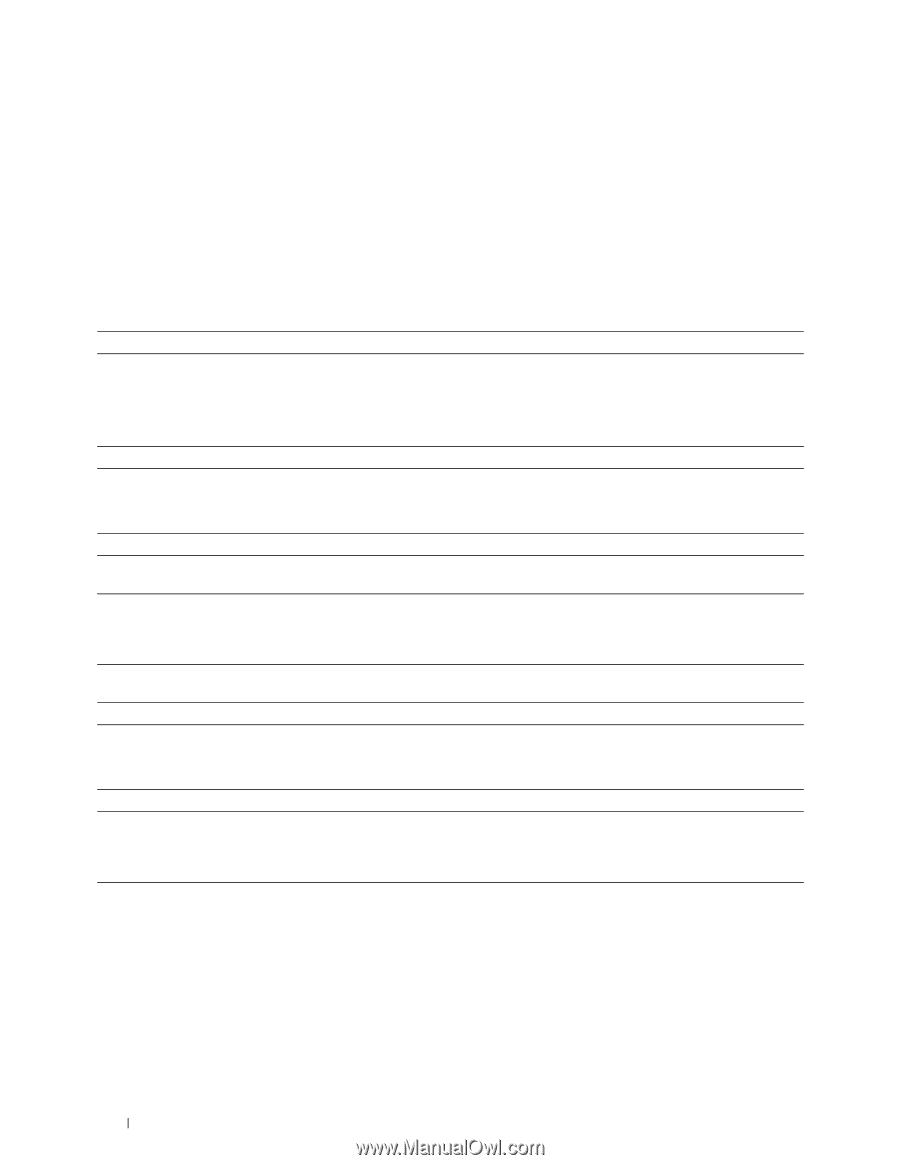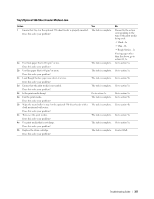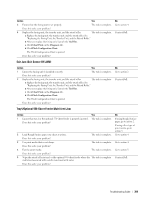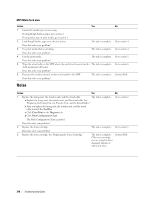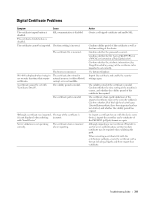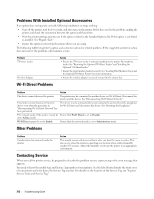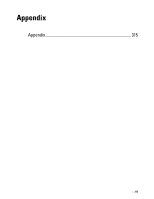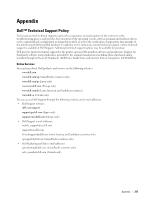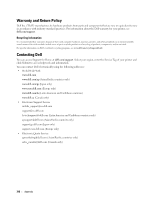Dell S2810dn Dell Smart Printer Users Guide - Page 312
Problems With Installed Optional Accessories, Wi-Fi Direct Problems, Other Problems
 |
View all Dell S2810dn manuals
Add to My Manuals
Save this manual to your list of manuals |
Page 312 highlights
Problems With Installed Optional Accessories If an option does not operate correctly following installation or stops working: • Turn off the printer, wait for 10 seconds, and then turn on the printer. If this does not fix the problem, unplug the printer, and check the connection between the option and the printer. • Print the printer settings report to see if the option is listed in the Installed Options list. If the option is not listed, re-install it. See "Report / List." • Ensure the option is selected in the printer driver you are using. The following table lists printer's option and corrective action for related problem. If the suggested corrective action does not correct the problem, call customer service. Problem 550-sheet feeder Wireless Adapter Wi-Fi Direct Problems Action • Ensure the 550-sheet feeder is correctly installed on the printer. Re-install the feeder. See "Removing the Optional 550-Sheet Feeder" and "Installing the Optional 550-Sheet Feeder." • Ensure the print media is loaded correctly. See "Loading Print Media in Tray1 and the Optional 550-Sheet Feeder" for more information. • Ensure the wireless adapter is securely inserted to the correct slot. Problem Action The device cannot discover the printer. The printer may be connected to another device via Wi-Fi Direct. Disconnect the printer and the device. See "Disconnecting Wi-Fi Direct Network." The printer cannot disconnect from the device even when the procedure in "Disconnecting Wi-Fi Direct Network" has been performed. The device may be automatically reconnecting to the printer. Reset the passphrase for Wi-Fi Direct and disconnect the device. See "Resetting the Passphrase." The network mode of the printer cannot be Ensure that Wi-Fi Direct is set to Disable. set to Ad-hoc mode. Wi-Fi Direct cannot be set to Enable. Ensure that the network mode is set to Infrastructure mode. Other Problems Problem Condensation has occurred inside the printer. Action This usually occurs within several hours after you heat the room in winter. This also occurs when the printer is operating in a location where relative humidity reaches 85% or more. Adjust the humidity or relocate the printer to an appropriate environment. Contacting Service When you call for printer service, be prepared to describe the problem you are experiencing or the error message that appears. You need to know the model type and Service Tag number of your printer. See the label located inside the front cover of your printer and write down the Service Tag number. For details on the location of the Service Tag, see "Express Service Code and Service Tag." 312 Troubleshooting Guide