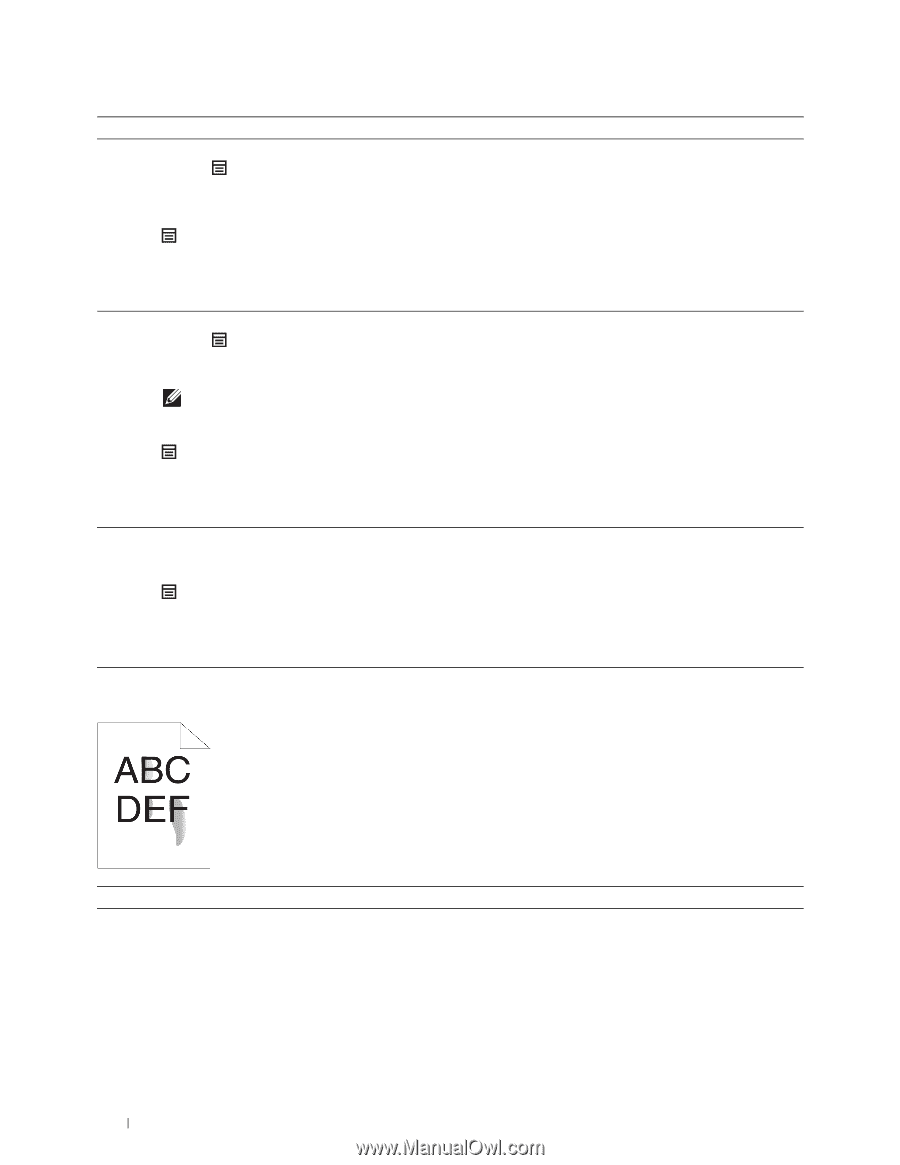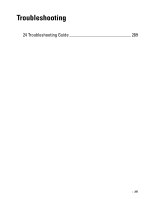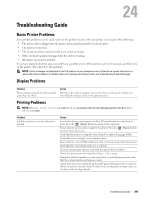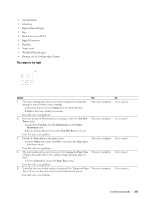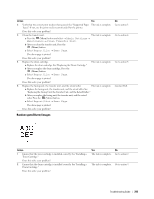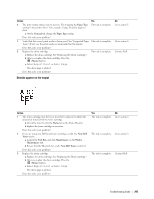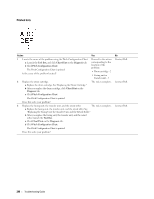Dell S2810dn Dell Smart Printer Users Guide - Page 292
Toner smears or print comes off, Admin Settings, Maintenance, Clean, Developer, Report/List, Demo
 |
View all Dell S2810dn manuals
Add to My Manuals
Save this manual to your list of manuals |
Page 292 highlights
Action 6 Stir the developer in the drum cartridge. a Press the (Menu) button and select Admin Settings Maintenance Clean Developer. b After you stir the developer in the drum cartridge, Press the (Menu) button. c Select Report/List Demo Page. The demo page is printed. Does this solve your problem? 7 Clean the toner in the drum cartridge. a Press the (Menu) button and select Admin Settings Maintenance Toner Refresh. NOTE: Toner Refresh feature uses the toner, and shorten the life of the toner cartridge and the drum cartridge. b After you refresh the toner in the drum cartridge, Press the (Menu) button. c Select Report/List Demo Page. The demo page is printed. Does this solve your problem? 8 Replace the drum cartridge. a Replace the drum cartridge. See "Replacing the Drum Cartridge." b After you replace the drum cartridge, Press the (Menu) button. c Select Report/List Demo Page. The demo page is printed. Does this solve your problem? Yes The task is complete. The task is complete. The task is complete. No Go to action 7. Go to action 8. Contact Dell. Toner smears or print comes off Action 1 The print media surface may be uneven. Try changing the Paper Type setting in the printer driver. For example, change the plain paper to thick. a On the General tab, change the Paper Type setting. Does this solve your problem? Yes The task is complete. No Go to action 2. 292 Troubleshooting Guide