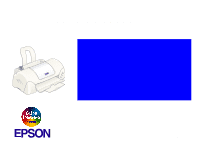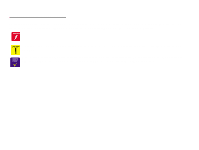Epson 680Pro Service Manual
Epson 680Pro - LQ B/W Dot-matrix Printer Manual
 |
UPC - 010343832138
View all Epson 680Pro manuals
Add to My Manuals
Save this manual to your list of manuals |
Epson 680Pro manual content summary:
- Epson 680Pro | Service Manual - Page 1
SERVICE MANUAL Color Inkjet Printer EPSON STYLUS COLOR 680/777/777i ® SEIJ00010 - Epson 680Pro | Service Manual - Page 2
. o All effort have been made to ensure the accuracy of the contents of this manual. However, should any errors be detected, SEIKO EPSON would greatly appreciate being informed of them. o The contents of this manual are subject to change without notice. o All effort have been made to ensure the - Epson 680Pro | Service Manual - Page 3
OF WORK. 3. WHEN PERFORMING TESTING AS DICTATED WITHIN THIS MANUAL, DO NOT CONNECT THE UNIT TO A POWER SOURCE UNTIL INSTRUCTED TO DO SO. WHEN THE 3. ALWAYS VERIFY THAT THE EPSON PRODUCT HAS BEEN DISCONNECTED FROM THE POWER SOURCE BEFORE REMOVING OR REPLACING PRINTED CIRCUIT BOARDS AND/OR INDIVIDUAL - Epson 680Pro | Service Manual - Page 4
, maintenance and repair procedures of EPSON Stylus Color 680/777/777i. The instructions and procedures included herein are intended for the experienced repair technicians, and attention should be given to the precautions on the preceding page. Contents This manual consists of six chapters and one - Epson 680Pro | Service Manual - Page 5
Various symbols are used throughout this manual either to provide additional information on a specific topic or to warn of possible danger present during CHECK P O IN T additional information that is related to a specific subject, or comment on the results achieved through a previous action. - Epson 680Pro | Service Manual - Page 6
Revision A B Issued Date August 10, 2000 August 31, 2000 Revision Status Description First Release Revision: n Added disassembly and reassembly caution to 4.2.1 Housing Removal n Changed the resolution of bit map images when producing PDF files for clearer reading. - Epson 680Pro | Service Manual - Page 7
Condition and Panel Status 22 1.4.5 Printer Initialization 22 1.4.6 Errors 23 1.5 PAPER 24 1.5.1 Paper Handling 24 1.5.2 Paper Specification 24 1.5.3 Printing Area 26 1.6 INK CARTRIDGE 28 1.6.1 Black Ink Cartridge 28 1.6.2 Color Ink Cartridge 28 Chapter 2 Operating Principles 2.1 Overview - Epson 680Pro | Service Manual - Page 8
Head ID Input 103 5.1.6 Bi-D Adjustment 105 5.1.7 USB ID input 107 5.1.8 Head Cleaning Operation 109 5.1.9 Initial Ink Charge Operation 110 5.1.10 Refurbishment for DOA 111 5.1.11 Protection Counter Check/Reset 112 5.1.12 Check pattern printing 114 5.1.13 EEPROM check function 115 5.1.14 - Epson 680Pro | Service Manual - Page 9
PRODUCT DESCRIPTION CHAPTER 1 - Epson 680Pro | Service Manual - Page 10
(V) dpi printing n Four Color Printing (YMCK) n Traditional and New Microweave o Built-in Auto Sheet Feeder n Holds 100 cut-sheets (64g/m2) n Holds 10 envelopes n Holds 1 transparency films o Two Built-in Interfaces n Bi-directional parallel I/F (IEEE-1284 level 1 device) n USB o Windows/Macintosh - Epson 680Pro | Service Manual - Page 11
EPSON Stylus COLOR 680/777/777i 1.2 SPECIFICATIONS This section covers specifications of the printers. 1.2.1 Physical Specification o Weight: 4.1kg (without ink cartridges) o Dimension: Storage: 450 mm (W) x 246 mm (D) x 182 mm (H) Printing: 450 mm (W) x 547 mm (D) x 279 mm (H) 1.2.2 - Epson 680Pro | Service Manual - Page 12
EPSON Stylus COLOR 680/777/777i 1.2.3 Paper Feeding o Feed Method n Friction feed with ASF o Paper Path n Cut-sheet ASF (Top entry, Front out) o Feed Speed n 2.36 inch/sec (Normal, Continuous feed) n 4.5 inch/sec (Fast, Continues feed) 1.2.4 Input Data Buffer n 32KB 1.2.5 Electric Specification - Epson 680Pro | Service Manual - Page 13
10 20 27 30 35 40 Temperature (°C) Figure 1-2. Temperature/Humidity Range Revision B 1.2.7 Reliability Total Print Volume: Print Head Life: 50,000 pages (A4, Letter) or 5 years although less than 50.000 pages printing 3 billion dots media : Plain Paper - Print Quality: Fine 1.2.10 CE Marking [ - Epson 680Pro | Service Manual - Page 14
1.3 INTERFACE The EPSON Stylus COLOR 680/777/777i provide USB and parallel interface printer is in one of the following states: n Printer hardware error (fatal error) n Paper-out error n Paper-jam error n Ink-out error PE signal is at high level during paper page. PRODUCT DESCRIPTION INTERFACE 14 - Epson 680Pro | Service Manual - Page 15
EPSON Stylus COLOR 680/777/777i Table 1-4. Typical Time of tack 10 -ACKNLG 28 Out This signal is a negative pulse indicating that the printer can accept data again. 11 BUSY 29 Out A high signal indicates that the printer cannot receive data. 12 PE 28 Out A high signal indicates paper - Epson 680Pro | Service Manual - Page 16
EPSON Stylus COLOR 680/777/777i Table 1-6. Connector Pin Assignment and Signals (continued) Pin No. Signal Name Return GND Pin In/Out 15,34 NC - - Not connected NOTE: In/Out refers to the direction of signal flow seen from the printer side. Revision B PRODUCT DESCRIPTION INTERFACE 16 - Epson 680Pro | Service Manual - Page 17
EPSON Stylus COLOR 680/777/777i 1.3.2 Parallel Interface (Reserve Channel) Transmission Mode: Adaptable Connector Synchronization: Handshaking: Data Trans. Timing: Signal Level: IEEE-1284 nibble mode See forward channel. Refer to the IEEE-1284 specification Refer to the IEEE-1284 specification - Epson 680Pro | Service Manual - Page 18
*; CLS: PRINTER; DES: EPSON[SP]Stylus[SP]COLOR[SP]860/1160; *XXX is 777 (for EAI spec) or 680 (for EURO/ASIA spec) Note 1: [00H] denotes a hexadecimal value of zero. Note2: MDL value depends on the EEPROM setting. Note3: CMD value depends on the IEEE1284.4 setting. Revision B 1.3.3 USB Interface - Epson 680Pro | Service Manual - Page 19
EPSON Stylus COLOR 680/777/777i 1.3.4 Prevention of Data Transfer Time-out Generally, hosts abandon data transfer to peripherals when the peripheral is in the busy state for dozens of seconds continuously. To prevent this kind of time-out, the printer and multiplexing services. The multiplexed - Epson 680Pro | Service Manual - Page 20
EPSON Stylus COLOR 680/777/777i 1.4 OPERATOR CONTROLS 1.4.1 Operating Switch Operating switch is located . (2) Error Lights or blinks when some error has occur to the printer. Power Maintenance Ink Cartridge replacement Figure 1-5. Control Panel PRODUCT DESCRIPTION OPERATOR CONTROLS 20 - Epson 680Pro | Service Manual - Page 21
EPSON Stylus COLOR 680/777/777i 1.4.3 Panel Functions Switch Maintenance Ink Cartridge replacement Table 1-9. Panel Functions Function • Loads or Ejects the Paper (Pushing within 3seconds). • Starts the Cleaning of head (Pushing for 3seconds). • When carriage is on the Ink Cartridge change - Epson 680Pro | Service Manual - Page 22
EPSON Stylus COLOR 680/777/777i Revision B 1.4.4 Printer Condition and Panel Status Table 1-12. Printer Condition and LED Status Printer Status Power Indicators Error Power ON condition On - Ink sequence Blink - Ink Cartridge change mode Blink - Data processing Blink - Paper Out - Epson 680Pro | Service Manual - Page 23
never be used again. Re-installation of the cartridge not filled fully upsets the ink level detection and may eventually cause a serious problem in the print head. o Paper Out When the printer fails to load a sheet, it goes into a paper out error. o Paper Jam When the printer fails to eject a sheet - Epson 680Pro | Service Manual - Page 24
EPSON Stylus COLOR 680/777/777i 1.5 PAPER 1.5.1 Paper Handling Do not perform reverse feed more than 1.8mm (0.07"). 1.5.2 Paper Specification 1.5.2.1 Cut capacity] 1 sheets Note: Transparency printing is available only at normal temperature. 1.5.2.3 Envelope [Size] No.10: DL: C6: Width 241mm - Epson 680Pro | Service Manual - Page 25
used. Note 5: No curled paper more than 5mm be used. Note 6: No paper with glue on flap be used. Note 7: No double envelops nor with window envelops be used. Note 8: Do not print on the back. 1.5.2.4 Index Card [Size] A6 Index Card: A5 Index Card: 5 x 8" Index Card: 10 x 8" Index Card: Width 105mm - Epson 680Pro | Service Manual - Page 26
EPSON Stylus COLOR 680/777/777i 1.5.3 Printing Area 1.5.3.1 Cut Sheet See the figure below and tables on the right for printable areas. PW LM RM TM Printable Area PL Revision B Paper Size Table 1-13. Printing Area Left Margin Right Margin Top Margin (min.) (min.) (min.) A4 3 mm (0. - Epson 680Pro | Service Manual - Page 27
Margin (min.) Right Margin (min.) Top Margin (min.) Bottom Margin (min.) #10 3 mm (0.12") 28 mm (1.10") 3 mm (0.12") 14 mm (0.55") DL 3 mm (0.12") 7 mm (0.28") 3 mm (0.12") 14 mm (0.55") C6 3 mm (0.12") 3 mm (0.12") 3 mm (0.12") 14 mm (0.55") PRODUCT DESCRIPTION PAPER Revision B 27 - Epson 680Pro | Service Manual - Page 28
EPSON Stylus COLOR 680/777/777i 1.6 INK CARTRIDGE 1.6.1 Black Ink Cartridge Type: Color: Print Capacity: Ink Life: Storage Temperature: Storage: Packing: Transit: Dimension: Exclusive Cartridge Black 600 pages/A4 (ISO/IEC 10561 Letter Pattern at 360 dpi) 2 years from date of production -20 oC to - Epson 680Pro | Service Manual - Page 29
OPERATING PRINCIPLES CHAPTER 2 - Epson 680Pro | Service Manual - Page 30
is same as previous product. This printer consists of Print Head, Carriage Mechanism, Paper Feeding Mechanism, Paper Loading Mechanism, Ink System (Pump Mechanism, Cap Mechanism, and Carriage Lock Mechanism). Like other EPSON ink jet printers, the Stylus COLOR 680/777/777i is equipped with two - Epson 680Pro | Service Manual - Page 31
. o Filter When the ink cartridge is installed, if any dirt or dust around the cartridge needle is absorbed into the head, there is a great possibility of causing nozzle clog and disturbance of ink flow, and finally causing alignment failure and dot missing. To prevent this problem, a filter is set - Epson 680Pro | Service Manual - Page 32
setting of the printer driver. The following explains each printing mode. o Multiple shot printing This printing mode is developed to improve the print quality on plain paper or transparencies in low resolution. The multiple shot printing mode uses normal dot and the number of dot shots varies from - Epson 680Pro | Service Manual - Page 33
Method Driver IC Table 2-1. Carriage Motor Specification Specifications 4-Phase/ 200-Pole HB Stepping motor +42 V +/ - 5% (DRV IC voltage) 7.8 Ω +/ - 10% used for only PE sensor during the paper feeding sequence.) Moreover, unlike the previous products, this printer dose not have the PG adjustment - Epson 680Pro | Service Manual - Page 34
35.2(CW) Revision B Item Motor type Drive voltage Coil Resistance Inductance Driving method Driver IC Table 2-2. PF Motor Specifications Description 4-Phase/ 200-Pole HB Stepping motor +42 V +/ - 5% (DRV IC voltage) 7.8 Ω +/ - 10% (per phase) 13.5 mH +/ - 20%(1kH 1Vrms) Bi-Polar drive LB11847 PF - Epson 680Pro | Service Manual - Page 35
EPSON Stylus COLOR 680/777/77i 2.1.5 Paper Loading Mechanism (ASF Unit) The Paper loading mechanism is positioned at the printer rear. The Paper loading mechanism loads paper at the ASF unit and feeds paper Motor pinion gear rotates CCW direction with a specific steps → Combination Gear 16, 21.6 (CW - Epson 680Pro | Service Manual - Page 36
EPSON Stylus COLOR 680/777/77i Revision B NOTE: The Clutch gear is molded on figure. LD roller Hopper Paper Return Plate ASF frame Torsion spring 25.7 Compression spring 4.80 Figure 2-10. Paper Return Plate The Paper return plate is set to return the paper to the paper stand-by position in - Epson 680Pro | Service Manual - Page 37
EPSON Stylus COLOR 680/777/77i Revision B When the paper is advanced with the PF roller, the paper is picked up with the ASF LD roller. LD roller LD roller shaft Paper return plate Step 1 Hopper Change lever Clutch gear Step 2 Printer front side Tension spring 0.143 When the paper is - Epson 680Pro | Service Manual - Page 38
EPSON Stylus COLOR 680/777/77i Revision B 2.1.6 Ink System Mechanism Ink system mechanism consists of pump unit (include the CR lock lever) and capping mechanism. Ink system mechanism drives the pump unit that presses cap to the printhead and ejects ink from ink cartridge of the printer. Following - Epson 680Pro | Service Manual - Page 39
EPSON Stylus COLOR 680/777/77i 2.1.6.2 Capping Mechanism The capping mechanism covers the printheads with the cap holder to prevent the nozzle from increasing viscosity when the printer is in stand-by mode or when the printer ink is not absorbed from Ink cartridge or head cavity.) But, valveless cap - Epson 680Pro | Service Manual - Page 40
EPSON Stylus COLOR 680/777/77i 2.2 Electrical Circuit Operating Principles The electric circuit of the Stylus COLOR 680/777/777i consists of +42VDC for drive line and +5VDC for logic line to drive the printer. The application of the output voltage is described below. Table 2-5. Application of - Epson 680Pro | Service Manual - Page 41
EPSON Stylus COLOR 680/777/77i Figure 2-16. C383PSB/PSE Board Block Diagram The C383 PSB/PSE board has the various control circuits to stop voltage output if a malfunction occurs on the power supply board or the main board while the printer the secondary side is installed in the opposite direction. - Epson 680Pro | Service Manual - Page 42
EPSON Stylus COLOR 680/777/77i o +5V line over voltage protection circuit: This protection circuit is in capacitor, voltage output is held at least 30 seconds. This time helps the printer to complete a power-off operation. Operating Principles Electrical Circuit Operating Principles Revision B 42 - Epson 680Pro | Service Manual - Page 43
EPSON Stylus COLOR 680/777/77i 2.2.2 C383 MAIN Board The printer mechanism is controlled by C383 MAIN. See the Main board. So, this product perform the Power-on cleaning or Timer cleaning based on the time command which is sent from the printer driver. o D-RAM 4Mbit and 16Mbit D-RAMS are mounted on - Epson 680Pro | Service Manual - Page 44
EPSON Stylus COLOR 680/777/77i 2.2.2.1 Main elements Table 2-7 shows the function of the each main elements on C383 MAIN. Table 2-7. Main Elements IC Location Function CPU E01A15CA IC9 PROM IC1 16bit CPU mounted on the MAIN board is driven by clock frequency 24MHz and controls the printer. - Epson 680Pro | Service Manual - Page 45
EPSON Stylus COLOR 680/777/77i 2.2.2.2 Printhead Driver Circuit The printhead driver circuit consists of the following two components: n Common driver IC (IC10:E09A14RA) directly attached to the C383MAIN board. n Nozzle selector IC on the head board. The common driver selector circuit Printing data - Epson 680Pro | Service Manual - Page 46
EPSON Stylus COLOR 680/777/77i Revision B 2.2.2.3 PF Motor (PF/ PUMP/ ASF Motor) Driver Circuit The motor driver IC 108, 109, 110 to driver IC (IC13). Motor driver IC generates motor driver waveform based on these input signals and controls the motor. If the printer dose not receive any data from - Epson 680Pro | Service Manual - Page 47
EPSON Stylus COLOR 680 is nonvolatile memory, it keeps written information if the printer power is turned off. When the printer is turned ON, CPU (IC9) reads data from (Head ID, Bi-D adjustment, USB ID, etc.) See Table 7-9, "EEPROM Address Map," on page 127 that provides detailed information on the - Epson 680Pro | Service Manual - Page 48
EPSON Stylus COLOR 680/777/77i 2.2.2.7 Sensor Circuit : C383 MAIN is equipped with the following two sensors to detect the status of the printer. Unlike the previous product, ASF HP sensor is not equipped on the ASF and the ASF HP is determined with the clutch mechanism (2.1.4 Paper Feeding - Epson 680Pro | Service Manual - Page 49
TROUBLESHOOTING CHAPTER 3 - Epson 680Pro | Service Manual - Page 50
Check Point Signal Level Switch Mode CN4/Pin 1 and 2 Less than 0.7V More than 2.4V Off • Out of HP range • No paper • Detect the I/C On • Within HP range • Detect the paper • Not detects the I/C TH1 (on the Head driver board) Analog signal 10 K (at 24 °C) Troubleshooting Overview 50 - Epson 680Pro | Service Manual - Page 51
EPSON Stylus COLOR 680/777/777i 3.2 Troubleshooting with LED Error Indications This section describes how to troubleshoot the problem when the printer indicates an error at power on and can not print. The Stylus COLOR 680/777/777i can detect the following six errors and seven status, and indicates - Epson 680Pro | Service Manual - Page 52
at all. The LD roller seems slipping. LD roller If it is no problem, proceed the next step. Remedy • Set a cleaning sheet in the ASF up side down. Then holding the top edge, try to load the paper from the Printer driver. The micro pearl on the LD roller surface is removed. To remove severe - Epson 680Pro | Service Manual - Page 53
print data is sent to the printer, ASF LD roller continue to load the paper even if the first paper is loaded 4 to the PF roller and the comp. spring 1.47 paper If the problem is not solved, replace the Main board with new one. Troubleshooting Troubleshooting with LED Error Indications 53 - Epson 680Pro | Service Manual - Page 54
lever, remove indicated on the screen it. 4 without any paper jam. If you send the new print job in this condition, the General error is indicated on the screen. PE sensor lever • If it is no problem, proceed the next step. Troubleshooting Troubleshooting with LED Error Indications 54 - Epson 680Pro | Service Manual - Page 55
with new one. correctly by using the If any print job is sent to the printer, General error is displayed. tester. Refer to Table 3-2. 3. If the problem is not solved, replace the Main board with new one. Table 3-11. No Ink Cartridge or Ink Out error indication Step No. Detail phenomenon - Epson 680Pro | Service Manual - Page 56
. When the printer is 2. Check if the PF motor 2. Replace the PF motor 3 turned on, PF roller dose not rotate at all in coil resistance is about 7.8 ohm by using with new one. the power on sequence. tester. 3. If the problem is not solved, replace the Main board with new one. Troubleshooting - Epson 680Pro | Service Manual - Page 57
Change the damaged gear with new one. 5. If the problem is not solved, replace the Main board with new one. Printing is normal. But, the paper is not ejected 1 completely and the bottom area stay 2. Check if the Paper 2. Secure the Paper eject eject frame is secured frame witt the two fixing - Epson 680Pro | Service Manual - Page 58
EPSON Stylus COLOR 680/777/777i Table 3-18. Dot missing occur and it is not recovered with CL Step No. after placing the tube correctly. Cap assy. Pump unit 9. If the problem is not solved, replace the Pump unit with new one. Troubleshooting Troubleshooting with LED Error Indications 58 - Epson 680Pro | Service Manual - Page 59
EPSON Stylus COLOR 680/777/777i Table 3-20. Dot B . Table 3-21. Print quality is not good Step Clean the surface of the CR guide shaft with the dry soft cloth and lubricate G-55 inside the CR guide shaft. 3. Clean the surface of the CR sliding portion on the Paper eject frame and lubricate specific - Epson 680Pro | Service Manual - Page 60
2. Check if the suitable 2. Use the suitable paper paper is used according to the printer Micro banding appears horizontally against the according to the printer driver setting. driver setting. paper feeding direction 3. Check if the Paper 3. Clean the surface of the and it appears with the - Epson 680Pro | Service Manual - Page 61
DISASSEMBLY AND ASSEMBLY CHAPTER 4 - Epson 680Pro | Service Manual - Page 62
assembling EPSON Stylus COLOR 680/777/ 777i. W A R N IN G n Disconnect the power cable before disassembling or assembling n the printer. Wear physician. A lithium battery is installed on the main board of this printer. Be sure to observe the following instructions when serving the battery: 1. Keep - Epson 680Pro | Service Manual - Page 63
, make sure to return the printer to the user with a new ink cartridge installed. 4.1.2 Tools Use only specified tools to avoid damaging the printer. Name Phillips Screw Driver (No.1) Phillips Screw Driver (No.2) Nipper Tweezers Supplier EPSON EPSON EPSON EPSON Parts No. B743800100 B743800200 - Epson 680Pro | Service Manual - Page 64
If any service is made to the printer, use the checklist shown below to confirm all works are completed properly and the printer is ready to be returned to the user. Classification Main Unit Adjustment Table 4-1. Work Completion Check Item Self-test On-line Test Printhead Carriage Mechanism Paper - Epson 680Pro | Service Manual - Page 65
EPSON Stylus COLOR 680/777/777i 4.2 Disassembly The flowchart below shows step-by-step disassembly procedures. When disassembling each unit, refer to the page number shown in the figure. Revision B Figure 4-1. Disassembling Flowchart Disassembly and Assembly Disassembly 65 - Epson 680Pro | Service Manual - Page 66
EPSON Stylus COLOR 680/777/777i 4.2.1 Housing removal 1. Open the printer cover and remove 2 screws (C.B.S-TITE R 3x6 F/Uc) at the printer front side. Revision B 2. Remove 2 screws (C.B.S. 3x6 F/Zn) at the back of the printer and remove the Housing. C.B.S-TITE R 3x6 F/Uc Figure 4-2. Removing - Epson 680Pro | Service Manual - Page 67
EPSON Stylus COLOR 680/777/777i C A U T IO N When removing the Upper Housing from the F/Uc screws are used for the two screws on the front side of the printer. The tips of these screws are rounded for user's safty. C.B.S 3x6 F/Zn Figure 4-4. Removing 2 screws for Operation Panel Disassembly - Epson 680Pro | Service Manual - Page 68
EPSON Stylus COLOR 680/777/777i Revision B 3. Remove 2 screws (C.B.P-TITE 3x8 F/Zn) and detach the Sub Right Panel Housing from the Operation Panel Assembly. C.B.P-TITE 3x8 F/Zn 4.2.3 Printhead removal 1. Remove the Housing from the printer. (Refer to Section 4.2.1.) 2. Open the Cover Cartridge - Epson 680Pro | Service Manual - Page 69
EPSON Stylus COLOR 680/777/777i 6. Remove two screws (C.B.P-TITE 3x6 F/Zn and +Bind B-TITE SEMS W2 indicated in the following Figure4-8. Make sure that the Head Grounding Plate is installed to the n carriage correctly. Refer to Figure 4-9. Make sure that two holes of the Printhead correctly fit - Epson 680Pro | Service Manual - Page 70
EPSON Stylus COLOR 680/777/777i Head installing position pins Head grounding plate Figure 4-9. Printhead installing the position pin & the grounding plate. n Tightening Torque for screw • C.B.P-TITE is required. 1. Head cleaning 2. Bi-d adjustment Disassembly and Assembly Disassembly Revision B - Epson 680Pro | Service Manual - Page 71
EPSON Stylus COLOR 680/777/777i 4.2.4 CR motor removal 1. Remove the Housing from the printer. (Refer to Section 4.2.1.) 2. Using tweezers or a small screwdriver, slide the CR Lock Lever to front and release the CR Lock Lever from the CR unit. - Epson 680Pro | Service Manual - Page 72
EPSON Stylus COLOR 680/777/777i 4. Remove four Hexagon Nuts while holding the CR motor and remove the CR motor assembly. Refer to Figure 4-11. Hexagon nuts Figure 4-11. - Epson 680Pro | Service Manual - Page 73
EPSON Stylus COLOR 680/777/777i 4.2.5 Waste drain ink pad unit removal 1. Remove the Housing from the printer. (Refer to Section 4.2.1.) 2. Remove one screw (C.B.P-TITE 3x8 F/Zn) on the front right side of the printer. (viewed from front side) Revision B 3. Remove two screws (C.B.P- TITE 3x8 F/Zn) - Epson 680Pro | Service Manual - Page 74
EPSON Stylus COLOR 680/777/777i CHECK P O IN T . n After assembling the Waste T R E Q U IR E D When the Waste drain ink pad is replaced with a new one, nfollowing service item is required. Waste drain ink counter reset operation. n Tightening torque for screw • C.B.P-TITE 3x8 screw for Waste - Epson 680Pro | Service Manual - Page 75
EPSON Stylus COLOR 680/777/777i Revision B 4.2.6 Circuit board removal 1. Remove the Housing from the printer. (Refer to Section 4.2.1.) 2. Remove three screws (C.B.S 3x6 F/Zn) securing the Circuit board unit at the front side of the Printer mechanism. 3. Remove four screws (C.B.S 3x6 F/Zn) - Epson 680Pro | Service Manual - Page 76
EPSON Stylus COLOR 680 a new one, perform the nfollowing service items. Before removing the Main board, connect the parallel I/F or USB Cable and try to read out the the defective Main board, perform the following service items. n Replace the both ink cartridges with a brand new one. n Replace the - Epson 680Pro | Service Manual - Page 77
PS board. C.B.S-TITE R 3x6, F/UC Figure 4-18. PS board fixing screws n Install a new cartridge before sending back the printer to the user, since the ink cartridge once taken out can not be used n again. Installation of I/C must be carried out by I/C replacement sequence. Otherwise, ink may not - Epson 680Pro | Service Manual - Page 78
EPSON Stylus COLOR 680/777/777i CHECK P O IN T Check the Earth terminal and wire position. Refer to the following figure. The earth wire for 120V must be placed back - Epson 680Pro | Service Manual - Page 79
EPSON Stylus COLOR 680/777/777i 4.2.7 LD Roller removal 1. Remove the Housing from the printer. (Refer to Section 4.2.1.) 2. Take the Head FFC off from the Head FFC holder located along the LD roller shaft holder. Head FFC holder Revision B 3. Remove - Epson 680Pro | Service Manual - Page 80
EPSON Stylus COLOR 680/777/777i Revision B 4. Push the two hooks of the LD roller shaft holder as shown in the following figure. 5. Pull the LD roller shaft holder - Epson 680Pro | Service Manual - Page 81
EPSON Stylus COLOR 680/777/777i n Do not damage the tooth of the Spur gear 35.2 and the Spur Assemble the LD roller shaft holder unit to the printer mechanism in the following procedure. 1) Set the tip of the Change lever to the printer front side. Change lever Disassembly and Assembly Disassembly - Epson 680Pro | Service Manual - Page 82
EPSON Stylus COLOR 680/777/777i 2) Assemble the LD roller shaft holder unit while storing the Paper return plate into the ASF frame. Paper return plate Figure 4-27. LD Roller shaft holder assembling procedure (2) n Fasten the LD roller shaft holder with two C.B.S 3x6 F/Zn screws in the order - Epson 680Pro | Service Manual - Page 83
EPSON Stylus COLOR 680/777/777i 4.2.8 HP/PE Sensor removal 1. Remove the Housing from the printer. (Refer to Section 4.2.1.) 2. Remove the LD roller from the LD roller shaft holder. (Refer to Section 4.2.7.) 3. Remove HP detection lever from the LD roller shaft - Epson 680Pro | Service Manual - Page 84
EPSON Stylus COLOR 680/777/777i CHECK P O IN T n Make sure that the Torsion spring 0.22 is hung to the following suitable position. Tor PE sensor lever Torsion spring 0.22 - Epson 680Pro | Service Manual - Page 85
EPSON Stylus COLOR 680/777/777i Revision B 4.2.9 Ink system unit removal (Cap & Pump unit ) 1. Remove the Housing from the printer. (Refer to Section 4.2.1.) 2. Remove the Waste drain ink pad from the printer. (Refer to Section 4.2.6.) 3. Remove the LD roller holder from the Printer. (Refer to - Epson 680Pro | Service Manual - Page 86
EPSON Stylus COLOR 680/777/777i CHECK P O IN T n Make sure that all gears are set in for Ink system frame & Cap assy.: 9+/1 kgf.cm Figure 4-37. Ink tube placing position n After installing the Pump Assembly, ensure that the cleaner parts move back and forth by rotating the Gear. Disassembly and - Epson 680Pro | Service Manual - Page 87
Stylus COLOR 680/777/777i 4.2.10 Paper Eject Roller removal 1. Remove the Housing from the printer. (Section 4.2.1 Housing removal) 2. Remove three screws (C.B.S 3x6 F/Zn) securing the Front frame to the Main frame. Revision B 4. .Remove the Plain washer and then remove the - Epson 680Pro | Service Manual - Page 88
roller shaft, and then press the spur gear 25.6 hook until it is closed. 3. Slide the paper eject roller and then insert it in the shaft guide n holder. When you assemble the Front frame to the Printer mechanism, set the CR unit to the left side and assemble the Front frame n from the - Epson 680Pro | Service Manual - Page 89
Stylus COLOR 680/777/777i 4.2.11 PF motor removal 1. Remove the Housing from the printer. (Refer to Section 4.2.1.) 2. Remove the Waste drain ink pad unit from the printer. (Refer to Section 4.2.6.) 3. Remove the Front frame and Paper eject roller. (Refer to Section 4.2.10.) 4. Remove the Plain - Epson 680Pro | Service Manual - Page 90
EPSON Stylus COLOR 680/777/777i CHECK P O IN T Be sure that the PF motor cable is placed to the backward. Refer to the Figure 4-42. PF motor cable Figure 4- - Epson 680Pro | Service Manual - Page 91
EPSON Stylus COLOR 680/777/777i 4.2.12 CR unit removal 1. Remove the Housing from the printer. (Refer to Section 4.2.1.) 2. Remove the CR timing belt from the CR pinion gear. (Refer to Section 4.2.4.) 3. Release the Printhead FFC from the cable holders on - Epson 680Pro | Service Manual - Page 92
the CR guide shaft C A U T IO N Remove the CR guide shaft while holding the CR unit by hand. If you remove the CR guide shaft without holding the CR unit, the nozzle surface of the Printhead may come in contact with the Paper guide front, which causes the dot missing problem. Disassembly and - Epson 680Pro | Service Manual - Page 93
EPSON Stylus COLOR 680/777/777i Revision B CHECK P O IN T n Unlike the previous products, the oil pad is not built in the CR n unit. Make sure that the tips of the CR guide shaft rod springs are set n in the holes in the Main frame. Make sure that the CR guide grease by the specific position. n - Epson 680Pro | Service Manual - Page 94
EPSON Stylus COLOR 680/777/777i 4.2.13 Paper feed roller removal 1. Remove the Housing from the printer. (Refer to Section 4.2.1.) 2. Remove the Paper Eject roller. (Refer to Section 4.2.10 paper guide. hook Front paper guide Figure 4-50. Release one hook of the Front paper guide Disassembly and - Epson 680Pro | Service Manual - Page 95
EPSON Stylus COLOR 680/777/777i Revision B 6. Lift up the left edge of the Front paper guide while slanting the Front paper guide by pulling up its front edge, and then slide the Front paper guide to the left side after releasing the right hook on the Front paper guide. 7. Fit the protrusions of - Epson 680Pro | Service Manual - Page 96
the paper jam problem. Right hook Figure 4-53. Fit the protrusions of the Left PF roller bushing to each notches 10. Slide the PF roller to the left side along with the both PF roller bushings and remove the PF roller from the printer mechanism. Two dowel pins Figure 4-54. Front paper guide - Epson 680Pro | Service Manual - Page 97
EPSON Stylus COLOR 680/777/777i 4.2.14 Disassembling ASF frame unit 1. Remove the Housing from the printer. (Refer to Section 4.2.1.) 2. Remove Zn) securing the ASF frame unit and remove the ASF frame unit from the printer mechanism. C.B.S-TITE(P4) 3x8 F/Zn screw C.B.S-TITE 3x6 F/Zn Revision B - Epson 680Pro | Service Manual - Page 98
EPSON Stylus COLOR 680/777/777i 5. Remove the Compression Spring 2.67 located between the ASF Frame and the Hopper, and remove the Hopper from the ASF frame. ASF Hopper Compression spring 2.67 Revision B 6. Remove the Torsion spring 25.7 from the bottom of the ASF frame and the Pad holder (Paper - Epson 680Pro | Service Manual - Page 99
EPSON Stylus COLOR 680/777/777i 7. Remove the Pad holder (Paper return plate) from the ASF frame. Pad holder Revision B . n When you replace the ASF frame or Hopper with the new one, make sure to lubricate the specific amount of G26 into the groove on ASF frame. Refer to Figure 6-2 Figure 6-3 & - Epson 680Pro | Service Manual - Page 100
ADJUSTMENT CHAPTER 5 - Epson 680Pro | Service Manual - Page 101
EPSON Stylus COLOR 680/777/777i Revision B 5.1 Overview This section describes the procedure for adjustments required when the printer is disassembled and assembled for repair or service. 5.1.1 Required Adjustment Table 5-1 lists all the necessary adjustments for this printer. If any service - Epson 680Pro | Service Manual - Page 102
Menu Service Head ID input 1 Adjustment Bi-D adjustment USB ID input Head cleaning 2 Maintenance items Initial ink charge Refurbishment for DOA Protection counter check / reset 3 Check pattern printing A4 check pattern print 4 Appendix CSIC information EEPROM check / Write The user - Epson 680Pro | Service Manual - Page 103
EPSON Stylus COLOR 680/777/777i Revision B 5.1.3 Adjustment Program Installation Procedure This adjustment program is in the 3.5 2HD FD. The first FD is the installer disk. When you execute Setup.exe, the installation of the program will be started under Windows 98. After installation is completed - Epson 680Pro | Service Manual - Page 104
EPSON Stylus COLOR 680/777/777i Revision B This adjustment function enables you to write printhead ID into the specific address of . The menu shown in the next page appears. This function is useful only when the Main board is replaced with new one. When the print head is replaced with new one, go - Epson 680Pro | Service Manual - Page 105
EPSON Stylus COLOR 680/777/777i 5. Choose the "Input head ID" item in the Head ID menu and this adjustment to correct differences in printing positions, which is caused by incorrect of printing timing in right and left directions during the Bidirectional printing. Therefore, you are required to - Epson 680Pro | Service Manual - Page 106
. This unexpected change in direction is caused by an ink jet printerspecific reason, which is an ink jet printer inevitably performs a periodical cleaning specified by the flashing timer even during Bi-D pattern printing, so that the printing direction suddenly changes. Adjustment Overview 106 - Epson 680Pro | Service Manual - Page 107
code. The USB port driver controls the several USB ports under the Windows 98 environment. A unique code called USB ID is input to the specific address of the EEPROM in our manufactory and the following total 18-digit code is used as a USB ID for the EPSON ink jet printer. Adjustment Overview - Epson 680Pro | Service Manual - Page 108
click the "OK" button, the program allow to input the code and write down it the specific address of the EEPROM. But, there is a possibility that the code is not unique and the code conflicts another USB ID in the USB port driver. Figure 5-13. Choose the USB ID input menu Adjustment Overview 108 - Epson 680Pro | Service Manual - Page 109
EPSON Stylus COLOR 680/777/777i Revision B 5. After click the "OK" button, following message is shown in the bottom of the USB ID Check/Input menu In this message, you can check if the USB ID is written in the EEPROM correctly. 5.1.8 Head Cleaning Operation With this sequence, you can forcibly - Epson 680Pro | Service Manual - Page 110
that ink is ejected correctly from the printhead. n After replacing the printer mechanism n After replacing or removing the printhead C A U T I O N Before you perform the initial ink charge operation, replace the installed cartridges with new ones, because the ink amount used for the initial ink - Epson 680Pro | Service Manual - Page 111
EPSON Stylus COLOR 680/777/777i Revision B 5.1.10 Refurbishment for DOA If you clean Prepare the following tool. n * Dummy ink cartridge, Injector, S46 liquid Do not carry out unit and press the "Error reset switch SEQUENCE2" in the printer's control panel. In this sequence, the S46 liquid is not - Epson 680Pro | Service Manual - Page 112
EPSON Stylus COLOR 680/777/777i 5.1.11 Protection Counter Check/Reset The program allows you to check or clear the current protection counter value. (waste ink amount counter) You - Epson 680Pro | Service Manual - Page 113
EPSON Stylus COLOR 680/777/777i 4. If the present counter value is over 24200 points, we the EEPROM. Adjustment C A U T IO N Figure 5-25. Warning message n Be sure to replace the installed waste ink pad with a new one after or before you clear the current protection counter value. Overview 113 - Epson 680Pro | Service Manual - Page 114
EPSON Stylus COLOR 680/777/777i 5.1.12 Check pattern printing This function prints following several kinds of the check pattern on the A4 paper. By printing this A4 pattern, you can check the all adjustment result on the printed result. NOTE: 2 sheets of the A4 Plain paper is used for this printing. - Epson 680Pro | Service Manual - Page 115
EPSON Stylus COLOR 680/777/777i 5.1.13 EEPROM check function You can check the EEPROM data or can write the specific data into the specific address of the EEPROM directly even if the printer is error condition. (In case one of the main logic circuit such as CPU, I/F receiver IC, RAM, EEPROM is - Epson 680Pro | Service Manual - Page 116
EPSON Stylus COLOR 680/777/777i 5.1.14 CSIC Information CSIC is an EEPROM mounted on both black and color ink cartridges. Data on the ink's life expectancy and other information is logged within the EEPROM. The ink's life expectancy based on this data is displayed on the print driver's status window - Epson 680Pro | Service Manual - Page 117
MAINTENANCE CHAPTER 6 - Epson 680Pro | Service Manual - Page 118
EPSON Stylus COLOR 680/777/777i 6.1 Overview This section provides information to maintain the printer in its optimum condition. 6.1.1 Cleaning This printer has no mechanical components which require regular cleaning except the printhead. Therefore, when returning the printer to the user, check - Epson 680Pro | Service Manual - Page 119
EPSON Stylus COLOR 680/777/777i Revision B 6.1.2 Service Maintenance If print irregularity (missing dot, white line, etc.) has occurred or the printer indicates "Maintenance Error", take the following actions to clear the error. o Head Cleaning: The printer has a built-in head cleaning function, - Epson 680Pro | Service Manual - Page 120
EPSON Stylus COLOR 680 Move the CR guide left and right, smooth out the Geese on the surface of the CR guide "". • Do not attach the grease to the paper path. • Use a syringe to apply it. ASF Frame.Refer to Figure 6-4, hopper manually and smooth out "Lubrication point 4". - Epson 680Pro | Service Manual - Page 121
EPSON Stylus COLOR 680/777/777i Revision B G-55 Figure 6-1. Lubrication point 1 G-26 Figure 6-3. Lubrication point 3 G-26 G-26 Maintenance Figure 6-2. Lubrication point 2 Overview G-26 Figure 6-4. Lubrication point 4 121 - Epson 680Pro | Service Manual - Page 122
EPSON Stylus COLOR 680/777/777i 35mm 40mm G-26 Figure 6-5. Lubrication point 5 40mm 35mm G-26 Figure 6-6. Lubrication point 6 Maintenance Overview Revision B 122 - Epson 680Pro | Service Manual - Page 123
APPENDIX CHAPTER 7 - Epson 680Pro | Service Manual - Page 124
EPSON Stylus COLOR 680/777/777i 7.1 Connector Summary 7.1.1 Major Component Unit The Major component units of this printer are as follows. o Main interface Refer to "IEEE1284.4 Protocol" on page 19 CN3 For connection with the USB Refer to "USB" on page CN4 For connection with the HP/PE sensor - Epson 680Pro | Service Manual - Page 125
EPSON Stylus COLOR 680/777/777i Table 7-4. CN8 - Printhead Pin Signal Name I/O Function 1 SI6 Out Print data output (6) 2 SI5 Out Print data output (5) 3 SI4 Out Print data output (4) 4 GND --- Ground 5 SCK Out Serial Clock 6 GND --- Ground 7 CH Out Waveform selection - Epson 680Pro | Service Manual - Page 126
EPSON Stylus COLOR 680/777/777i Table 7-6. CN10 - Power Supply Board Pin Signal Name I/O Function 1 +42V --- Mechanism drive power supply 2 +42V --- Mechanism drive power supply 3 GND --- Ground 4 GND In - Epson 680Pro | Service Manual - Page 127
EPSON Stylus COLOR 680/777/777i 7.1.2 EEPROM Address Map Table 7-9. EEPROM Address Map Address Explanation Setting 00H Ink flag1 Bit7: CSIC Disable Bit6: black one-time Bit5: color one-time Bit4: Initial charge required Bit3: Reserved Bit2: ink cleaning seq. Bit1: black CL required Bit0: - Epson 680Pro | Service Manual - Page 128
EPSON Stylus COLOR 680/777/777i Table 7-9. EEPROM Address Map (continued) Address Explanation Setting QPIT Factory setting setting 20H CL time 00H - 21H 00H - 22H CPU Time 00H 00H*2 23H 00H 00H*2 24H accumulated printing time 25H 00H 00H 00H 00H 26H D4mode I/F Bit7: I/F Control - Epson 680Pro | Service Manual - Page 129
EPSON Stylus COLOR 680/777/777i Revision B Address Explanation Setting Interface selection 30H Bit7: Reserved Bit6: Reserved Bit5: Reserved Bit4: Reserved Bit3: USB Bit2: Reserved Bit1: Parallel Bit0: Auto Interface time-out 31H 0 to 255 (by second, value of 0 means 10seconds) I/F Speed 32H - Epson 680Pro | Service Manual - Page 130
EPSON Stylus COLOR 680/777/777i Address Explanation Printer For CSIC 3CH Setting 3DH 3EH 3FH 40H 41H 42H 43H Setting 4BH Head Actuator Rank +30 - Epson 680Pro | Service Manual - Page 131
EPSON Stylus COLOR 680/777/777i 7.2 Component Layout Revision B Figure 7-2. C383MAIN Component Layout (Parts Side) Figure 7-3. C383 MAIN B Component Layout Appendix Component Layout 131 - Epson 680Pro | Service Manual - Page 132
EPSON Stylus COLOR 680/777/777i Revision B Figure 7-4. C383PSB Component Layoout Figure 7-5. C383PSE Component Layout Appendix Component Layout 132 - Epson 680Pro | Service Manual - Page 133
EPSON Stylus COLOR 680/777/777i 7.3 Exploded Diagram Following pages show exploded diagram. 101 112 114 D 450 B 300 For 120V(EAI,EUL,ESP,ETT) 118 EPSON STYLUS COLOR 680 108 109 No.1 Rev.01 Figure 7-6. Stylus Color 680 Exploded Diagram 1 732 731 735 B 730 10243 Revision B Appendix - Epson 680Pro | Service Manual - Page 134
EPSON Stylus COLOR 680/777/777i Revision B 101 102 107 113 114 713 707 119 100 A 112 727 122 124 737 122 125 A 103 732 731 735 B forEURO,EAI(220V),ASIA(220V),EAL,RUSSIA 123 127 400 123 300 125 125 110 122 115 125 C B 300 For 120V(EAI,EUL,ESP,ETT) 116 118 EPSON - Epson 680Pro | Service Manual - Page 135
122 700 122 122 740 533 532 530 300 105 D E 330 122 F 122 122 122 736 104 200 I H G E J K 122 122 121 F 106 117 117 529 EPSON STYLUS COLOR 777/680 No.2 Rev.01 Figure 7-8. Stylus Color 680/777/777i Exploded Diagram 2 10243 Appendix Exploded Diagram 135 - Epson 680Pro | Service Manual - Page 136
EPSON Stylus COLOR 680/777/777i Revision B 527 122 521 528 517 522 122 524 526 534 541 523 511 510 539 540 542 539 535 541 541 540 542 541 EPSON STYLUS COLOR 777/680 No.3 Rev.01 Figure 7-9. Stylus Color 680/777/777i Exploded Diagran 3s 10243 Appendix Exploded Diagram 136 - Epson 680Pro | Service Manual - Page 137
502 J 503 122 702 701 504 734 122 555 554 553 556 x 3 519 x 4 520 x 4 508 K 516 518 515 513 514 515 556 x 4 507 122 505 EPSON STYLUS COLOR 777/680 No.4 Rev.01 10243 Figure 7-10. Style Clor 680/777/777i Exploded Diagram 4 122 122 506 122 Appendix Exploded Diagram 137 - Epson 680Pro | Service Manual - Page 138
777/777i 7.4 Parts List Table 7-10. Stylus COLOR 680/777/777i Parts List Code Parts Name 100 HOUSING 101 COVER,PRINTER 102 PAPERSUPPORT 103 HOUSING,SUPPORT,LEFT 104 SHIELDPLATE,UPPER 105 COVER,SHIELD PLATE,LEFT 106 SHIELD PLATE,M/B;B 107 LOGO PLATE 109 FOOT 110 GROUNDING,PLATE - Epson 680Pro | Service Manual - Page 139
GEAR,9.6,33.6 Appendix Revision B Table 7-10. Stylus COLOR 680/777/777i Parts List Code Parts Name GUIDE 530 CARRIAGE 531 SHAFT,CR,GUIDE 532 SLIDER,CR 533 GROUNDINGPLATE,HEAD 534 SPUR GEAR,15,EJ 535 ROLLER,EJECT 536 PAPERGUIDE,ERONT 537 COVER,CARTRIDGE,BK 538 COVER,CARTRIDGE - Epson 680Pro | Service Manual - Page 140
FERRITE CORE 736 HEXAGON NUT 1 INDIVIDUAL CARTON BOX FOR AMERICA 3 PAD PRINTER 4 PLASTIC PROTECTIVE BAG,360X680X0.03T NON FIG INK CARTRIDGE,B,OVERSEAS,AS NON FIG INK CARTRIDGE,C,OVERSEAS,AS NON FIG SOFTWARE CD-ROM,EAI NON FIG USER'S GUIDE NON FIG SETTING UP MANUAL Parts List 140 - Epson 680Pro | Service Manual - Page 141
EPSON Stylus COLOR 680/777/777i 7.5 Electrical Circuits The electric circuit diagrams below are shown at the following pages: o C383MAIN control circuit board o C383MAIN-B control circuit board o C383PSB power supply circuit board o C380PSE power supply circuit board Revision B Appendix - Epson 680Pro | Service Manual - Page 142
- Epson 680Pro | Service Manual - Page 143
- Epson 680Pro | Service Manual - Page 144
- Epson 680Pro | Service Manual - Page 145
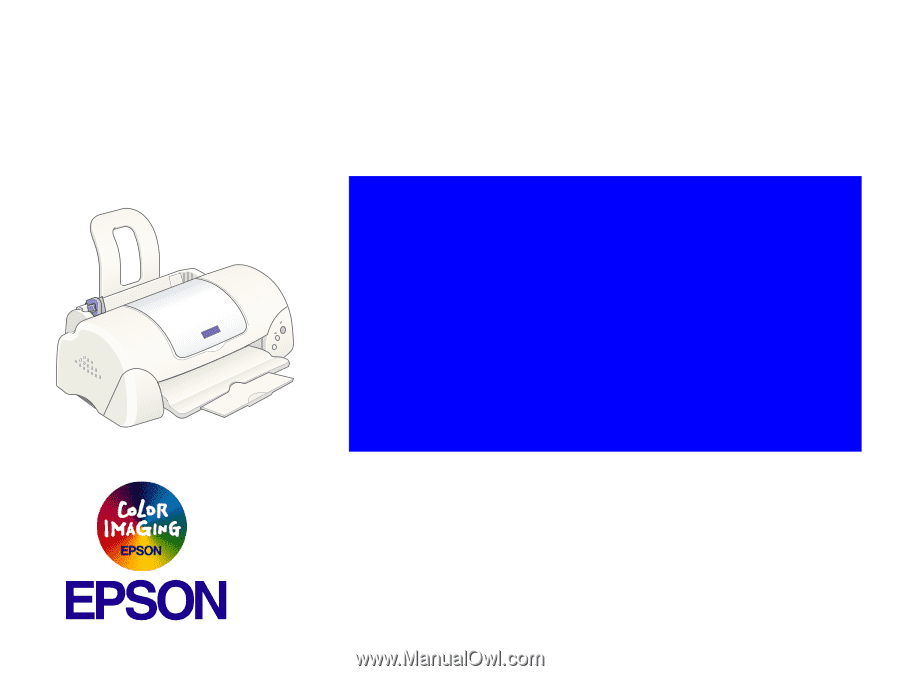
EPSON STYLUS COLOR 680/777/777i
Color Inkjet Printer
SEIJ00010
®
SERVICE MANUAL