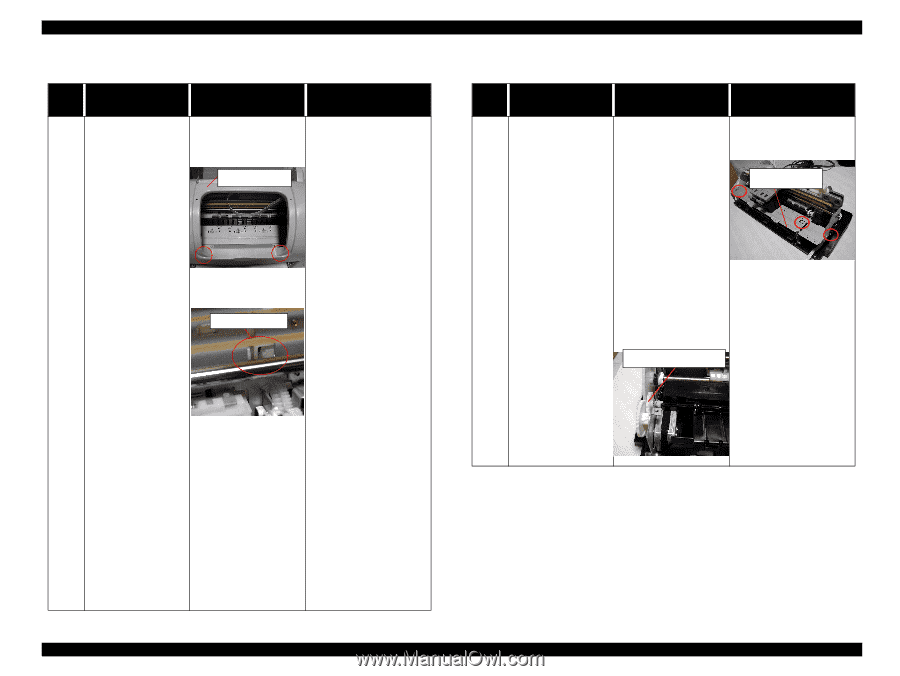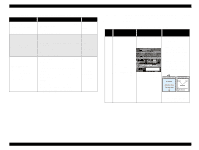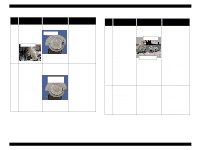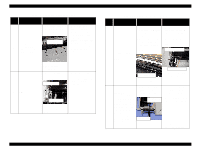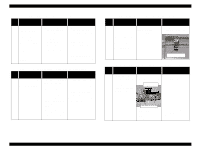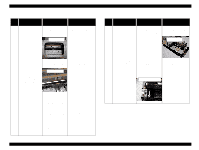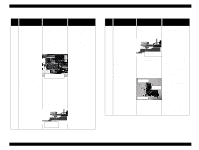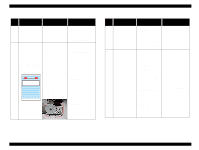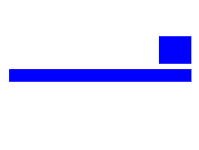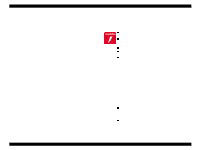Epson 680Pro Service Manual - Page 57
Table 3-16. Fatal Error indication, Table 3-17. Paper is not ejected completely without any error
 |
UPC - 010343832138
View all Epson 680Pro manuals
Add to My Manuals
Save this manual to your list of manuals |
Page 57 highlights
EPSON Stylus COLOR 680/777/777i Table 3-16. Fatal Error indication Step No. Detail phenomenon Check point Remedy 1. Check if the Top housing is secured with the fixing screw at the front side. Top housing 1. Secure the Housing fixing screw at the printer front side. Revision B Table 3-17. Paper is not ejected completely without any error indication Step No. Detail phenomenon Check point Remedy 1. Check if the Paper 1. Assemble the Spur gear eject roller rotate when 25.6 to the Combination the paper is ejected. gear 11.6, 36.8. Spur gear 25.6 2. Check if the Change 2. Turn back the Change lever is placed to the lever to the printer back printer front side. side with the tweezer or Change lever small screw driver. When the printer is turned on, it sounds 4 strange noise and the CR unit is stopped around the CR lock lever. 3. Check if the PF motor is operated. Check the CN7 connector and the coil resistance for PF motor. 3. Connect the PF motor cable to CN7 on the Main board. Replace the PF motor with new one. 4. If the CR lock lever is not released even if the PF motor rotate in the power on sequence, check if one of the gears has any damage in the PF motor torque transportation path. Refer to Figure 2-13. 4. Change the damaged gear with new one. 5. If the problem is not solved, replace the Main board with new one. Printing is normal. But, the paper is not ejected 1 completely and the bottom area stay 2. Check if the Paper 2. Secure the Paper eject eject frame is secured frame witt the two fixing around the Paper eject with the three fixing screws to the Main frame. screws to the Main frame. frame. Paper eject frame Troubleshooting Troubleshooting with LED Error Indications 57