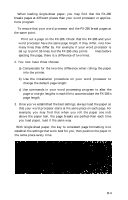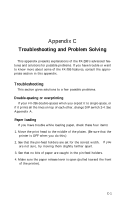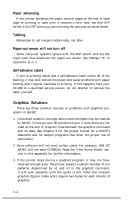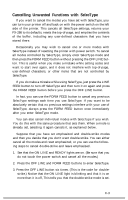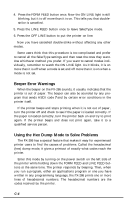Epson FX-286 User Manual - Page 107
length., Once you've established the best settings, always load the paper so
 |
View all Epson FX-286 manuals
Add to My Manuals
Save this manual to your list of manuals |
Page 107 highlights
When loading single-sheet paper, you may find that the FX-286 breaks pages at different places than your word processor or applications program. To ensure that your word processor and the FX-286 break pages at the same point: 1. Print out a page on the FX-286. Check that the FX-286 and your word processor have the same page length. If they differ, note how many lines they differ by. For example, if your word processor is set up to print 55 lines, but the FX-286 only prints 53 lines before ejecting the page, there is a difference of two lines. 2. You now have three choices: a) Compensate for the two-line difference when rolling the paper into the printer. b) Use the installation procedure on your word processor to change the default page length. c) Use commands in your word processing program to alter the page or margin lengths in each file to accommodate the FX-286's page length. 3. Once you've established the best settings, always load the paper so that your word processor starts at the same place on each page. For example, you may find that when you roll the paper one inch above the paper bail, the page breaks are perfect-then each time you load paper, load it the same way. With single-sheet paper, the key to consistent page formatting is to establish the settings that work best for you, then position the paper in the same place every time. B-3