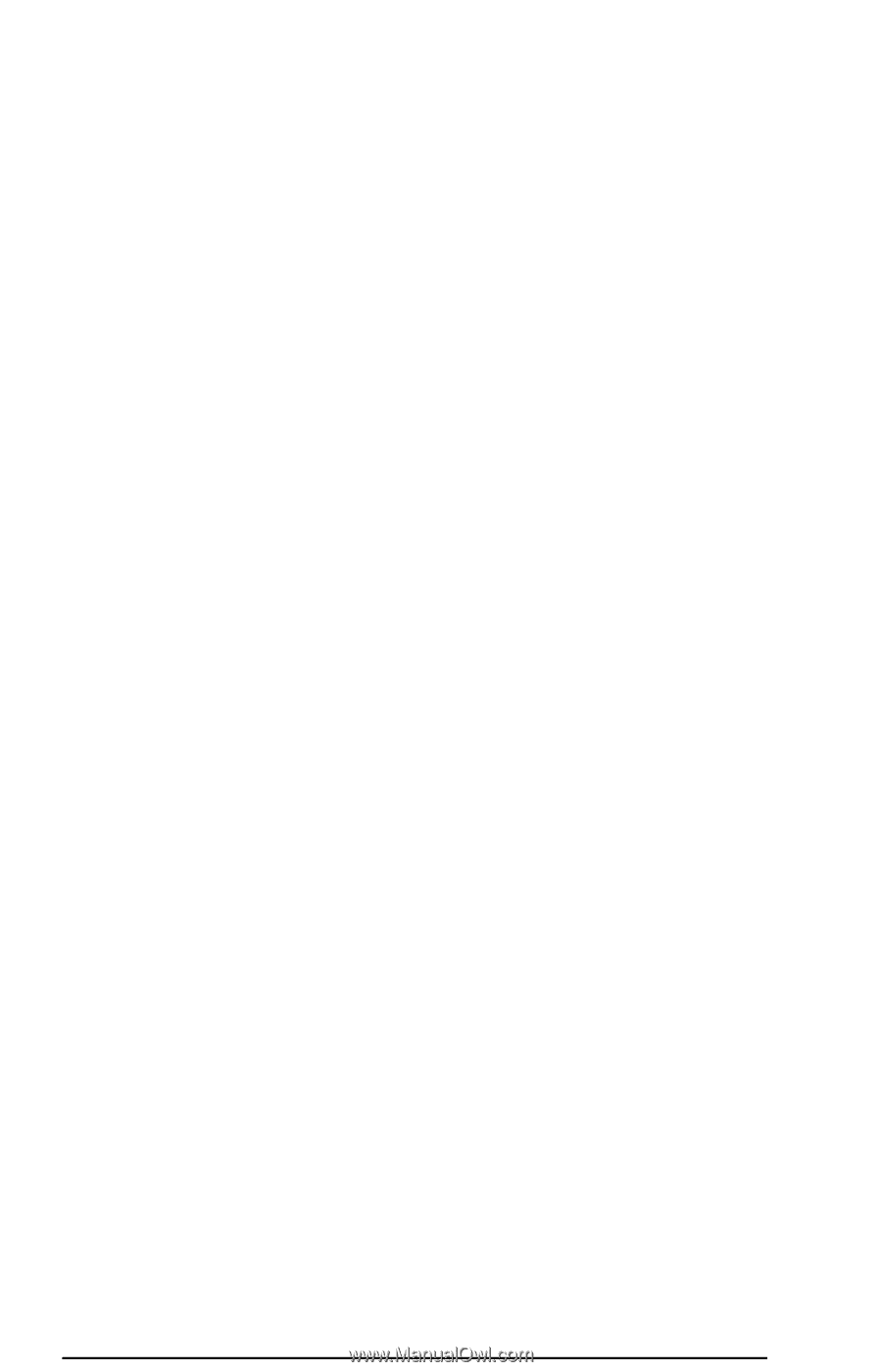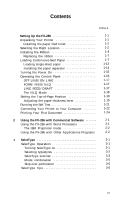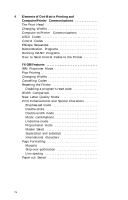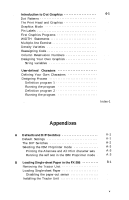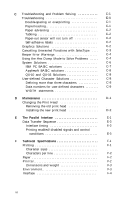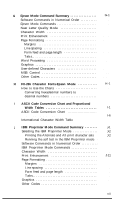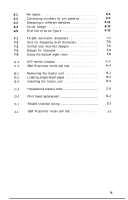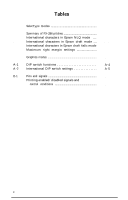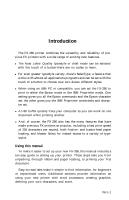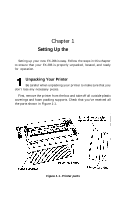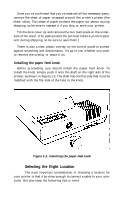Epson FX-286 User Manual - Page 9
Epson FX-286 - Impact Printer Manual
 |
View all Epson FX-286 manuals
Add to My Manuals
Save this manual to your list of manuals |
Page 9 highlights
K FX-286 Character Fonts-IBM Proprinter Mode . . . . K-1 How To Use the Charts K-2 Converting hexadecimal numbers to decimal numbers K-2 Figures 1-1 Printer parts 1-1 1-2 Installing the paper feed knob 1-2 1-3 Front view of FX-286 1-3 1-4 Rear view of FX-286 1-4 1-5 Tightening the ribbon 1-5 1-6 Loading the ribbon cartridge 1-6 1-7 Positioning the ribbon 1-7 1-8 Continuous-feed paper with printer stand . . . . . . 1-8 1-9 Continuous-feed paper without stand 1-8 1-10 Removing the locking tabs from the tractor unit . 1-9 1-11 Moving the pin-feed holders 1-10 1-12 Opening the pin-feed covers and paper release lever 1-11 1-13 Adjusting the paper supports; loading paper . . . . 1-12 1-14 Fitting the paper over the pin feeds 1-13 1-15 Installing the paper separator 1-14 1-16 Turning on the power switch 1-15 1-17 The FX-286 control panel 1-16 1-18 Top-of-page position 1-19 1-19 Paper-thickness lever 1-20 1-20 FX-286 self test in Epson draft and NLQ modes .. 1-22 1-21a Connecting a parallel interface cable 1-23 1-21b Connecting a parallel interface cable 1-23 3-1 Turning SelecType on 3-2 4-1 A capital T 4-1 4-2 The three widths of the FX-286 4-2 5-1 IBM character sets 5-2 viii