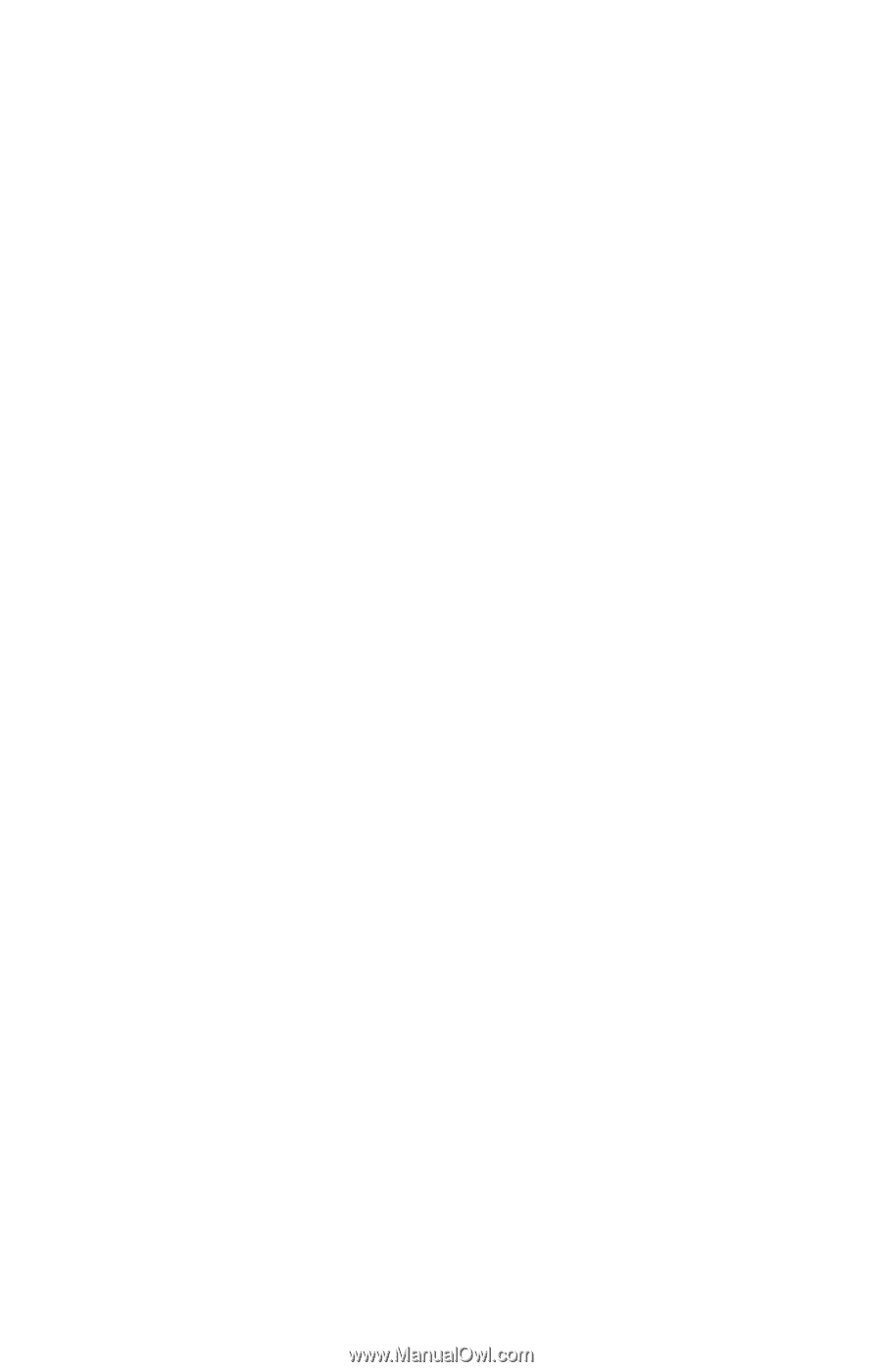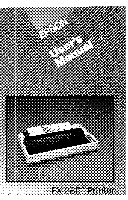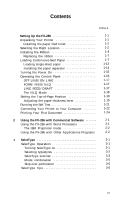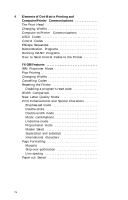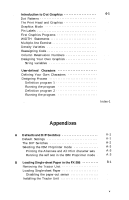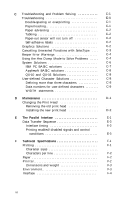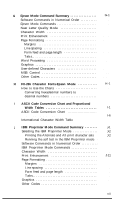Epson FX-286 User Manual - Page 4
Table Of Contents - ribbons
 |
View all Epson FX-286 manuals
Add to My Manuals
Save this manual to your list of manuals |
Page 4 highlights
Contents Introduction Intro-1 Setting Up the FX-286 Unpacking Your Printer Installing the paper feed knob Selecting the Right Location Installing the Ribbon Replacing the ribbon Loading Continuous-feed Paper Loading single-sheet paper Installing the paper separator Turning the Power On Operating the Control Panel OFF LINE/ON LINE FORM FEED/NLQ LINE FEED/DRAFT The NLQ Mode Setting the Top-of-Page Position Adjusting the paper-thickness lever Running the Self Test Connecting Your Printer to Your Computer Printing Your First Document 1-1 1-1 1-2 1-2 1-4 1-7 1-7 1-13 1-14 1-15 1-16 1-17 1-17 1-17 1-18 1-18 1-19 1-21 1-22 1-24 2 Using the FX-286 with Commercial Software 2-1 Using the FX-286 with Word Processors 2-1 The IBM Proprinter mode 2-2 Using the FX-286 with Other Applications Programs 2-2 3 SelecType 3-1 SelecType Operation 3-1 Turning SelecType on 3-1 Selecting typestyles 3-2 SelecType exercise 3-3 Mode combination 3-5 Skip-over-perforation 3-6 SelecType Tips 3-6 iii