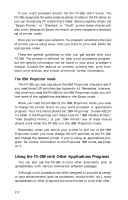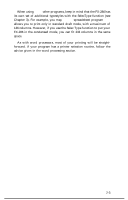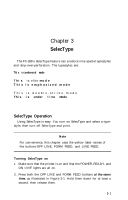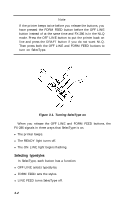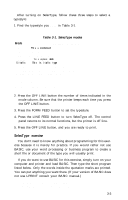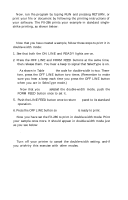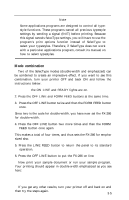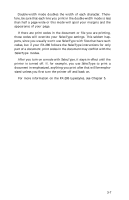Epson FX-286 User Manual - Page 43
SelecType exercise, 1Ø LPRINT This is an example, 2Ø LPRINT of FX-286 printing.
 |
View all Epson FX-286 manuals
Add to My Manuals
Save this manual to your list of manuals |
Page 43 highlights
After turning on SelecType, follow these three steps to select a typestyle: 1. Find the typestyle you want in Table 3-1. Table 3-1. SelecType modes Mode Typestyle or Function 1 Condensed This is condensed mode 2 Double-width T h i s d o u b l e - w i d t h 3 Elite This is elite mode 4 Emphasized This is emphasized mode 5 Italic This is italic type 6 Double-strike* This double-strike mode 7 Underline This is under line mode 8 Superscript This is superscript 9 Subscript This is subscript 10 Skip-over-perforation *Sets NLQ in IBM Proprinter mode. 2. Press the OFF LINE button the number of times indicated in the mode column. Be sure that the printer beeps each time you press the OFF LINE button. 3. Press the FORM FEED button to set the typestyle. 4. Press the LINE FEED button to turn SelecType off. The control panel returns to its normal functions, but the printer is off line. 5. Press the OFF LINE button, and you are ready to print. SelecType exercise You don't need to know anything about programming for this exercise because it is merely for practice. If you would rather not use BASIC, use your word processing or business program to create a short file or document of the type you will usually print. If you do want to use BASIC for this exercise, simply turn on your computer and printer and load BASIC. Then type the short program listed below. Only the words inside the quotation marks are printed. You can put anything you want there. (If your version of BASIC does not use LPRINT consult your BASIC manual.) 1Ø LPRINT "This is an example" 2Ø LPRINT "of FX-286 printing." 3-3