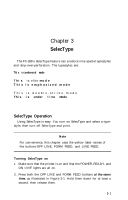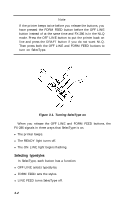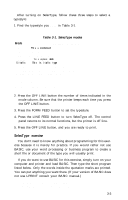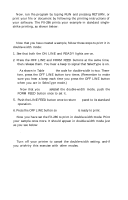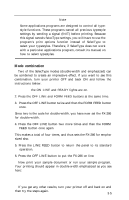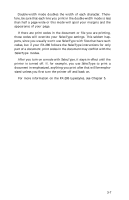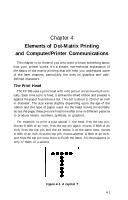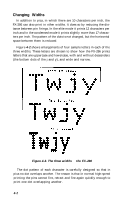Epson FX-286 User Manual - Page 45
Mode combination, Press the OFF LINE button two more times and then the FORM
 |
View all Epson FX-286 manuals
Add to My Manuals
Save this manual to your list of manuals |
Page 45 highlights
Note Some applications programs are designed to control all typestyle functions. These programs cancel all previous typestyle settings by sending a signal (INIT) before printing. Because this signal cancels SelecType settings, you will have to use the program's print options function instead of SelecType to select your typestyles. Therefore, if SelecType does not work with a particular applications program, consult its manual on how to select typestyles. Mode combination Two of the SelecType modes (double-width and emphasized) can be combined to create an impressive effect. If you want to see this combination, turn your printer OFF and back ON and follow the instructions below: 1. See that the ON LINE and READY lights are on. 2. Press the OFF LINE and FORM FEED buttons at the same time. 3. Press the OFF LINE button twice and then the FORM FEED button once. Since two is the code for double-width, you have now set the FX-286 for double-width. 4. Press the OFF LINE button two more times and then the FORM FEED button once again. This makes a total of four times, and thus sets the FX-286 for emphasized also. 5. Press the LINE FEED button to return the panel to its standard operation. 6. Press the OFF LINE button to put the FX-286 on line. Now print your sample document or run your sample program. Your printing should appear in double-width emphasized as you see here: This is an example of FX-286 printing. If you get any other results, turn your printer off and back on and then try the steps again. 3-5