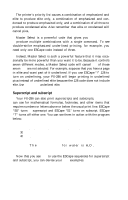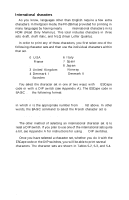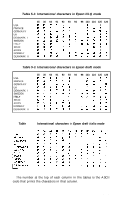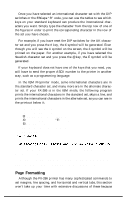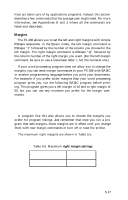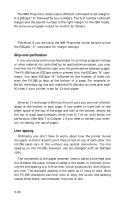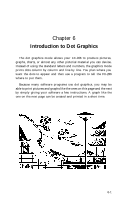Epson FX-286 User Manual - Page 72
Formatting, See Appendix A.
 |
View all Epson FX-286 manuals
Add to My Manuals
Save this manual to your list of manuals |
Page 72 highlights
Once you have selected an international character set with the DIP switches or the ESCape "R" code, you can use the tables to see which keys on your standard keyboard can produce the international characters you want. Simply type the character from the top row of one of the figures in order to print the corresponding character in the row of the set you have chosen. For example, if you have reset the DIP switches for the UK character set and you press the # key, the £ symbol will be generated. Even though you will see the # symbol on the screen, the £ symbol will be printed on the paper. For another example, if you have selected the Swedish character set and you press the @ key, the É symbol will be generated. If your keyboard does not have one of the keys that you need, you will have to send the proper ASCII number to the printer in another way, such as a programming language. In the IBM Proprinter mode, some international characters are in the standard character set, and many more are in the alternate character set. If your FX-286 is in the IBM mode, the following program prints the international characters in the standard set, skips a line, and prints the international characters in the alternate set, as you can see in the printout below it. 10 LPRINT CHR$(126); 20 FOR X=160 TO 168 30 LPRINT CHR$(X);: NEXT X 40 LPRINT CHR$(27) "6": LPRINT 50 FOR X=126 TO 168 60 LPRINT CHR$(X);: NEXT X 70 LPRINT The alternate character set can also be selected with a DIP switch. See Appendix A. The IBM Proprinter character sets also include Greek letters. See Appendix K for complete printouts of both character sets. Page Formatting Although the FX-286 printer has many sophisticated commands to set margins, line spacing, and horizontal and vertical tabs, this section won't take up your time with extensive discussions of these because 5-16