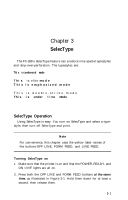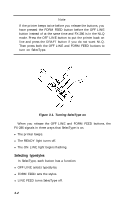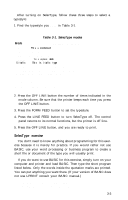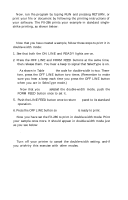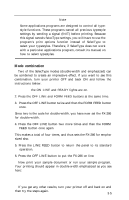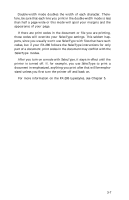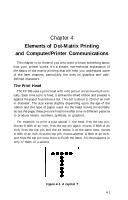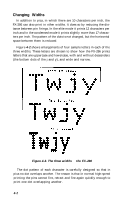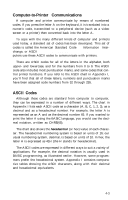Epson FX-286 User Manual - Page 46
Skip-over-perforation, SelecType Tips
 |
View all Epson FX-286 manuals
Add to My Manuals
Save this manual to your list of manuals |
Page 46 highlights
Skip-over-perforation If you are using continuous-feed paper for printing program listings or other material not controlled by an applications program, you may find that the FX-286 prints right over the perforations between pages. SelecType has a function to prevent this: skip-over-perforation. If you press OFF LINE ten times, the FX-286 skips six lines after each 60 lines that it prints. Since a standard page is 66 lines, this gives you one inch of blank space at the bottom of each page. If you prefer to have half of the blank space at the top of the page and half at the bottom, simply set your top-of-page approximately one-half inch be- low the perforation. (See Step 7 in Chapter 1 if you need to refresh your memory on setting top-of-page.) SelecType Tips Once you have learned the simple technique for controlling print styles with SelecType, you can use it whenever you wish. You should be aware of a few restrictions, however. l SelecType is designed to control the printing of an entire file or document, not an individual line or word. l If you are using the NLQ mode, remember that the following SelecType modes are not available in NLQ: italic, condensed, double-strike, and elite. l Emphasized can't combine with condensed or elite. l Because a character cannot be in subscript and superscript at the same time, these two modes obviously cannot be combined. If you set both superscript and subscript, the FX-286 will use the last one set. l If you wish to cancel SelecType functions, see "Cancelling Unwanted Functions with SelecType" in Appendix C. Don't worry about harming your printer if you try to combine two modes that the FX-286 can't mix. Your settings cannot damage the printer. If it receives codes for two modes that it can't combine, it uses only one of them. Although there are restrictions on combining some other modes, underline and double-width can combine with any mode. 3-6