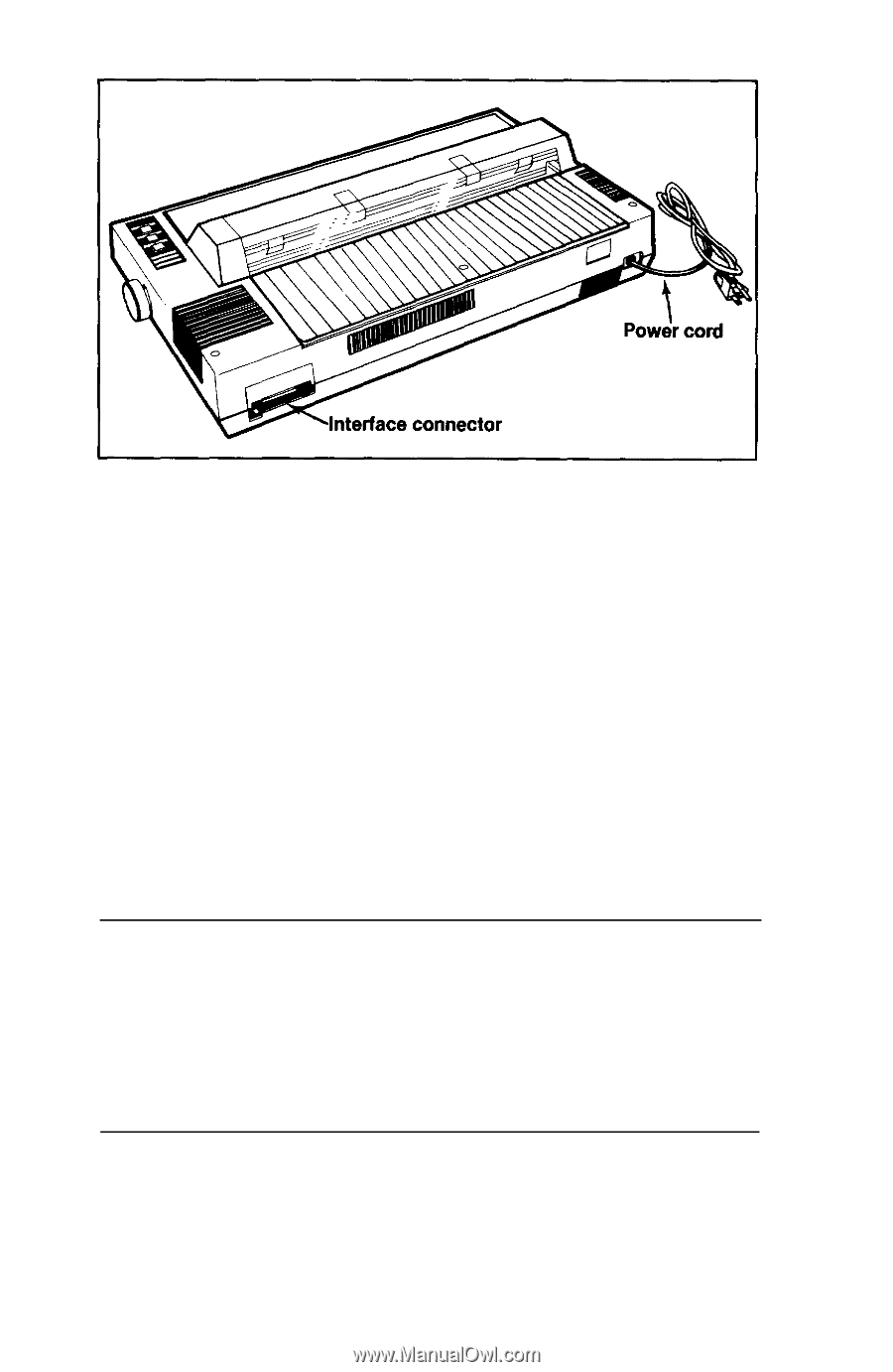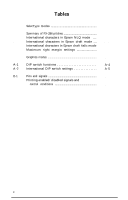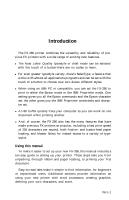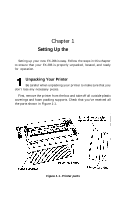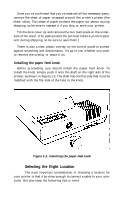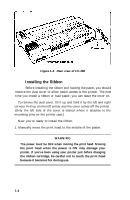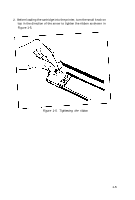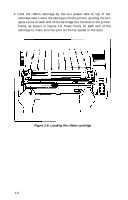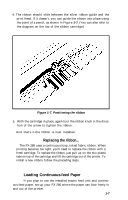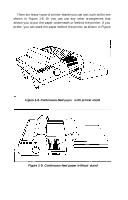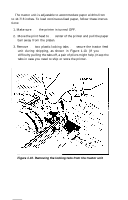Epson FX-286 User Manual - Page 16
Installing the Ribbon, Rear view of FX-286 - manual
 |
View all Epson FX-286 manuals
Add to My Manuals
Save this manual to your list of manuals |
Page 16 highlights
Figure 1-4. Rear view of FX-286 3 Installing the Ribbon Before installing the ribbon and loading the paper, you should remove the dust cover to allow easier access to the printer. The next time you install a ribbon or load paper, you can leave the cover on. To remove the dust cover, tilt it up and hold it by the left and right corners. Pull up on the left corner and the cover comes off the printer. (Only the left side of the cover is slotted where it attaches to the mounting pins on the printer case.) Now you're ready to install the ribbon, 1. Manually move the print head to the middle of the platen. WARNING The power must be OFF when moving the print head. Moving the print head when the power is ON may damage your printer. If you've been using your printer just before changing the ribbon cartridge, be careful not to touch the print head because it becomes hot during use. 1-4