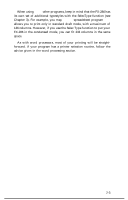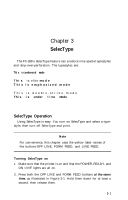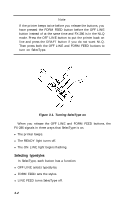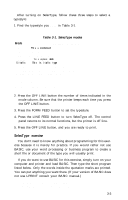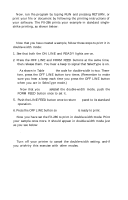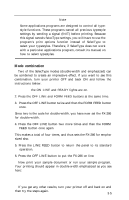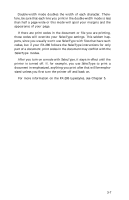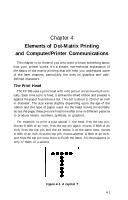Epson FX-286 User Manual - Page 44
of FX-286 printing.
 |
View all Epson FX-286 manuals
Add to My Manuals
Save this manual to your list of manuals |
Page 44 highlights
Now, run the program by typing RUN and pressing RETURN, or print your file or document by following the printing instructions of your software. The FX-286 prints your example in standard singlestrike printing, as shown below: This is an example of FX-286 printing. Now that you have created a sample, follow these steps to print it in double-width mode: 1. See that both the ON LINE and READY lights are on. 2. Press the OFF LINE and FORM FEED buttons at the same time, then release them. You hear a beep to signal that SelecType is on. 3. As shown in Table 3-1, the code for double-width is two. There- fore, press the OFF LINE button two times. (Remember to make sure you hear a beep each time you press the OFF LINE button when you are in SelecType mode.) 4. Now that you have selected the double-width mode, push the FORM FEED button once to set it. 5. Push the LINE FEED button once to return the panel to its standard operation. 6. Press the OFF LINE button so the FX-286 is ready to print. Now you have set the FX-286 to print in double-width mode. Print your sample once more. It should appear in double-width mode just as you see below: This is an example of FX-286 printing. Turn off your printer to cancel the double-width setting, and-if you wish-try this exercise with other modes. 3-4