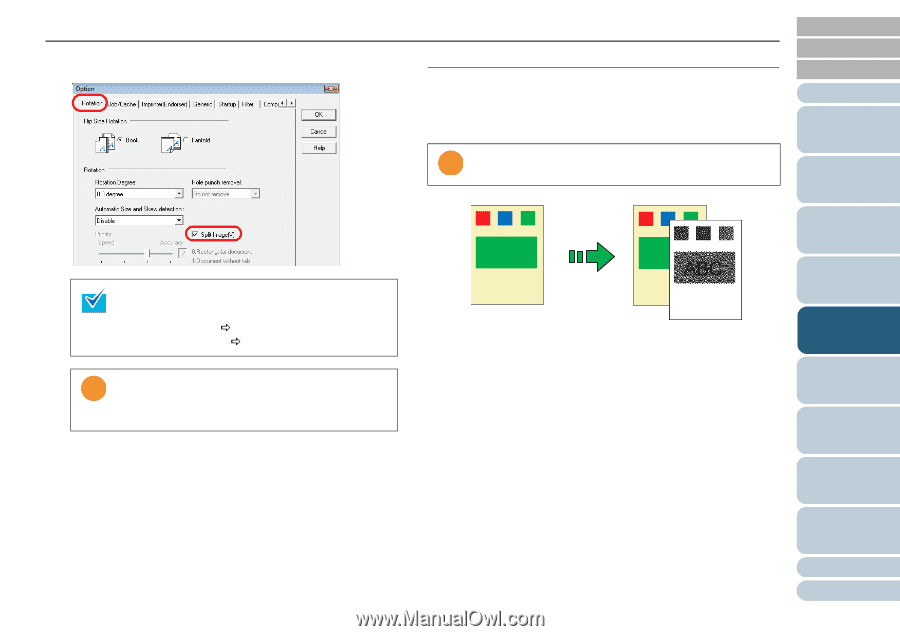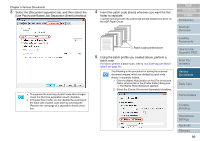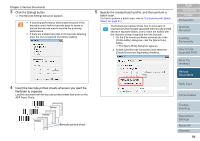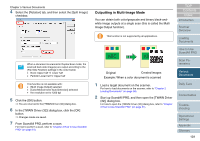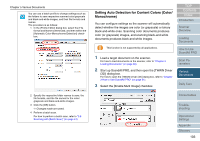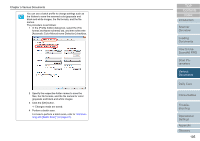Fujitsu 6770 Operator's Guide - Page 101
Outputting in Multi-Image Mode
 |
UPC - 097564307478
View all Fujitsu 6770 manuals
Add to My Manuals
Save this manual to your list of manuals |
Page 101 highlights
Chapter 5 Various Documents 4 Select the [Rotation] tab, and then select the [Split Image] checkbox. When a document is scanned in Duplex Scan mode, the scanned back side image(s) are output according to the [Flip Side Rotation] settings in the order below: • Book: Upper half D Lower half • Fanfold: Lower half D Upper half ʂ This function is not available with: • [Multi Image Output] selected • [Color/Monochrome Auto Detection] selected • the resolution set to 1200 dpi 5 Click the [OK] button. ⇒ You are returned to the [TWAIN Driver (32)] dialog box. 6 In the [TWAIN Driver (32)] dialog box, click the [OK] button. ⇒ Changes made are saved. 7 From ScandAll PRO, perform a scan. For how to perform a scan, refer to "Chapter 3 How to Use ScandAll PRO" (on page 51). Outputting in Multi-Image Mode You can obtain both color/grayscale and binary black-andwhite image outputs at a single scan (this is called the Multi Image Output function). ʂ This function is not supported by all applications. ABC ABC Original Created images Example: When a color document is scanned 1 Load a target document on the scanner. For how to load documents on the scanner, refer to "Chapter 2 Loading Documents" (on page 38). 2 Start up ScandAll PRO, and then open the [TWAIN Driver (32)] dialog box. For how to open the [TWAIN Driver (32)] dialog box, refer to "Chapter 3 How to Use ScandAll PRO" (on page 51). TOP Contents Index Introduction Scanner Overview Loading Documents How to Use ScandAll PRO Scan Parameters Various Documents Daily Care Consumables Troubleshooting Operational Settings Appendix Glossary 101