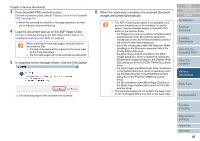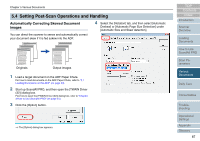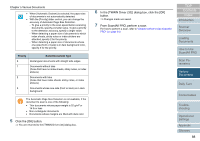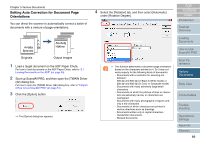Fujitsu 6770 Operator's Guide - Page 84
Scanning A Document from the ADF in Manual Loading Mode, Paper Chute. - user manual
 |
UPC - 097564307478
View all Fujitsu 6770 manuals
Add to My Manuals
Save this manual to your list of manuals |
Page 84 highlights
Chapter 5 Various Documents Scanning A Document from the ADF in Manual Loading Mode "Manual loading" refers to a user's action to place documents sheet by sheet on the ADF for scanning. Usually, the scanner stops scanning once it senses no sheet loaded in the ADF. In this manual loading mode, if the scanner judges no sheet loaded in the ADF, it waits for the next sheet to come within a predetermined time interval. If the next sheet is loaded in time, the scanner scans it and waits for the next sheet. If no further sheet is found in time, the scanner stops the scanning. With this option, you can confirm contents of multiple sheets of your document sheet by sheet before scanning them. This manual loading is effective when: • Scanning a document while confirming its contents • Batch-scanning a document set, which may cause multifeed or paper jam • Continuously scanning a document set of various shapes or sizes, like clippings of magazines or new papers, that cannot be loaded at once The procedure is as follows: 1 Configure settings in the Software Operation Panel to enable manual loading. For details of the settings, refer to "Timeout for Manual Feeding [Manual-feed timeout]" (on page 186). 2 Load the first sheet of a target document on the ADF Paper Chute. For how to load documents on the ADF Paper Chute, refer to "2.1 Loading Documents on the ADF" (on page 39). 3 Start up ScandAll PRO to perform a scan. For how to perform a scan, refer to "Chapter 3 How to Use ScandAll PRO" (on page 51). ⇒ After the current sheet has been scanned, the scanner waits for the next sheet to load by keeping the rollers on the ADF rotating for the timeout time specified in the Software Operation Panel. 4 Load the next sheet on the ADF Paper Chute. ⇒ The loaded sheet is scanned with the same settings configured. 5 Repeat Step 4 until no remaining sheet is left. ⇒ The scanner terminates the scanning if no paper is loaded on the ADF within the timeout time specified in the Software Operation Panel. • Pressing the [Send to] button while the scanner is waiting for the next sheet immediately terminates the scanning. • Once the Manual-feed timeout option is enabled, the scanner waits until a sheet to load within a specified timeout time even if you start a scan with no document loaded on the ADF Paper Chute. • You may have to replace the consumables more frequently if you often scan documents in this manual loading mode. TOP Contents Index Introduction Scanner Overview Loading Documents How to Use ScandAll PRO Scan Parameters Various Documents Daily Care Consumables Troubleshooting Operational Settings Appendix Glossary 84