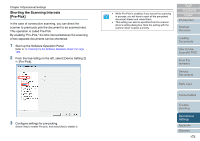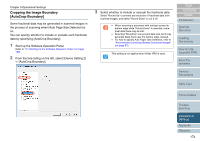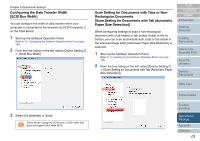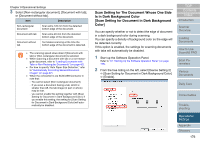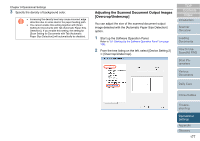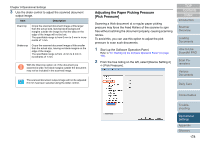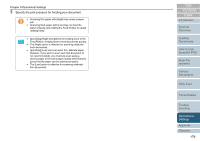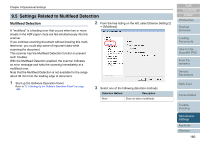Fujitsu 6770 Operator's Guide - Page 178
Adjusting the Paper Picking Pressure [Pick Pressure
 |
UPC - 097564307478
View all Fujitsu 6770 manuals
Add to My Manuals
Save this manual to your list of manuals |
Page 178 highlights
Chapter 9 Operational Settings 3 Use the slider control to adjust the scanned document output image. Item Description Overcrop Crops the scanned document image a little larger than the actual size, leaving black background margins outside the image so that the data on the edge of the image will not be lost. The specifiable range is from 0 mm to 3 mm in increments of 1 mm. Undercrop Crops the scanned document image a little smaller than the actual size, leaving no black margins on the edge of the image. The specifiable range is from -3 mm to 0 mm in increments of 1 mm. ʂ With the Overcrop option on; if the document you scanned is wide, the black margins outside the document may not be included in the scanned image. The scanned document output image will not be adjusted if 0 mm has been selected using the slider control. Adjusting the Paper Picking Pressure [Pick Pressure] Scanning a thick document at a regular paper picking pressure may force the Feed Rollers of the scanner to spin free without catching the document properly, causing scanning retries. To avoid this, you can use this option to adjust the pick pressure to scan such documents. 1 Start up the Software Operation Panel. Refer to "9.1 Starting Up the Software Operation Panel" (on page 156). 2 From the tree listing on the left, select [Device Setting 2] D [Pick Pressure]. TOP Contents Index Introduction Scanner Overview Loading Documents How to Use ScandAll PRO Scan Parameters Various Documents Daily Care Consumables Troubleshooting Operational Settings Appendix Glossary 178