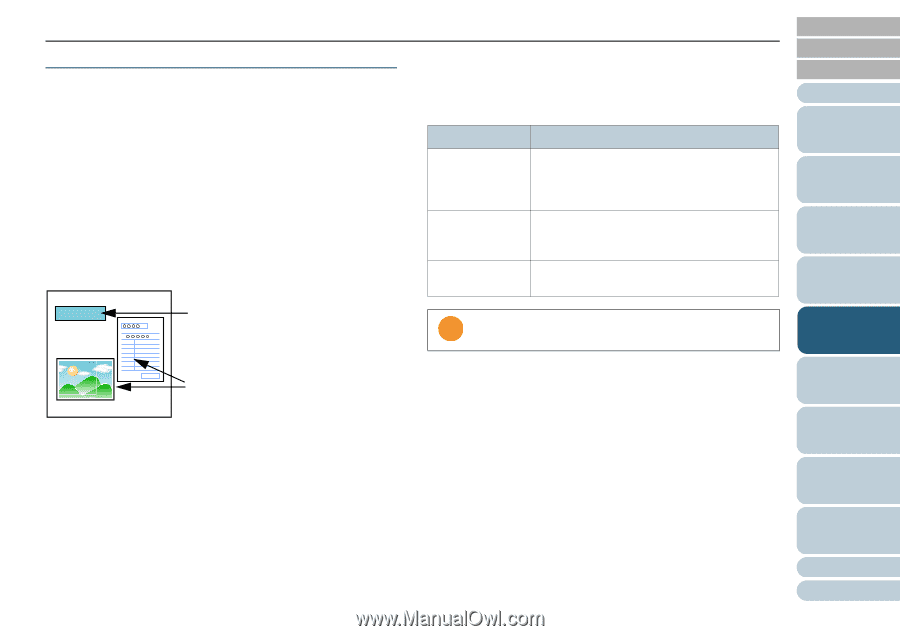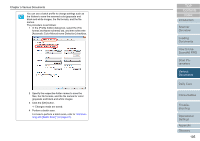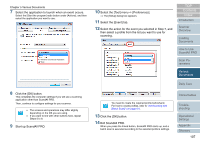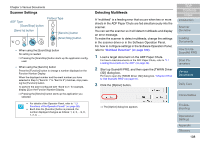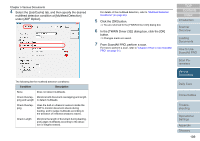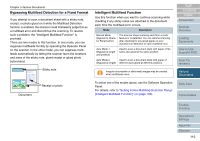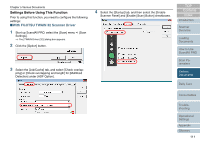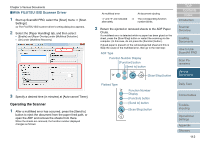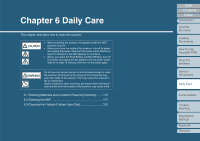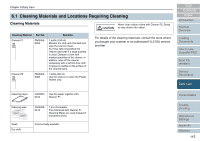Fujitsu 6770 Operator's Guide - Page 110
Bypassing Multifeed Detection for a Fixed Format
 |
UPC - 097564307478
View all Fujitsu 6770 manuals
Add to My Manuals
Save this manual to your list of manuals |
Page 110 highlights
Chapter 5 Various Documents Bypassing Multifeed Detection for a Fixed Format If you attempt to scan a document sheet with a sticky note, receipt, or photo glued on it while the Multifeed Detection function is enabled, the scanner could mistakenly judge this as a multifeed error and discontinue the scanning. To resolve such a problem, the "Intelligent Multifeed Function" is provided. There are two modes to this function. In one mode, you can suppress multifeeds forcibly by operating the Operator Panel on the scanner. In the other mode, you can suppress multifeeds automatically by letting the scanner learn the locations and sizes of the sticky note, glued receipt or glued photo beforehand. Sticky note Document Receipt or photo Intelligent Multifeed Function Use this function when you want to continue scanning while checking if any sticky notes are attached to the document each time the multifeed error occurs. Mode Description Manual Mode (Bypass by Operator Panel button) The scanner stops scanning each time a multifeed error is detected. You can resume scanning after checking for any glued paper on your document on detection of each multifeed error. Auto Mode 1 (Bypass by length and position) Used to scan a document stack with paper of the same size glued at the same position. Auto Mode 2 Used to scan a document stack with paper of (Bypass by length) different sizes glued at different positions. ʂ Irregular (incomplete or deformed) images may be created when multifeeds occur. To select one of the modes above, use the Software Operation Panel. For details, refer to "Setting A Non-Multifeed-Detection Range [Intelligent Multifeed Function]" (on page 185). TOP Contents Index Introduction Scanner Overview Loading Documents How to Use ScandAll PRO Scan Parameters Various Documents Daily Care Consumables Troubleshooting Operational Settings Appendix Glossary 110