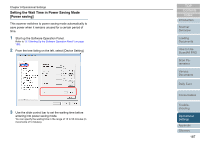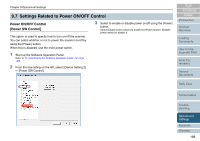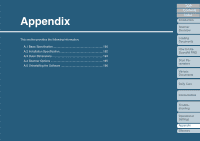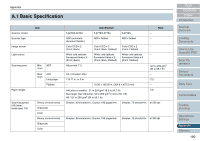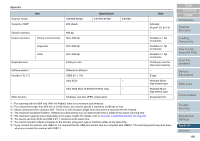Fujitsu 6770 Operator's Guide - Page 186
Settings Related to Wait Time, Timeout for Manual Feeding [Manual-feed timeout]
 |
UPC - 097564307478
View all Fujitsu 6770 manuals
Add to My Manuals
Save this manual to your list of manuals |
Page 186 highlights
Chapter 9 Operational Settings 9.6 Settings Related to Wait Time Timeout for Manual Feeding [Manual-feed timeout] In Manual Feeding mode where you manually load documents sheet by sheet, you can scan multiple batches of documents continuously as a single file when you load the second stack of document before the timeout time after loading the first batch. When the time has elapsed, the scanning terminates automatically, canceling manual feeding. You can cancel the Manual Feeding mode immediately by pressing the [Send to] button within the timeout period specified. 1 Start up the Software Operation Panel. Refer to "9.1 Starting Up the Software Operation Panel" (on page 156). 2 From the tree listing on the left, select [Device Setting 2] D [Manual-feed timeout]. TOP Contents Index Introduction Scanner Overview Loading Documents How to Use ScandAll PRO Scan Parameters Various Documents 3 Select whether to enable or disable [Manual feed timeout]. To enable the timeout setting, select the timeout period for manual feeding until loading the next document after the previous one. When [Manual feed timeout] is enabled, the scanner waits for the document to be loaded within the specified timeout period, even if scanning starts with no document loaded in the ADF Paper Chute. Daily Care Consumables Troubleshooting Operational Settings Appendix Glossary 186