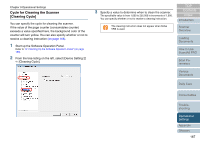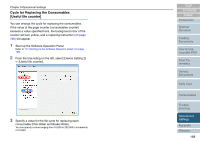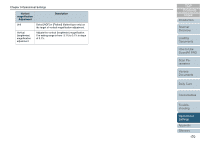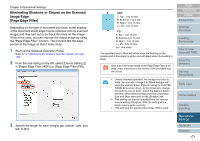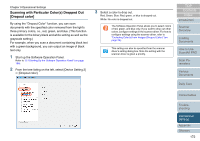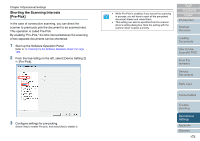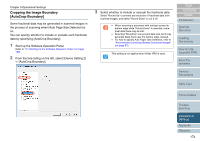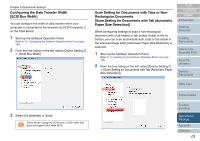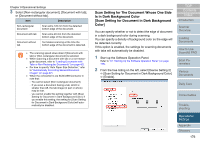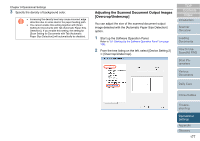Fujitsu 6770 Operator's Guide - Page 172
Scanning with Particular Color(s) Dropped Out [Dropout color]
 |
UPC - 097564307478
View all Fujitsu 6770 manuals
Add to My Manuals
Save this manual to your list of manuals |
Page 172 highlights
Chapter 9 Operational Settings Scanning with Particular Color(s) Dropped Out [Dropout color] By using the "Dropout Color" function, you can scan documents with the specified color removed from the light's three primary colors, i.e., red, green, and blue. (This function is available for the binary black and white setting as well as the grayscale setting.) For example, when you scan a document containing black text with a green background, you can output an image of black text only. 1 Start up the Software Operation Panel. Refer to "9.1 Starting Up the Software Operation Panel" (on page 156). 2 From the tree listing on the left, select [Device Setting 2] D [Dropout color]. 3 Select a color to drop out. Red, Green, Blue: Red, green, or blue is dropped out. White: No color is dropped out. ʂ The Software Operation Panel allows you to select colors of red, green, and blue only. If you want to drop out other colors, configure settings in the scanner driver. For how to configure settings using the scanner driver, refer to "Excluding Color(s) from Images (Dropout Color)" (on page 79). This setting can also be specified from the scanner driver's setting dialog box. Note the setting with the scanner driver is given a priority. TOP Contents Index Introduction Scanner Overview Loading Documents How to Use ScandAll PRO Scan Parameters Various Documents Daily Care Consumables Troubleshooting Operational Settings Appendix Glossary 172