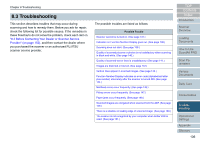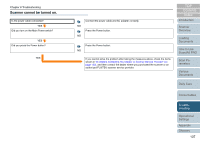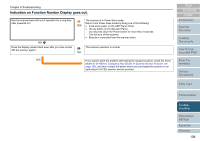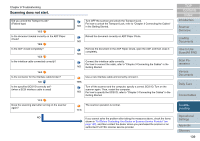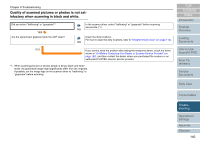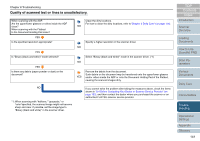Fujitsu 6770 Operator's Guide - Page 141
Quality of scanned text or lines is unsatisfactory
 |
UPC - 097564307478
View all Fujitsu 6770 manuals
Add to My Manuals
Save this manual to your list of manuals |
Page 141 highlights
Chapter 8 Troubleshooting Quality of scanned text or lines is unsatisfactory. When scanning with the ADF: Are the upper/lower glasses or rollers inside the ADF clean? When scanning with the Flatbed: Is the Document Holding Pad clean? YES Is the specified resolution appropriate? YES Is "Binary (black-and-white)" mode selected? YES Is there any debris (paper powder or dust) on the document? Clean the dirty locations. For how to clean the dirty locations, refer to"Chapter 6 Daily Care" (on page 114). NO Specify a higher resolution in the scanner driver. NO Select "Binary (black-and-white)" mode in the scanner driver. (*1) NO YES Remove the debris from the document. Such debris on the document may be transferred onto the upper/lower glasses and/or rollers inside the ADF or onto the Document Holding Pad of the Flatbed, causing the scanned images dirty. NO *1: When scanning with "halftone," "grayscale," or "color"specified, the scanned image might not become sharp and clear. If possible, set the image type to "Binary (black and white)" in the scanner driver. If you cannot solve the problem after taking the measures above, check the items shown in "8.4 Before Contacting Your Dealer or Scanner Service Provider" (on page 152), and then contact the dealer where you purchased the scanner or an authorized FUJITSU scanner service provider. TOP Contents Index Introduction Scanner Overview Loading Documents How to Use ScandAll PRO Scan Parameters Various Documents Daily Care Consumables Troubleshooting Operational Settings Appendix Glossary 141