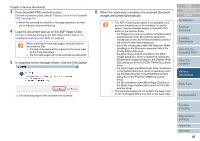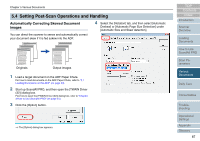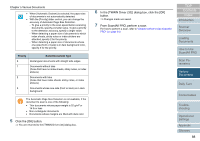Fujitsu 6770 Operator's Guide - Page 83
Size Detection] or [Black Background] under [Automatic, Size and Skew Detection].
 |
UPC - 097564307478
View all Fujitsu 6770 manuals
Add to My Manuals
Save this manual to your list of manuals |
Page 83 highlights
Chapter 5 Various Documents 3 Click the [Option] button. ⇒ The [Option] dialog box appears. 4 Click the [Rotation] tab, and then select [Automatic Page Size Detection] or [Black Background] under [Automatic Size and Skew Detection]. If you select a setting other than [Automatic Page Size Detection] or [Black Background], the Hole Punch Removal function will not be available. 5 Select [Fill with white] or [Background color] under [Hole punch removal]. When scanning a color document, select [Background color]. If you select [Fill with white], the punch holes will look as if they are filled with white squares. 6 Click the [OK] button. ⇒ You are returned to the [TWAIN Driver (32)] dialog box. 7 In the [TWAIN Driver (32)] dialog box, click the [OK] button. ⇒ Changes made are saved. 8 From ScandAll PRO, perform a scan. For how to perform a scan, refer to "Chapter 3 How to Use ScandAll PRO" (on page 51). Depending on the documents to scan, the characters and/ or graphics on them may be mistakenly detected as punch holes and filled with a color, or the punch holes may not be filled with a color at all. If these happen, select [Automatic Page Size Detection] and specify "3" for [Priority] to improve the accuracy of hole punch removal. TOP Contents Index Introduction Scanner Overview Loading Documents How to Use ScandAll PRO Scan Parameters Various Documents Daily Care Consumables Troubleshooting Operational Settings Appendix Glossary 83