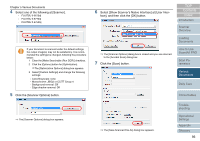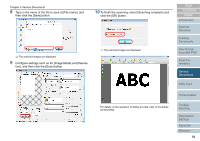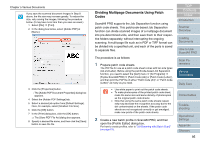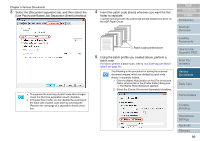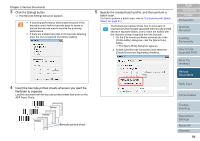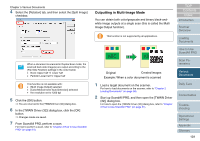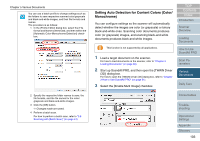Fujitsu 6770 Operator's Guide - Page 98
Use Barcode-Based Job Separation Sheet] checkbox., In ScandAll PRO, create a new batch profile
 |
UPC - 097564307478
View all Fujitsu 6770 manuals
Add to My Manuals
Save this manual to your list of manuals |
Page 98 highlights
Chapter 5 Various Documents The following lists the barcode detection parameters: Item Parameter Barcode height 10 mm to 30 mm / 0.39 to 1.18 inches Barcode length 300 mm / 11.81 inches or less Barcode margin 5 mm / 0.20 inches or more on each side of barcode Barcode base color White (This may not be recognized correctly depending on the hue of white color of the paper scanned.) Resolution 200 dpi to 600 dpi Barcode angle Horizontal and vertical ʂ • If you scan a document having a barcode type that was not defined for this function, the image data could be separated wrongly, and even some of the scanned images may be deleted depending on how the scan settings have been made. To prevent this, check the document carefully in advance to see if it has extra barcodes. It is recommended that you limit the barcode types to sense, and define the area to detect barcodes. • Using the same barcode sheets repeatedly may decrease the recognition accuracy due to the dirt contaminated on the sheets. If the barcode sheets are not recognized correctly or get smudged, make new prints of the barcode sheets. • Any control characters and/or any illegal characters such as and | in a file name are replaced with "_" (underscore). • The barcode may not be recognized correctly depending on the document (if skewed), the scanner driver settings and/or the print status of barcodes. Operate after ensuring that the barcode is correctly recognized. The procedure is as follows: 1 In ScandAll PRO, create a new batch profile, and then open the [Profile Editor] dialog box. For how to create a profile, refer to "3.8 Scanning with [Batch Scan]" (on page 61). 2 Select the [Document separator] tab, and then select the [Use Barcode-Based Job Separation Sheet] checkbox. TOP Contents Index Introduction Scanner Overview Loading Documents How to Use ScandAll PRO Scan Parameters Various Documents Daily Care Consumables • To suppress the scanning of the image of barcodeprinted sheet, check the [Remove separation sheet] checkbox. • In Duplex Scan mode, you can disable the scanning of the back side of barcode-printed sheets by selecting the [Remove the next page of a separation sheet] checkbox. Troubleshooting Operational Settings Appendix Glossary 98