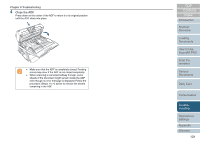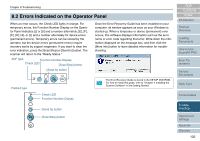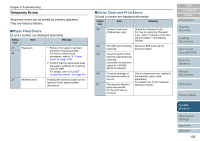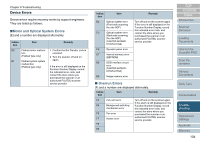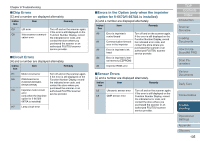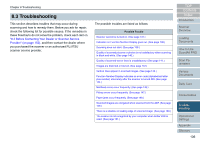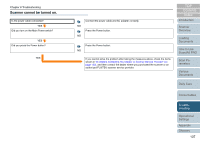Fujitsu 6770 Operator's Guide - Page 132
Errors Indicated on the Operator Panel
 |
UPC - 097564307478
View all Fujitsu 6770 manuals
Add to My Manuals
Save this manual to your list of manuals |
Page 132 highlights
Chapter 8 Troubleshooting 8.2 Errors Indicated on the Operator Panel When an error occurs, the Check LED lights in orange. For temporary errors, the Function Number Display on the Operator Panel indicates [J] or [U] and a number alternately; [E], [F], [C], [H], [A], or [L] and a number alternately for device errors (permanent errors). Temporary errors can be solved by the operator, but the device errors (permanent errors) require recovery works by support engineers. If you want to clear the error indication, press the [Scan/Stop] or [Send to] button. The scanner will return to the "Ready Status." ADF type Function Number Display Check LED [Scan/Stop] button [Send to] button Check Function Send to Scan / Stop Power Flatbed type Check Function Check LED Function Number Display Once the Error Recovery Guide has been installed on your computer, its window appears as soon as your Windows is started up. When a temporary or device (permanent) error occurs, this software displays information such as the error name or error code regarding that error. Write down the information displayed on the message box, and then click the [More Info] button to learn detailed information for troubleshooting. The Error Recovery Guide is stored in the SETUP DVD-ROM. For how to install this guide, refer to "Chapter 4 Installing the Scanner Software" in the Getting Started. Send to Scan / Stop Power [Send to] button [Scan/Stop] button TOP Contents Index Introduction Scanner Overview Loading Documents How to Use ScandAll PRO Scan Parameters Various Documents Daily Care Consumables Troubleshooting Operational Settings Appendix Glossary 132