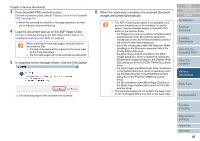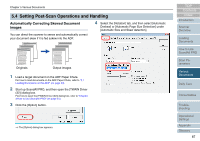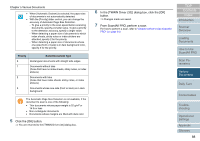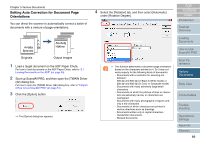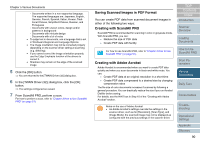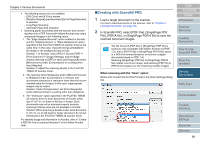Fujitsu 6770 Operator's Guide - Page 86
In response to the message shown, click the [Yes] button., images are sorted automatically.
 |
UPC - 097564307478
View all Fujitsu 6770 manuals
Add to My Manuals
Save this manual to your list of manuals |
Page 86 highlights
Chapter 5 Various Documents 3 From ScandAll PRO, perform a scan. For how to perform a scan, refer to "Chapter 3 How to Use ScandAll PRO" (on page 51). ⇒ When the scanning is complete, a message appears to prompt you to load your document face up. 4 Load the document face up on the ADF Paper Chute. For how to load documents on the ADF Paper Chute, refer to "2.1 Loading Documents on the ADF" (on page 39). ʂ When scanning the back side pages, carefully load the document so that: • the back-side pages will be scanned in the same order as the front-side pages. • the front-side pages will not be scanned up-side-down. 5 In response to the message shown, click the [Yes] button. ⇒ The back-side pages of the document are scanned. 6 When the scanning is complete, the scanned document images are sorted automatically. ʂ • The ADF Virtual Duplex option is not available once you have selected any of the following. To use the option, clear the selected item(s) in ScandAll PRO and/or in the scanner driver. - the [Output color and monochrome simultaneously] and [Automatic Color-Monochrome Detection] checkboxes on the [File format and Name scheme] tab of the [Profile Editor] dialog box. - any of the checkboxes under [Job Separator Sheet Handling] on the [Document separator] tab of the [Profile Editor] dialog box. - the [Multi Image Output] checkbox in the [Multi Image] dialog box, which is opened by clicking the [Enable Multi Image] checkbox in the [TWAIN Driver (32)] dialog box of the FUJITSU TWAIN 32 scanner driver. - the [Split Image] and [Blank Page Skip] checkboxes in the [Option] dialog box, which is opened by clicking the [Option] button in the [TWAIN Driver (32)] dialog box of the FUJITSU TWAIN 32 scanner driver. - the [On] checkbox under [Blank Page Deletion] on the [Blank Page Deletion] tab of the FUJITSU ISIS scanner driver. • The scanned images are not sorted if the page count on the front pages differs from that on the back sides. TOP Contents Index Introduction Scanner Overview Loading Documents How to Use ScandAll PRO Scan Parameters Various Documents Daily Care Consumables Troubleshooting Operational Settings Appendix Glossary 86