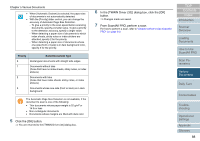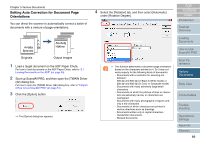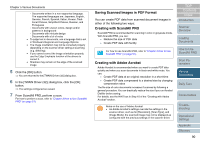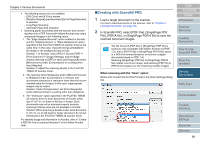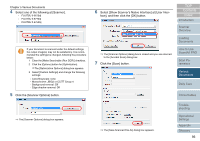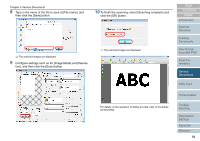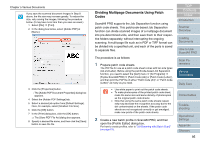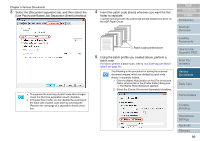Fujitsu 6770 Operator's Guide - Page 93
Click the [Scanner Options] button., ative Interface] at [User Inter - 6770dj
 |
UPC - 097564307478
View all Fujitsu 6770 manuals
Add to My Manuals
Save this manual to your list of manuals |
Page 93 highlights
Chapter 5 Various Documents 4 Select one of the following at [Scanner]. - FUJITSU fi-6670dj - FUJITSU fi-6770dj - FUJITSU fi-6750Sj ʂ If your document is scanned under the default settings, the output image(s) may not be satisfactory. It is recommended the settings be changed, following the procedure below: 1 Clear the [Make Searchable (Run OCR)] checkbox. 2 Click the [Options] button for [Optimization]. DThe [Optimization Options] dialog box appears. 3 Select [Custom Settings] and change the following settings: - Color/Grayscale: none - Monochrome: JBIG2 or CCITT Group 4 - Background removal: Off - Edge shadow removal: Off 5 Click the [Scanner Options] button. ⇒ The [Scanner Options] dialog box appears. 6 Select [Show Scanner's Native Interface] at [User Inter- face], and then click the [OK] button. ⇒ The [Scanner Options] dialog box is closed and you are returned to the [Acrobat Scan] dialog box. 7 Click the [Scan] button. TOP Contents Index Introduction Scanner Overview Loading Documents How to Use ScandAll PRO Scan Parameters Various Documents Daily Care ⇒ The [Save Scanned File As] dialog box appears. Consumables Troubleshooting Operational Settings Appendix Glossary 93