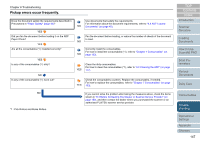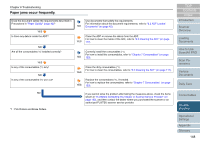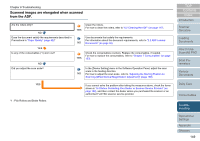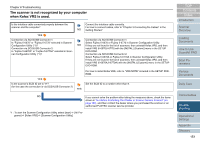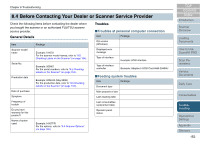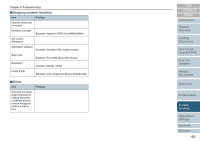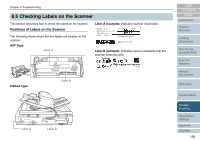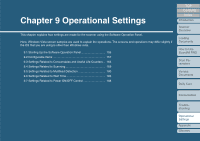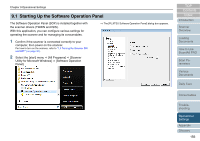Fujitsu 6770 Operator's Guide - Page 151
The scanner is not recognized by your computer when Kofax VRS is used
 |
UPC - 097564307478
View all Fujitsu 6770 manuals
Add to My Manuals
Save this manual to your list of manuals |
Page 151 highlights
Chapter 8 Troubleshooting The scanner is not recognized by your computer when Kofax VRS is used. Is the interface cable connected properly between the scanner and the computer? Connect the interface cable correctly. For how to connect cables, refer to "Chapter 3 Connecting the Cables" in the NO Getting Started." YES Connection via SCSI/USB Connector 1: Connection via SCSI/USB Connector 1: Is "Fujitsu fi-6670" or "Fujitsu fi-6770" selected in Scanner Configuration Utility (*1)? Select Fujitsu fi-6670 or Fujitsu fi-6770 in Scanner Configuration Utility. NO If they are not found in the list of scanners, then uninstall Kofax VRS, and then Connection via SCSI/USB Connector 2: install VRS (fi-6670,fi-6770) with the [INSTALL(Custom)] menu in the SETUP Is "Fujitsu fi-6670A" or "Fujitsu fi-6770A" selected in Scan- DVD-ROM. ner Configuration Utility (*1)? Connection via SCSI/USB Connector 2: Select Fujitsu fi-6670A or Fujitsu fi-6770A in Scanner Configuration Utility. If they are not found in the list of scanners, then uninstall Kofax VRS, and then install VRS (fi-6670A,fi-6770A) with the [INSTALL(Custom)] menu in the SETUP DVD-ROM. YES Is the scanner's SCSI ID set to "9"? (for the case the connection is via SCSI/USB Connector 2) YES For how to install Kofax VRS, refer to "VRS NOTE" included in the SETUP DVDROM. Set the SCSI ID to a number other than 9. NO If you cannot solve the problem after taking the measures above, check the items shown in "8.4 Before Contacting Your Dealer or Scanner Service Provider" (on page 152), and then contact the dealer where you purchased the scanner or an authorized FUJITSU scanner service provider. *1 : To start the Scanner Configuration Utility, select [start] D [All Programs] D [Kofax VRS] D [Scanner Configuration Utility]. TOP Contents Index Introduction Scanner Overview Loading Documents How to Use ScandAll PRO Scan Parameters Various Documents Daily Care Consumables Troubleshooting Operational Settings Appendix Glossary 151