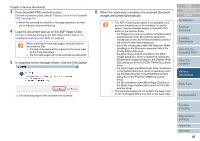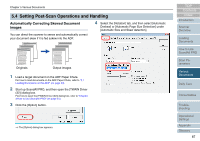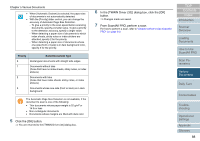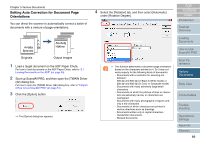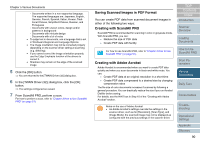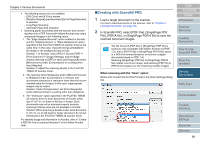Fujitsu 6770 Operator's Guide - Page 87
Setting Post-Scan Operations and Handling, Automatically Correcting Skewed Document Images, Images
 |
UPC - 097564307478
View all Fujitsu 6770 manuals
Add to My Manuals
Save this manual to your list of manuals |
Page 87 highlights
Chapter 5 Various Documents 5.4 Setting Post-Scan Operations and Handling Automatically Correcting Skewed Document Images You can direct the scanner to sense and automatically correct your document skew if it is fed askew into the ADF. 4 Select the [Rotation] tab, and then select [Automatic Deskew] or [Automatic Page Size Detection] under [Automatic Size and Skew detection]. Originals Output images 1 Load a target document on the ADF Paper Chute. For how to load documents on the ADF Paper Chute, refer to "2.1 Loading Documents on the ADF" (on page 39). 2 Start up ScandAll PRO, and then open the [TWAIN Driver (32)] dialog box. Fow how to open the [TWAIN Driver (32)] dialog box, refer to "Chapter 3 How to Use ScandAll PRO" (on page 51). 3 Click the [Option] button. ⇒ The [Option] dialog box appears. TOP Contents Index Introduction Scanner Overview Loading Documents How to Use ScandAll PRO Scan Parameters Various Documents Daily Care Consumables Troubleshooting Operational Settings Appendix Glossary 87