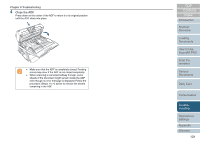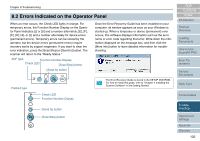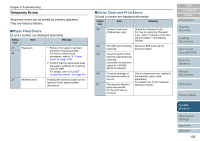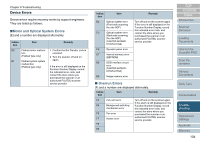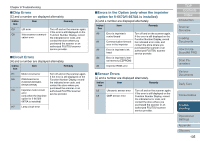Fujitsu 6770 Operator's Guide - Page 130
Paper Jams
 |
UPC - 097564307478
View all Fujitsu 6770 manuals
Add to My Manuals
Save this manual to your list of manuals |
Page 130 highlights
Chapter 8 Troubleshooting 8.1 Paper Jams If your document jams, follow the procedure below to remove it. CAUTION • Take care not to get injured when removing the jammed document. • Be careful not to get your necktie, necklace, etc. caught in the scanner when removing the jammed document. • The glass surfaces and guides may become hot during operation. Take care not to get burned. 1 Remove the document sheet(s) remaining on the ADF Paper Chute. 2 Pushing the ADF Open Buttons, lift open the ADF. ADF Open Button CAUTION Be careful, the ADF may close and pinch your fingers. 3 Remove the jammed document. ʂ • Staples, paper clips, etc. could cause document jams. Be sure to check for small metal objects on your document or on the paper feed path, and remove them. Also, before you start scanning, be sure to remove them from the document. • In case you have scanned any stapled or clipped documents, do not pull them out forcibly. Otherwise, the glasses and/or guides may be damaged. TOP Contents Index Introduction Scanner Overview Loading Documents How to Use ScandAll PRO Scan Parameters Various Documents Daily Care Consumables Troubleshooting Operational Settings Appendix Glossary 130