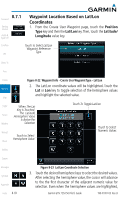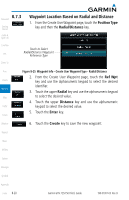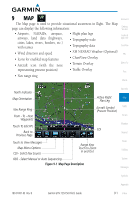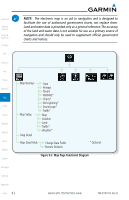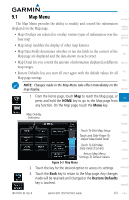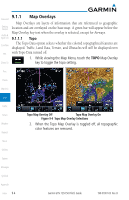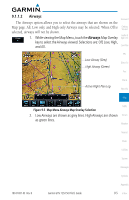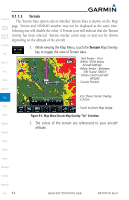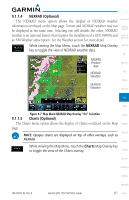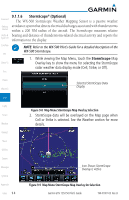Garmin GTN 750 Pilot's Guide - Page 177
Map Menu
 |
View all Garmin GTN 750 manuals
Add to My Manuals
Save this manual to your list of manuals |
Page 177 highlights
9.1 Map Menu Foreword The Map Menu provides the ability to modify and control the information displayed on the Map page. Getting Started • Map Overlays are selected to overlay various types of information over the Audio & base map. Xpdr Ctrl • Map Setup modifies the display of other map features. Com/Nav • Map Data Fields determines whether or not the fields in the corners of the Map page are displayed and the data shown in each corner. FPL • Map Detail lets you control the amount of information displayed at different Direct-To map ranges. • Restore Defaults lets you start all over again with the default values for all Proc Map page settings. Charts NOTE: Changes made in the Map Menu take effect immediately on the map display. Wpt Info 1. From the Home page, touch Map to reach the Map page, or Map press and hold the HOME key to go to the Map page from any function. On the Map page, touch the Menu key. Traffic Map Overlay Selections Terrain Weather Touch To Edit Map Setup Nearest Touch and Slide Finger To Adjust Map Detail Level Music Touch To Edit Map Data Fields (Corners) Utilities Return Map Menu Settings To Default Values System Figure 9-3 Map Menu 2. Touch the key for the desired option to access its settings. Messages 3. Touch the Back key to return to the Map page. Any changes Symbols made will be retained until changed or the Restore Defaults key is touched. Appendix 190-01007-03 Rev. B Garmin GTN 725/750 Pilot's Guide 9-3 Index