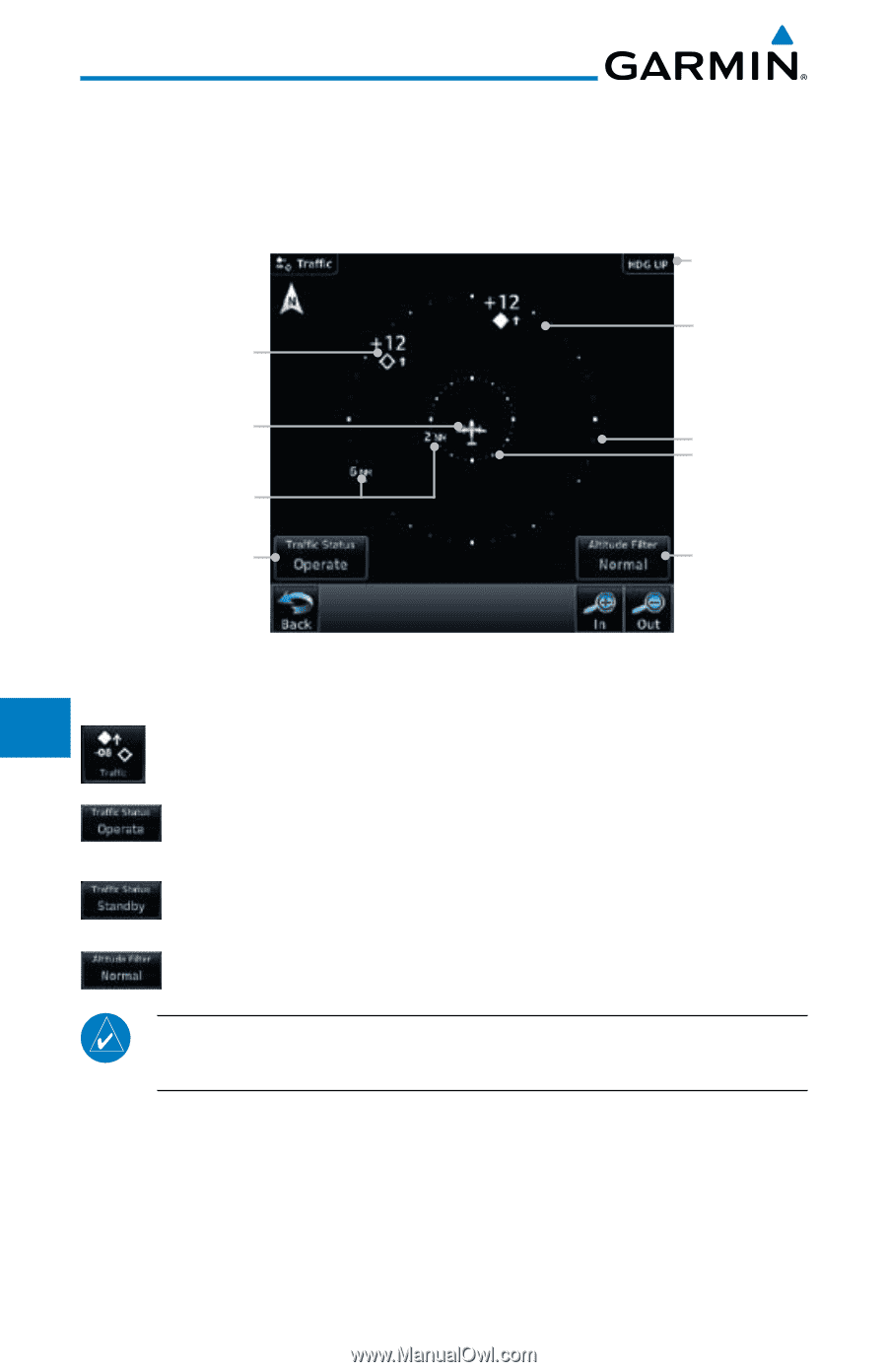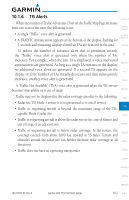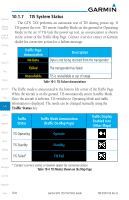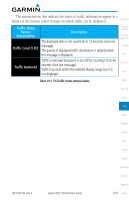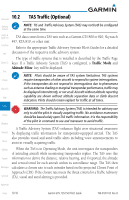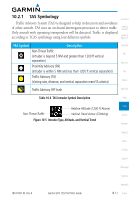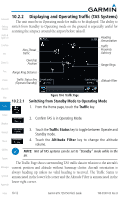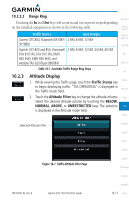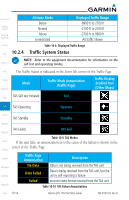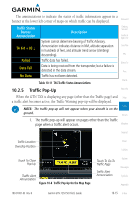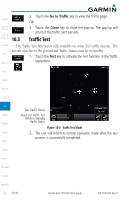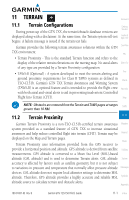Garmin GTN 750 Pilot's Guide - Page 222
Displaying and Operating Traffic TAS Systems
 |
View all Garmin GTN 750 manuals
Add to My Manuals
Save this manual to your list of manuals |
Page 222 highlights
Foreword Getting Started Audio & Xpdr Ctrl Com/Nav FPL 10.2.2 Displaying and Operating Traffic (TAS Systems) The unit must be in Operating mode for traffic to be displayed. The ability to switch from Standby to Operating mode on the ground is especially useful for scanning the airspace around the airport before takeoff. Heading Annunciation Non-Threat Traffic Traffic Proximity Advisory Direct-To Ownship Position Range Rings Proc Range Ring Distance Charts Wpt Info Traffic Status Key (Operate/Standby) Altitude Filter Figure 10-6 Traffic Page Map 10.2.2.1 Switching from Standby Mode to Operating Mode Traffic 1. From the Home page, touch the Traffic key. Terrain 2. Confirm TAS is in Operating Mode. Weather 3. Touch the Traffic Status key to toggle between Operate and Nearest Standby mode. Music 4. Touch the Altitude Filter key to change the altitude volume. Utilities System Messages Symbols Appendix NOTE: Not all TAS systems can be set to "Standby" mode while in the air. The Traffic Page shows surrounding TAS traffic data in relation to the aircraft's current position and altitude without basemap clutter. Aircraft orientation is always heading up unless no valid heading is received. The Traffic Status is annunciated in the lower left corner and the Altitude Filter is annunciated in the lower right corner. Index 10-12 Garmin GTN 725/750 Pilot's Guide 190-01007-03 Rev. B