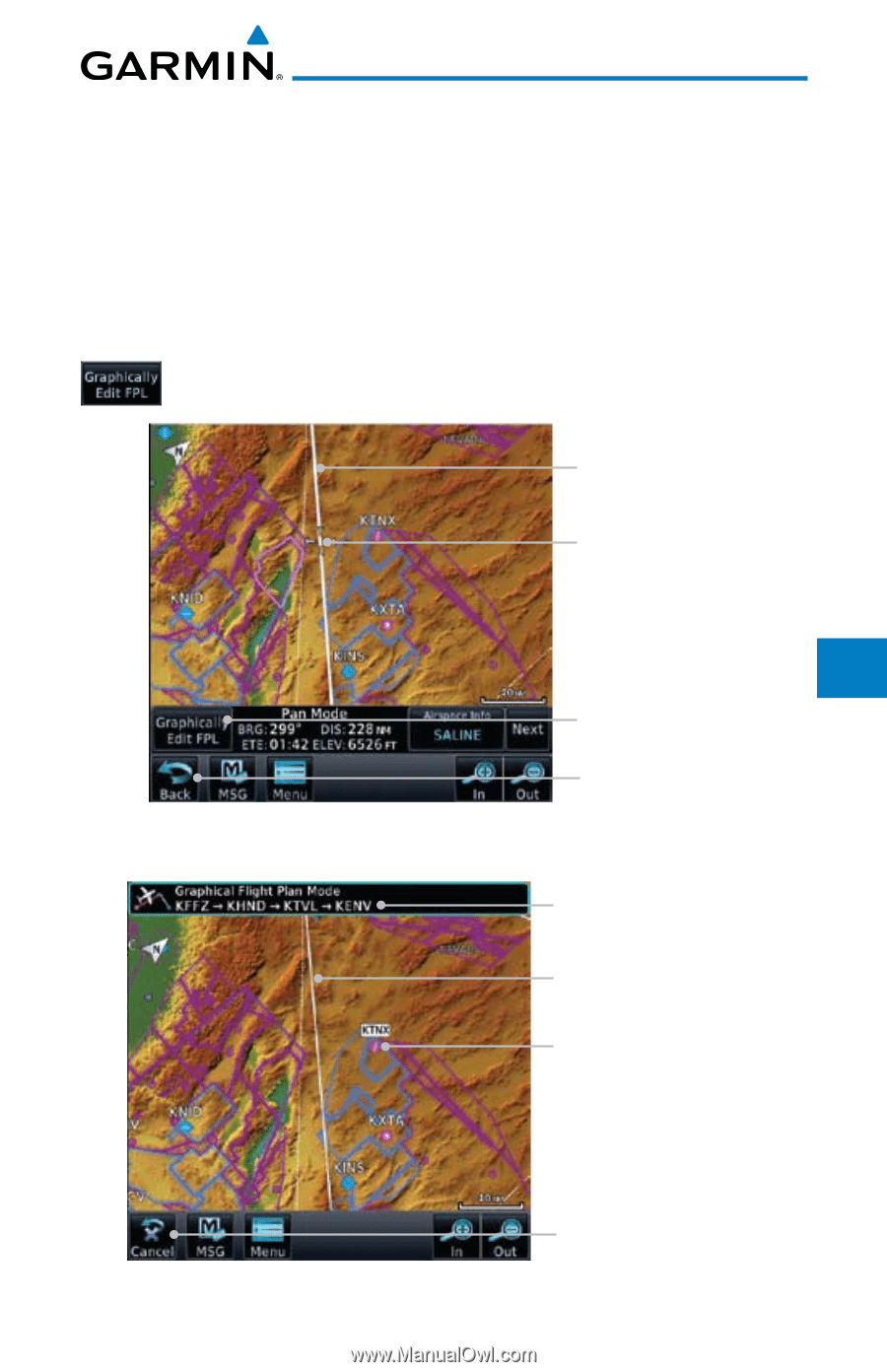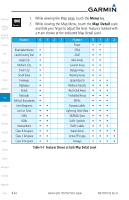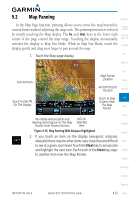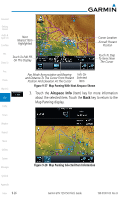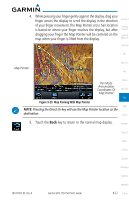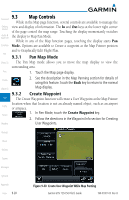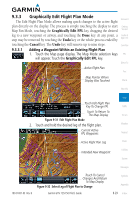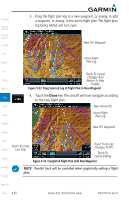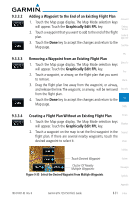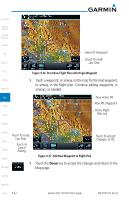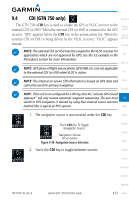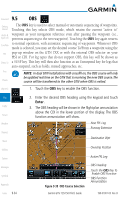Garmin GTN 750 Pilot's Guide - Page 203
Graphically Edit Flight Plan Mode
 |
View all Garmin GTN 750 manuals
Add to My Manuals
Save this manual to your list of manuals |
Page 203 highlights
9.3.3 Graphically Edit Flight Plan Mode Foreword The Edit Flight Plan Mode allows making quick changes to the active flight plan directly on the display. The process is simply touching the display to start Getting Map Pan Mode, touching the Graphically Edit FPL key, dragging the desired Started leg to a new waypoint or airway, and touching the Done key. At any point, a Audio & step may be removed by touching the Undo key or the whole process ended by Xpdr Ctrl touching the Cancel key. The Undo key will remove up to nine steps. Com/Nav 9.3.3.1 Adding a Waypoint Within an Existing Flight Plan 1. Touch the Map page display. The Map Mode selection keys FPL will appear. Touch the Graphically Edit FPL key. Direct-To Active Flight Plan Proc Map Pointer Where Display Was Touched Charts Wpt Info Touch Edit Flight Plan Key To Change FPL Touch To Return To The Map Display Figure 9-31 Edit Flight Plan Mode 2. Touch and hold the desired leg of the flight plan. Current Active FPL Waypoints Active Flight Plan Leg Intended New Waypoint Map Traffic Terrain Weather Nearest Music Utilities System Messages 190-01007-03 Rev. B Touch To Cancel Changes And Return To Map Display Figure 9-32 Select Leg of Flight Plan to Change Garmin GTN 725/750 Pilot's Guide Symbols Appendix 9-29 Index