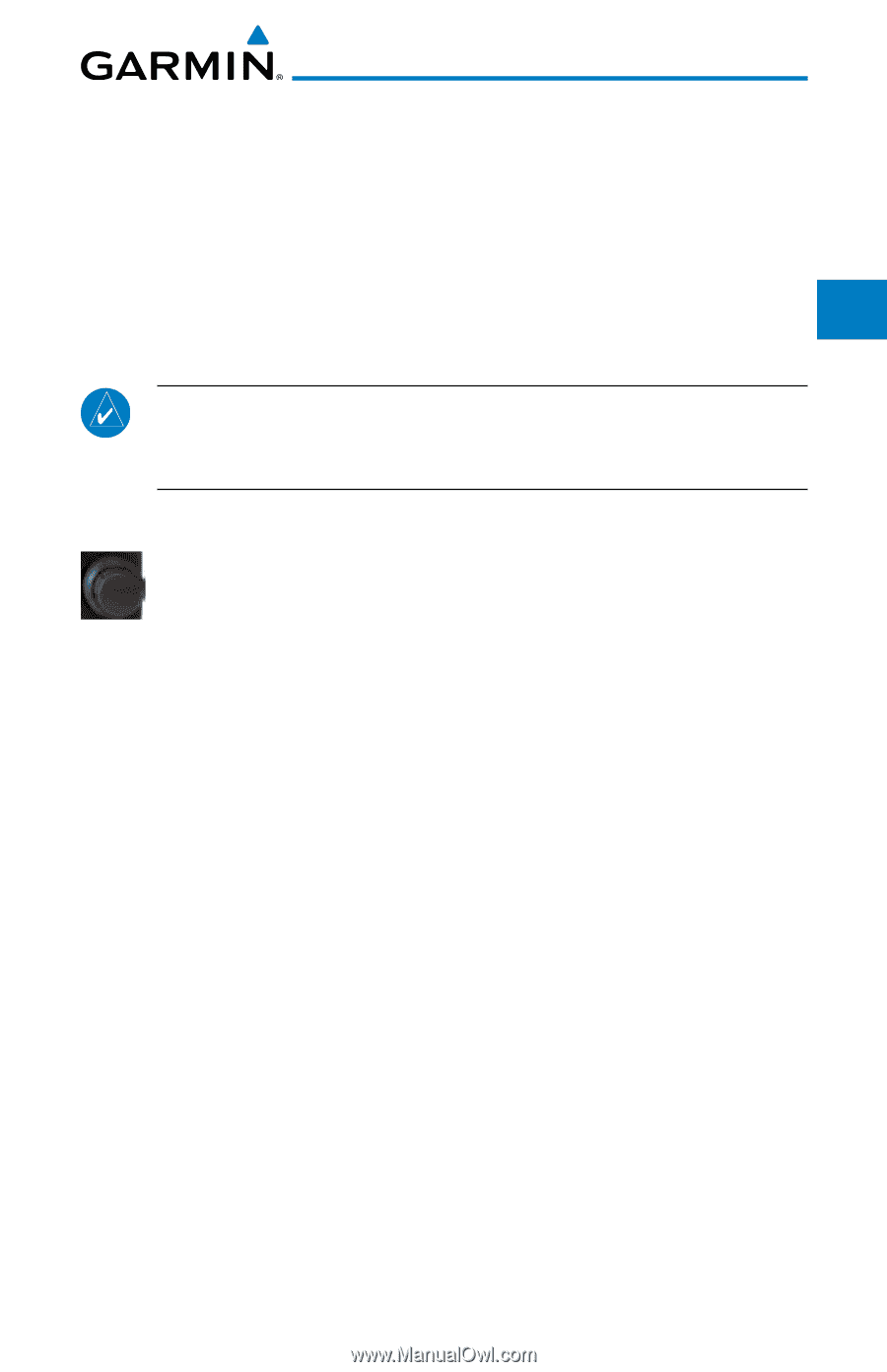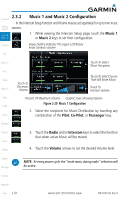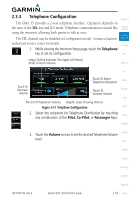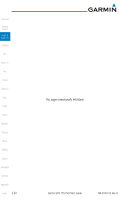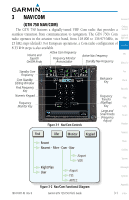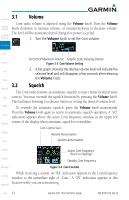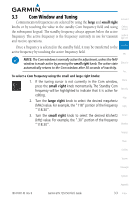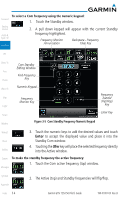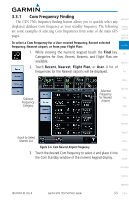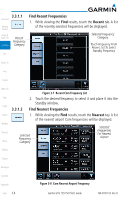Garmin GTN 750 Pilot's Guide - Page 63
Com Window and Tuning
 |
View all Garmin GTN 750 manuals
Add to My Manuals
Save this manual to your list of manuals |
Page 63 highlights
3.3 Com Window and Tuning Foreword Communication frequencies are selected by using the large and small right knobs or by touching the value in the standby Com frequency field and using Getting Started the subsequent keypad. The standby frequency always appears below the active frequency. The active frequency is the frequency currently in use for transmit Audio & Xpdr Ctrl and receive operations. Once a frequency is selected in the standby field, it may be transferred to the Com/Nav active frequency by touching the active frequency field. FPL NOTE: The Com window is normally active for adjustment, unless the NAV window is made active by pressing the small right knob. The active state automatically returns to the Com window after 30 seconds of inactivity. Direct-To Proc To select a Com frequency using the small and large right knobs: 1. If the tuning cursor is not currently in the Com window, Charts press the small right knob momentarily. The Standby Com frequency will be highlighted to indicate that it is active for Wpt Info editing. Map 2. Turn the large right knob to select the desired megahertz (MHz) value. For example, the "118" portion of the frequency Traffic "118.30". 3. Turn the small right knob to select the desired kilohertz Terrain (kHz) value. For example, the ".30" portion of the frequency "118.30". Weather Nearest Music Utilities System Messages Symbols Appendix 190-01007-03 Rev. B Garmin GTN 725/750 Pilot's Guide 3-3 Index