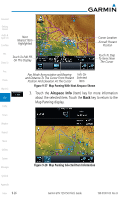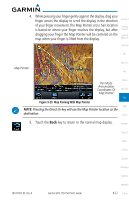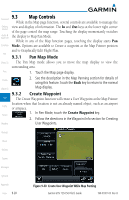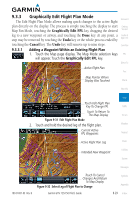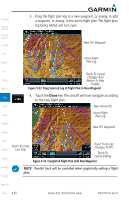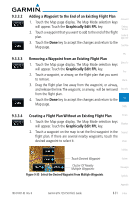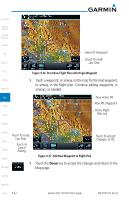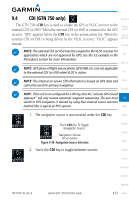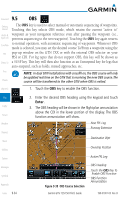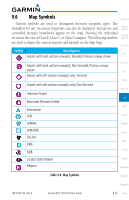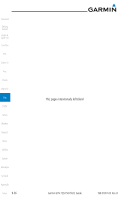Garmin GTN 750 Pilot's Guide - Page 205
Adding a Waypoint to the End of an Existing Flight Plan
 |
View all Garmin GTN 750 manuals
Add to My Manuals
Save this manual to your list of manuals |
Page 205 highlights
9.3.3.2 9.3.3.3 Adding a Waypoint to the End of an Existing Flight Plan 1. Touch the Map page display. The Map Mode selection keys will appear. Touch the Graphically Edit FPL key. 2. Touch a waypoint that you want to add to the end of the flight plan. 3. Touch the Done key to accept the changes and return to the Map page. Foreword Getting Started Audio & Xpdr Ctrl Com/Nav FPL Removing a Waypoint from an Existing Flight Plan 1. Touch the Map page display. The Map Mode selection keys Direct-To will appear. Touch the Graphically Edit FPL key. Proc 2. Touch a waypoint, or airway, on the flight plan that you want to remove. Charts 3. Drag the flight plan line away from the waypoint, or airway, and release the line. The waypoint, or airway, will be removed Wpt Info from the flight plan. 4. Touch the Done key to accept the changes and return to the Map Map page. Traffic 9.3.3.4 Creating a Flight Plan Without an Existing Flight Plan Terrain 1. Touch the Map page display. The Map Mode selection keys Weather will appear. Touch the Graphically Edit FPL key. 2. Touch a waypoint on the map to set the first waypoint in the Nearest flight plan. If there are several nearby waypoints, touch the desired waypoint to select it. Music Utilities Touch Desired Waypoint Cluster Of Nearby Multiple Waypoints Figure 9-35 Select the Desired Waypoint From Multiple Waypoints System Messages Symbols Appendix 190-01007-03 Rev. B Garmin GTN 725/750 Pilot's Guide 9-31 Index