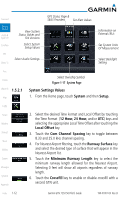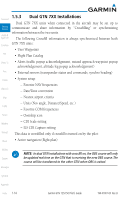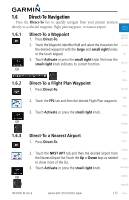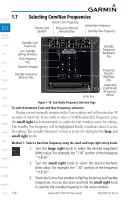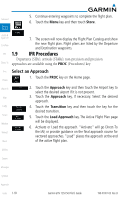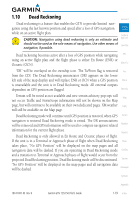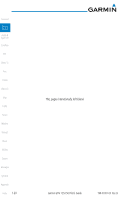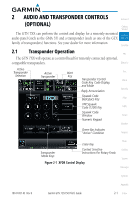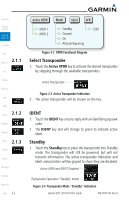Garmin GTN 750 Pilot's Guide - Page 37
Flight Planning
 |
View all Garmin GTN 750 manuals
Add to My Manuals
Save this manual to your list of manuals |
Page 37 highlights
Method 2: Select a Nav/Com frequency using the numeric keypad 1. Touch the Standby window. A pull down keypad will appear with the current Standby frequency highlighted. 3. Touch the numeric keys to add the desired values and touch Enter to accept the displayed value and place it into the Standby window. 4. Touching the XFER key will place the selected frequency directly into the Active window. Foreword Getting Started Audio & Xpdr Ctrl Com/Nav FPL To transfer the standby frequency to the active frequency 1. Touch the Active (top) frequency window. Active Com Frequency (Touch to Flip/Flop) Standby Com Frequency Direct-To Proc Charts Figure 1-19 Com Radio Frequency Windows (Touch Active to Flip/Flop) Wpt Info 2. Each touch of the Active window will flip/flop the Active and Map Standby frequencies. 1.8 Flight Planning Traffic 1.8.1 Creating a Flight Plan Terrain 1. From the Home page, touch the Flight Plan key. The Active Flight Plan page will be displayed. Weather 2. If there is already an Active Flight Plan, touch Menu and then Nearest the Delete key to clear the existing flight plan. If there is not an Active Flight Plan, continue to the next step. Music Utilities System 3. Touch Add Waypoint. Use the alphanumeric keypad to select the Waypoint Identifier for the first leg in your flight plan and Messages then touch Enter. 4. Touch the next Waypoint Identifier field. Use the alphanumeric Symbols keypad to select the Waypoint Identifier for the first leg in your flight plan and then touch Enter. Appendix 190-01007-03 Rev. B Garmin GTN 725/750 Pilot's Guide 1-17 Index