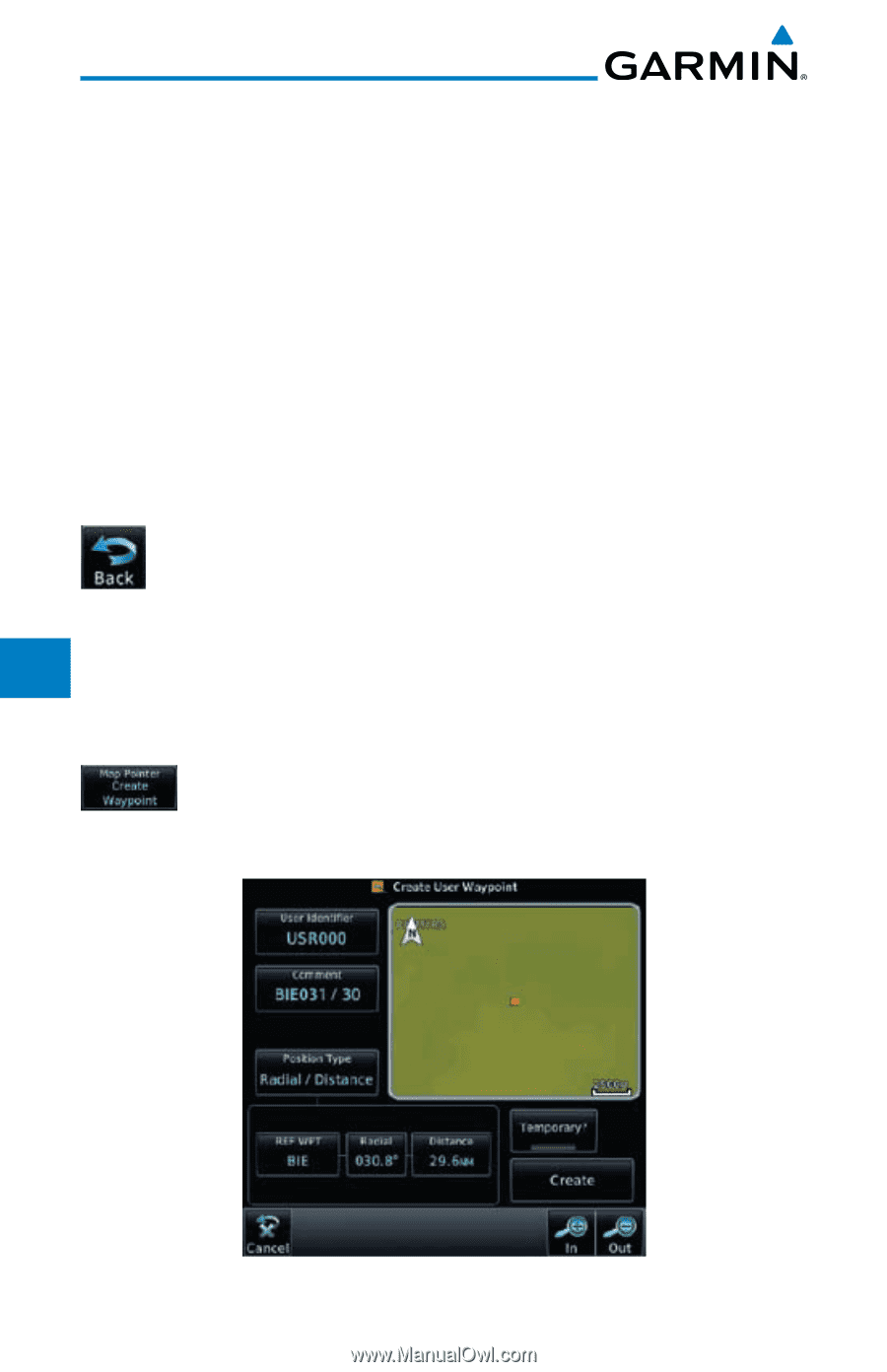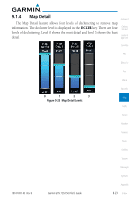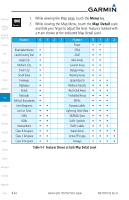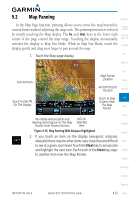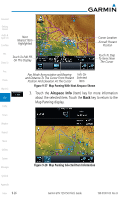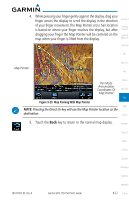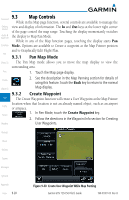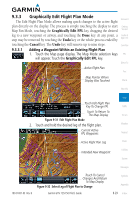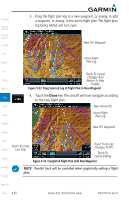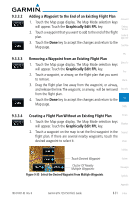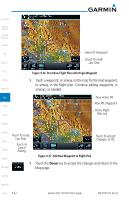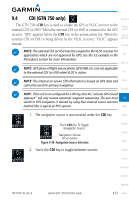Garmin GTN 750 Pilot's Guide - Page 202
Map Controls
 |
View all Garmin GTN 750 manuals
Add to My Manuals
Save this manual to your list of manuals |
Page 202 highlights
9.3 Foreword Map Controls While in the Map page function, several controls are available to manage the Getting view and display of information. The In and Out keys at the lower right corner Started of the page control the map range. Touching the display momentarily switches Audio & Xpdr Ctrl the display to Map Pan Mode. While in any of the Map function pages, touching the display starts Pan Com/Nav Mode. Options are available to Create a waypoint at the Map Pointer position and to Graphically Edit Flight Plan. FPL 9.3.1 Pan Map Mode Direct-To The Pan Map mode allows you to move the map display to view the surrounding area. Proc 1. Touch the Map page display. Charts 2. See the description in the Map Panning section for details of using this feature. Touch the Back key to return to the normal Wpt Info Map display. 9.3.2 Create Waypoint Map The Create Waypoint function will create a User Waypoint at the Map Pointer location when that location is not an already named object, such as an airport Traffic or airspace. 1. In Pan Mode, touch the Create Waypoint key. Terrain 2. Follow the directions in the Waypoint Info section for Creating Weather User Waypoints. Nearest Music Utilities System Messages Symbols Appendix Index 9-28 Figure 9-30 Create User Waypoint While Map Panning Garmin GTN 725/750 Pilot's Guide 190-01007-03 Rev. B