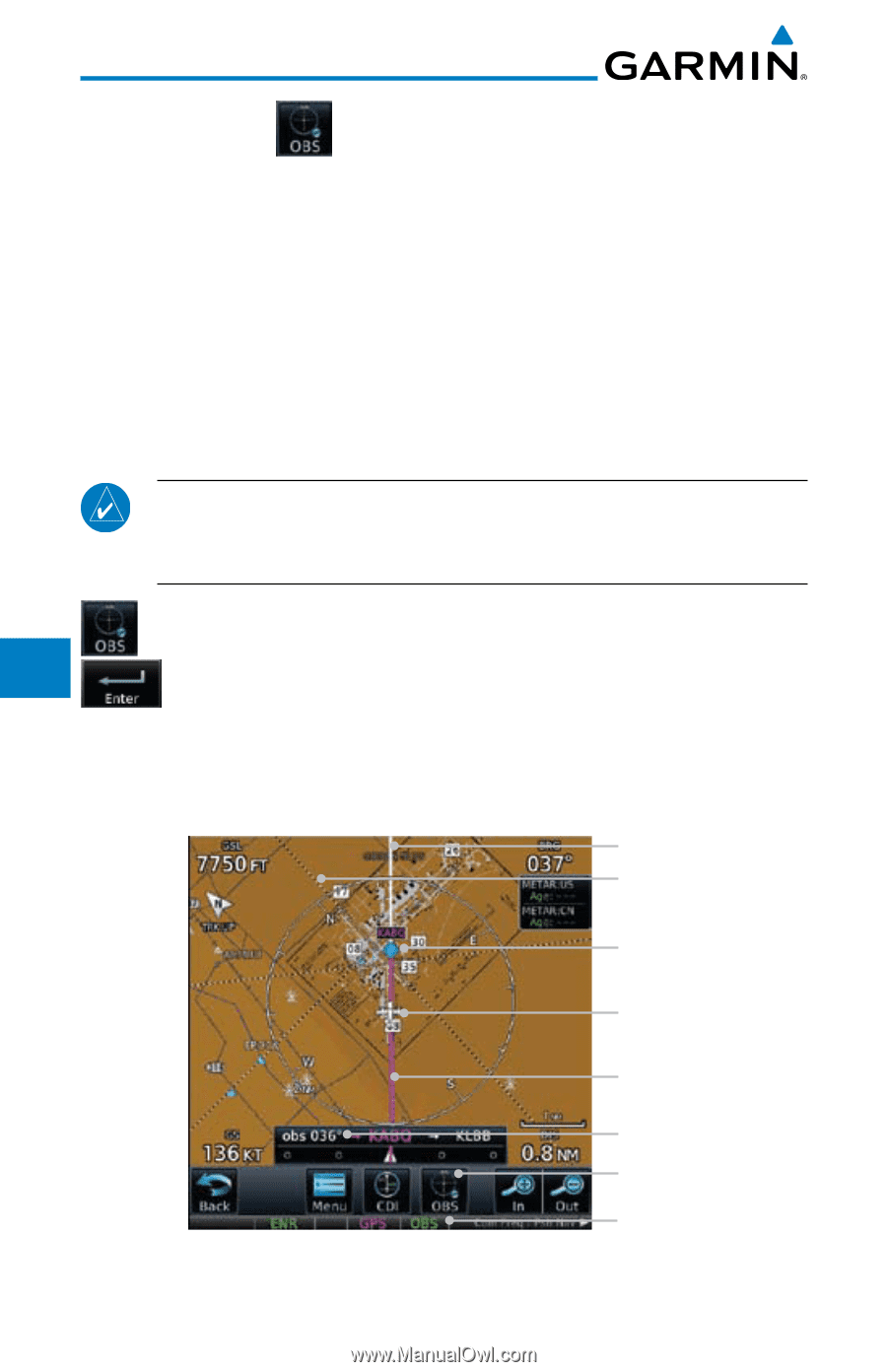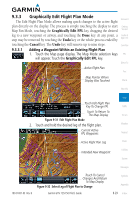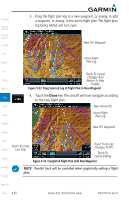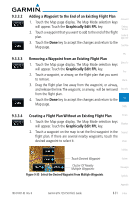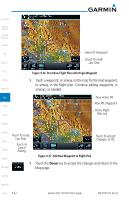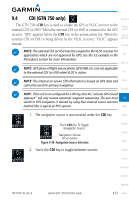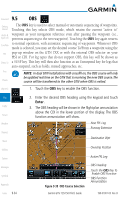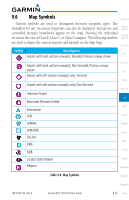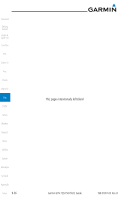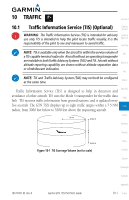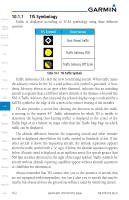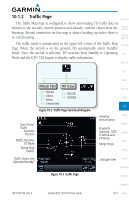Garmin GTN 750 Pilot's Guide - Page 208
Enter - install manual
 |
View all Garmin GTN 750 manuals
Add to My Manuals
Save this manual to your list of manuals |
Page 208 highlights
9.5 Foreword OBS Getting The OBS key is used to select manual or automatic sequencing of waypoints. Started Touching this key selects OBS mode, which retains the current "active to" Audio & waypoint as your navigation reference even after passing the waypoint (i.e., Xpdr Ctrl prevents sequencing to the next waypoint). Touching the OBS key again returns Com/Nav to normal operation, with automatic sequencing of waypoints. Whenever OBS mode is selected, you may set the desired course To/From a waypoint using the FPL pop-up window on the GTN 7XX or with the external OBS selector on your HSI or CDI. For leg types that do not support OBS, this key will be shown as Direct-To a SUSP key. This key will then also function as an Unsuspend key for legs that auto-suspend, such as holds, missed approaches, etc. Proc NOTE: In dual GTN installations with crossfill on, the OBS course will only be updated real time on the GTN that is receiving the new OBS course. The Charts course will be transferred to the other GTN when OBS is exited. Wpt Info 1. Touch the OBS key to enable the OBS function. Map Traffic Terrain Weather Nearest Music Utilities System Messages Symbols Appendix Index 9-34 2. Enter the desired OBS heading using the keypad and touch Enter. 3. The OBS heading will be shown in the flight plan annunciation above the CDI in the lower portion of the display. The OBS function annunciation will show. Next FPL Leg Runway Extension Destination Wpt Ownship Position Active FPL Leg Figure 9-39 OBS Course Selection Garmin GTN 725/750 Pilot's Guide OBS Heading Touch the OBS Key To Enable OBS Function OBS Function Annunciation 190-01007-03 Rev. B