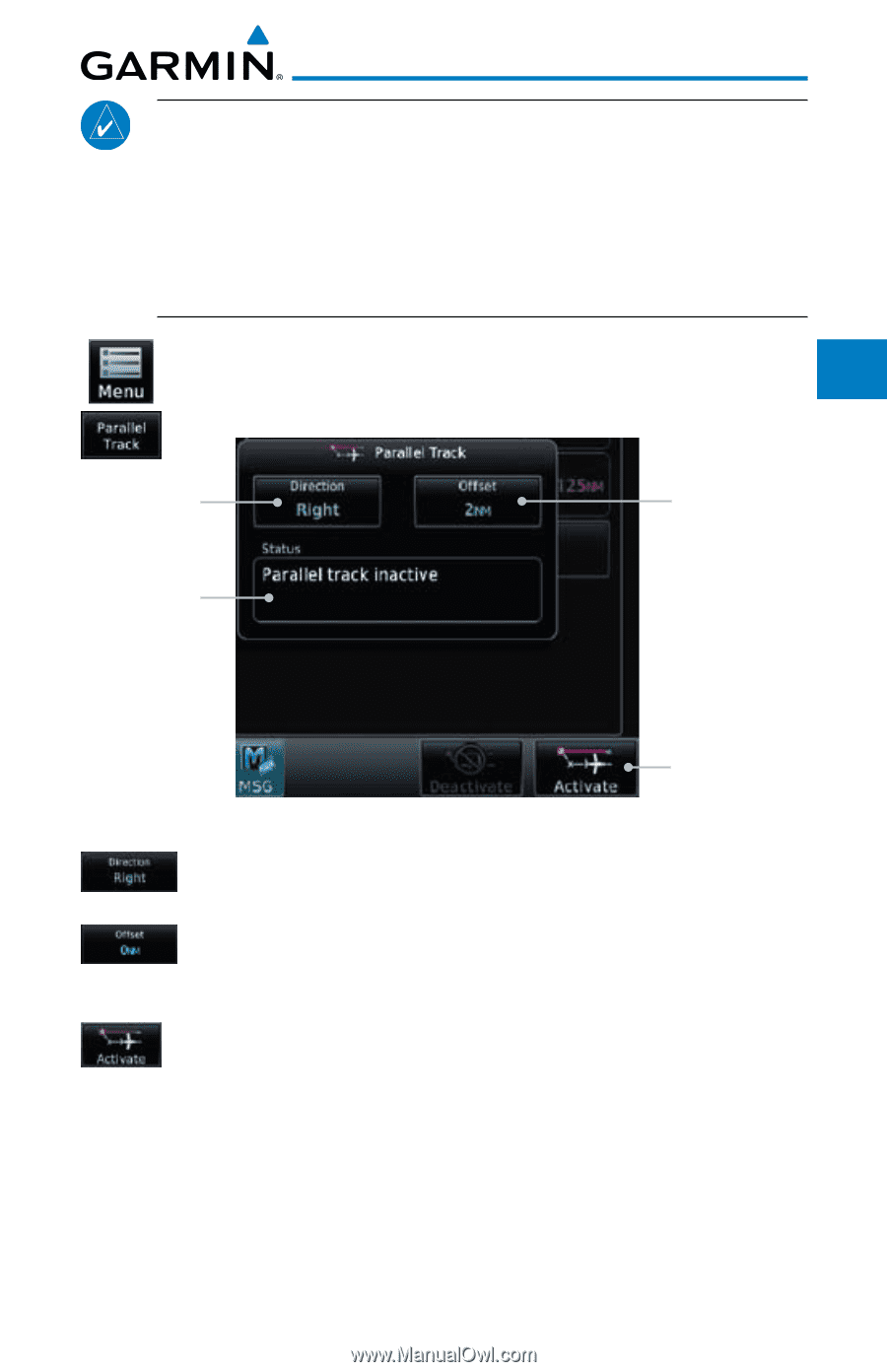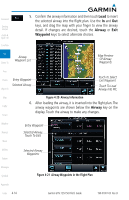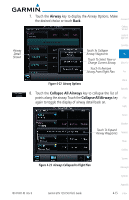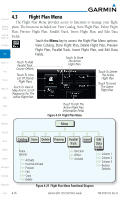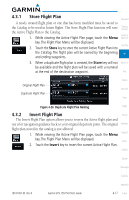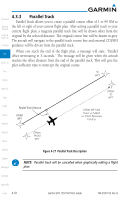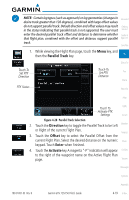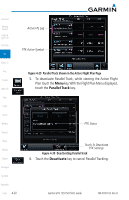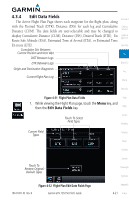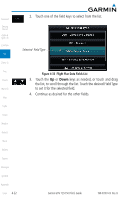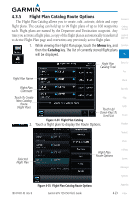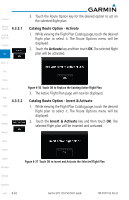Garmin GTN 750 Pilot's Guide - Page 97
Parallel Track, Direction, Offset, Enter, Activate
 |
View all Garmin GTN 750 manuals
Add to My Manuals
Save this manual to your list of manuals |
Page 97 highlights
NOTE: Certain leg types (such as approach) or leg geometries (changes in desire track greater than 120 degrees), combined with large offset values do not support parallel track. Default direction and offset values may result in the status indicating that parallel track is not supported. The user must enter the desired parallel track offset and distance to determine whether that flight plan, combined with the offset and distance, support parallel track. Foreword Getting Started Audio & Xpdr Ctrl Com/Nav 1. While viewing the Flight Plan page, touch the Menu key, and then the Parallel Track key. FPL Direct-To Touch To Set PTK Direction Touch To Set PTK Proc Distance Charts PTK Status Wpt Info Map Touch To Traffic Activate PTK Settings Terrain Figure 4-28 Parallel Track Selection 2. Touch the Direction key to toggle the Parallel Track to be Left Weather or Right of the current Flight Plan. Nearest 3. Touch the Offset key to select the Parallel Offset from the current Flight Plan. Select the desired distance on the numeric Music keypad. Touch Enter when finished. 4. Touch the Activate key. A magenta "-P" indication will appear Utilities to the right of the waypoint name on the Active Flight Plan page. System Messages Symbols Appendix 190-01007-03 Rev. B Garmin GTN 725/750 Pilot's Guide 4-19 Index