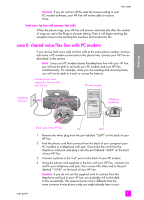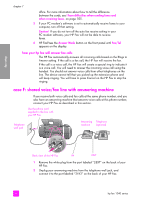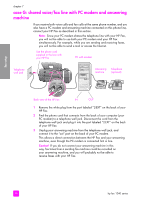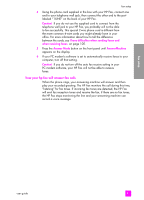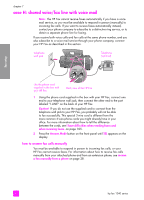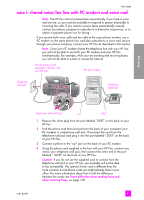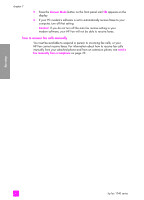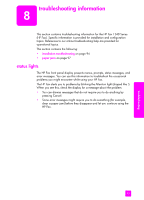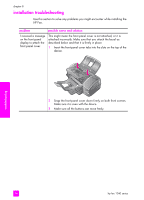HP 1240 HP Fax 1240 - (English) Getting Started Guide - Page 100
case H: shared voice/fax line with voice mail, how to answer fax calls manually
 |
UPC - 829160181998
View all HP 1240 manuals
Add to My Manuals
Save this manual to your list of manuals |
Page 100 highlights
fax setup chapter 7 case H: shared voice/fax line with voice mail Note: The HP Fax cannot receive faxes automatically if you have a voice mail service, so you must be available to respond in person (manually) to incoming fax calls. If you want to receive faxes automatically instead, contact your phone company to subscribe to a distinctive ring service, or to obtain a separate phone line for faxing. If you receive both voice calls and fax calls at the same phone number, and you also subscribe to a voice mail service through your phone company, connect your HP Fax as described in this section. Telephone wall jack Telephone (optional) Use the phone cord supplied in the box with your HP Fax Back view of the HP Fax 1 Using the phone cord supplied in the box with your HP Fax, connect one end to your telephone wall jack, then connect the other end to the port labeled "1-LINE" on the back of your HP Fax. Caution! If you do not use the supplied cord to connect from the telephone wall jack to your HP Fax, you probably will not be able to fax successfully. This special 2-wire cord is different from the more common 4-wire phone cords you might already have in your office. For more information about how to tell the difference between the cords, see I have difficulties when sending faxes and when receiving faxes. on page 105. 2 Press the Answer Mode button on the front panel until TEL appears on the display. how to answer fax calls manually You must be available to respond in person to incoming fax calls, or your HP Fax cannot receive faxes. For information about how to receive fax calls manually from your attached phone and from an extension phone, see receive a fax manually from a phone on page 28. 90 hp fax 1240 series