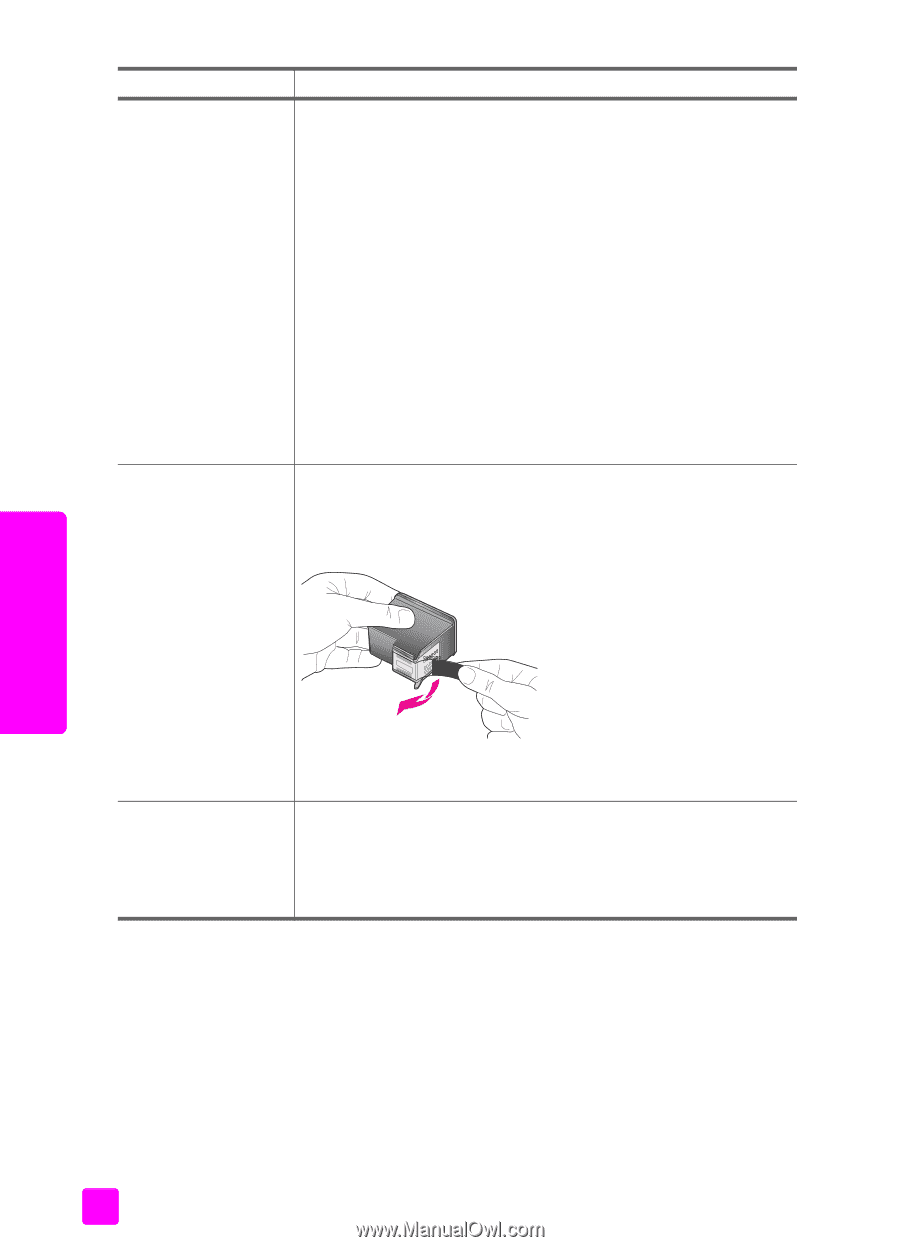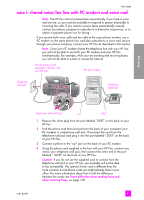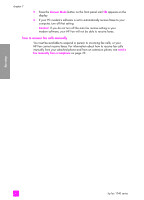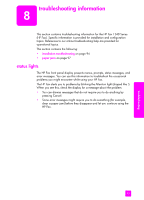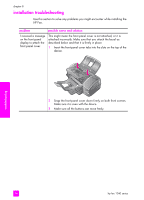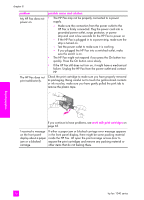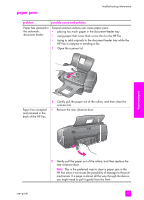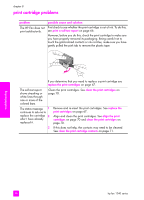HP 1240 HP Fax 1240 - (English) Getting Started Guide - Page 106
problem, possible cause and solution, My HP Fax does - cartridge error
 |
UPC - 829160181998
View all HP 1240 manuals
Add to My Manuals
Save this manual to your list of manuals |
Page 106 highlights
chapter 8 problem My HP Fax does not power on. The HP Fax does not print satisfactorily. possible cause and solution • The HP Fax may not be properly connected to a power supply. - Make sure the connection from the power outlet to the HP Fax is firmly connected. Plug the power cord into a grounded power outlet, surge protector, or power strip.and wait a few seconds for the HP Fax to power on - If the HP Fax is plugged in to a power strip, make sure the strip is turned on. - Test the power outlet to make sure it is working. - If you plugged the HP Fax into a switched outlet, make sure the switch is on. • The HP Fax might not respond if you press the On button too quickly. Press the On button once slowly. • If the HP Fax still does not turn on, it might have a mechanical failure. Unplug the HP Fax from the power outlet and contact HP. Check the print cartridge to make sure you have properly removed its packaging. Being careful not to touch the gold-colored contacts or ink nozzles, make sure you have gently pulled the pink tab to remove the plastic tape. If you continue to have problems, see work with print cartridges on page 65. I received a message If either a paper jam or blocked carriage error message appears on the front panel in the front panel display, there might be some packing material display about a paper inside the HP Fax. Lift open the print-carriage access door to jam or a blocked expose the print cartridges and remove any packing material or carriage. other items that do not belong there. troubleshooting 96 hp fax 1240 series