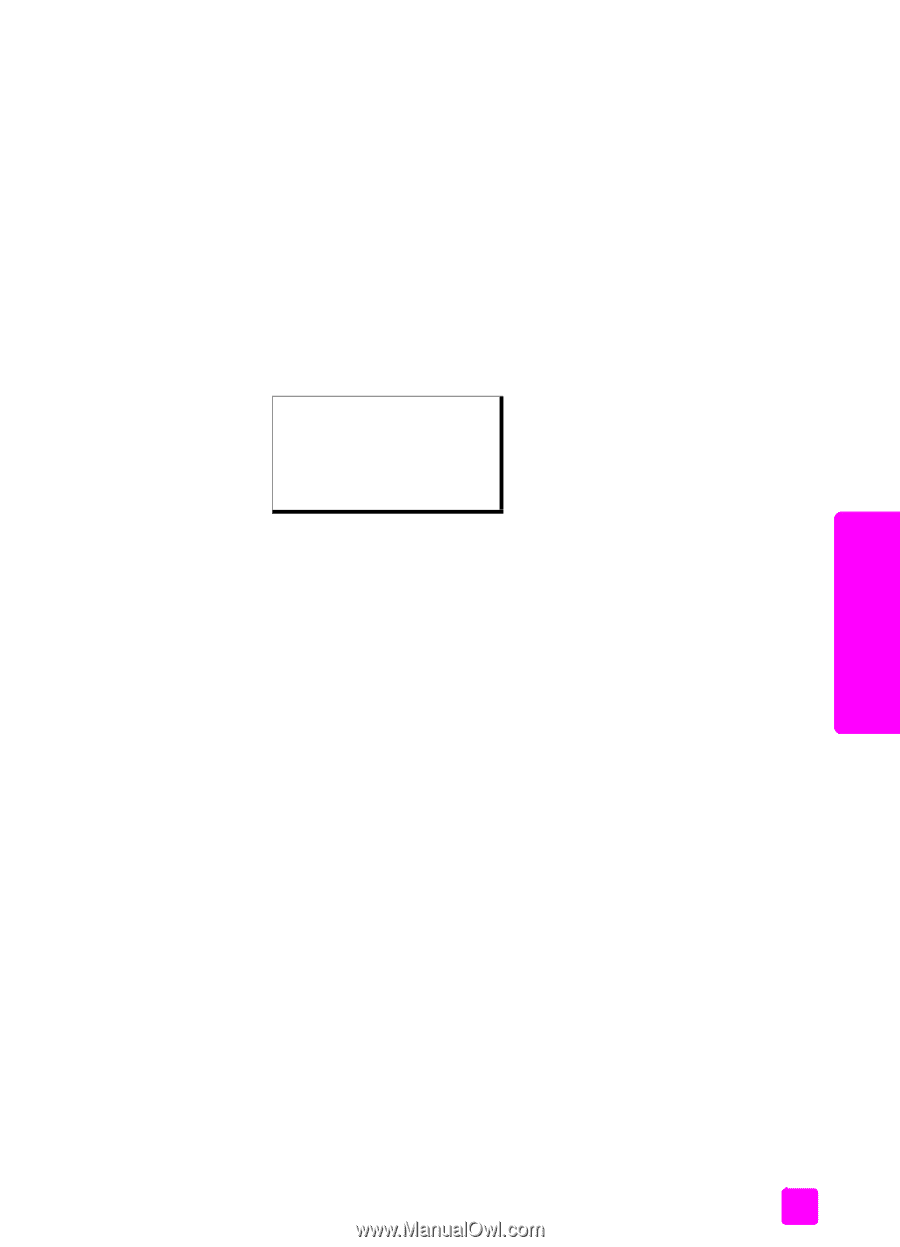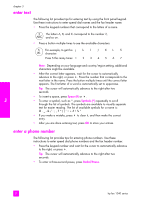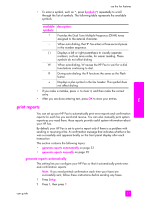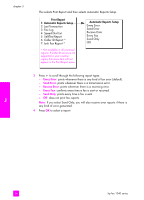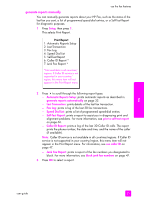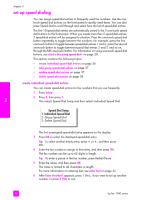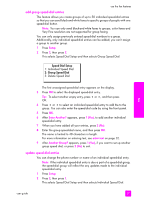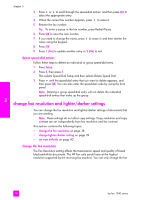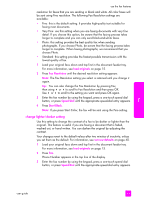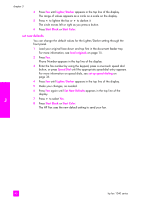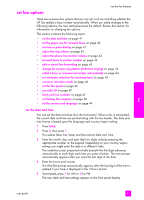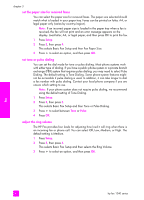HP 1240 HP Fax 1240 - (English) Getting Started Guide - Page 47
add group speed-dial entries, This selects Speed Dial Setup and then selects Group Speed Dial.
 |
UPC - 829160181998
View all HP 1240 manuals
Add to My Manuals
Save this manual to your list of manuals |
Page 47 highlights
use the fax features add group speed-dial entries This feature allows you create groups of up to 50 individual speed-dial entries so that you can send black-and-white faxes to specific groups of people with one speed-dial button. Note: You can only send black-and-white faxes to groups; color faxes and Very Fine resolution are not supported for group faxing. You can only assign previously entered speed-dial numbers to a group. Additionally, only individual speed-dial entries can be added; you can't assign a group to another group. 1 Press Setup. 2 Press 2, then press 2. This selects Speed Dial Setup and then selects Group Speed Dial. Speed Dial Setup 1: Individual Speed Dial 2: Group Speed Dial 3: Delete Speed Dial fax The first unassigned speed-dial entry appears on the display. 3 Press OK to select the displayed speed-dial entry. Tip: To select another empty entry, press " or !, and then press OK. 4 Press " or ! to select an individual speed-dial entry to add the to the group. You can also enter the speed-dial code by using the front panel. 5 Press OK. 6 After Enter Another? appears, press 1 (Yes), to add another individual speed-dial entry. 7 When you have added all your entries, press 2 (No). 8 Enter the group speed-dial name, and then press OK. The name is limited to 40 characters in length. For more information on entering text, see enter text on page 32. 9 After Another Group? appears, press 1 (Yes), if you want to set up another group speed dial, or press 2 (No) to exit. update speed-dial entries You can change the phone number or name of an individual speed-dial entry. Note: If the individual speed-dial entry is also a part of a speed-dial group, the speed-dial group will reflect the any updates made to the individual speed-dial entry. 1 Press Setup. 2 Press 2, then press 1. This selects Speed Dial Setup and then selects Individual Speed Dial. user guide 37