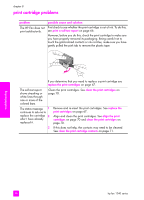HP 1240 HP Fax 1240 - (English) Getting Started Guide - Page 113
down and top first. If it is a small original, make sure
 |
UPC - 829160181998
View all HP 1240 manuals
Add to My Manuals
Save this manual to your list of manuals |
Page 113 highlights
troubleshooting information problem possible cause and solution The last page of my • The paper tray is empty or the HP Fax has a paper jam. document does not Make sure paper is loaded in the paper tray and that you do print. not have a paper jam. For information on clearing paper jams, see paper jams on page 97. The printout is blank. • The paper size specified in the front panel Copy menu does not match the paper size detected. Make sure the paper size you specify in the front panel Copy menu matches the paper size that is loaded in the paper tray. Then try copying again. • The original is placed in the automatic document feeder face up. Load the original in the automatic document feeder face down and top first. If it is a small original, make sure the shorter end goes into the document feeder (portrait orientation). • The print cartridges need cleaning or are out of ink. Print a Self-Test Report to determine if there is a problem with the print cartridges. Clean the print cartridges and print cartridge contacts. If this does not solve the problem, one or both of the print cartridges might be out of ink. troubleshooting user guide 103