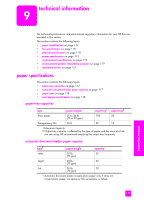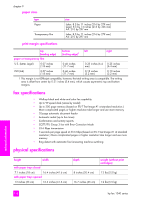HP 1240 HP Fax 1240 - (English) Getting Started Guide - Page 123
general status messages
 |
UPC - 829160181998
View all HP 1240 manuals
Add to My Manuals
Save this manual to your list of manuals |
Page 123 highlights
general status messages troubleshooting information message Open door. Clear carriage jam, and then press OK. solution The HP Fax is new and there is packing material inside the HP Fax. Open the print-carriage access door and make sure that you have removed all packing materials from the HP Fax. troubleshooting Attach front panel cover. The HP Fax cannot function until the front panel cover is attached. Attach the front panel cover to the HP Fax. For information on installing the front panel cover, see the Setup Poster that came with your HP Fax. Paper jam. Clear jam, and then press OK. The HP Fax has a paper jam. Clear the paper jam, replace the rear cleanout door, and then press OK. You will need to restart the job. For more information, see paper jams on page 97. Out of paper. Load The HP Fax is out of paper or the paper is not pushed back far enough. paper, and then press Make sure paper is loaded in the paper tray and pushed back. OK. See load paper on page 11. Busy Invalid date You tried to start another job while the HP Fax is already working on a previous job. Wait until the HP Fax is idle, and then try the job again. You entered a date incorrectly. Enter the date again. Valid formats (which vary by country/region) are: • dd mm yy • mm dd yy dd is a 2-digit number representing the day, mm is a 2-digit number representing the month, and yy is a 2-digit number representing the year. user guide 113