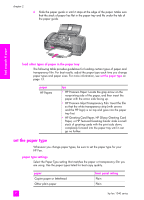HP 1240 HP Fax 1240 - (English) Getting Started Guide - Page 25
load originals, Scan & Fax, Start Black, Start Color
 |
UPC - 829160181998
View all HP 1240 manuals
Add to My Manuals
Save this manual to your list of manuals |
Page 25 highlights
load originals & paper load paper and load originals load originals You can copy or fax an original by placing it in the document feeder tray. The following procedure describes how to load originals into the HP Fax automatic document feeder. Note: The document feeder tray holds a maximum of 20 sheets of paper. 1 Load your original in the center of the document feeder tray face down and top first. Tip: Always load small originals in a portrait orientation, with the shorter edge going into the HP Fax first. 2 Slide the document guides inward until they stop at the edges of the original. 3 Press Copy, Fax, or Scan & Fax on the front panel. Note: If you want to change a Copy, Fax, or Scan & Fax setting, press the Copy, Fax, or Scan & Fax button repeatedly until the appropriate setting or destination appears on the front panel display (You will need to enter the Phone Number to go to the other menu items for Fax and Scan & Fax.). Once the setting you want to change appears, press ! to move to a specific value (such as a specific paper size) and then press OK to select the setting or destination. 4 Press Start Black or Start Color on the front panel to start the job. user guide 15