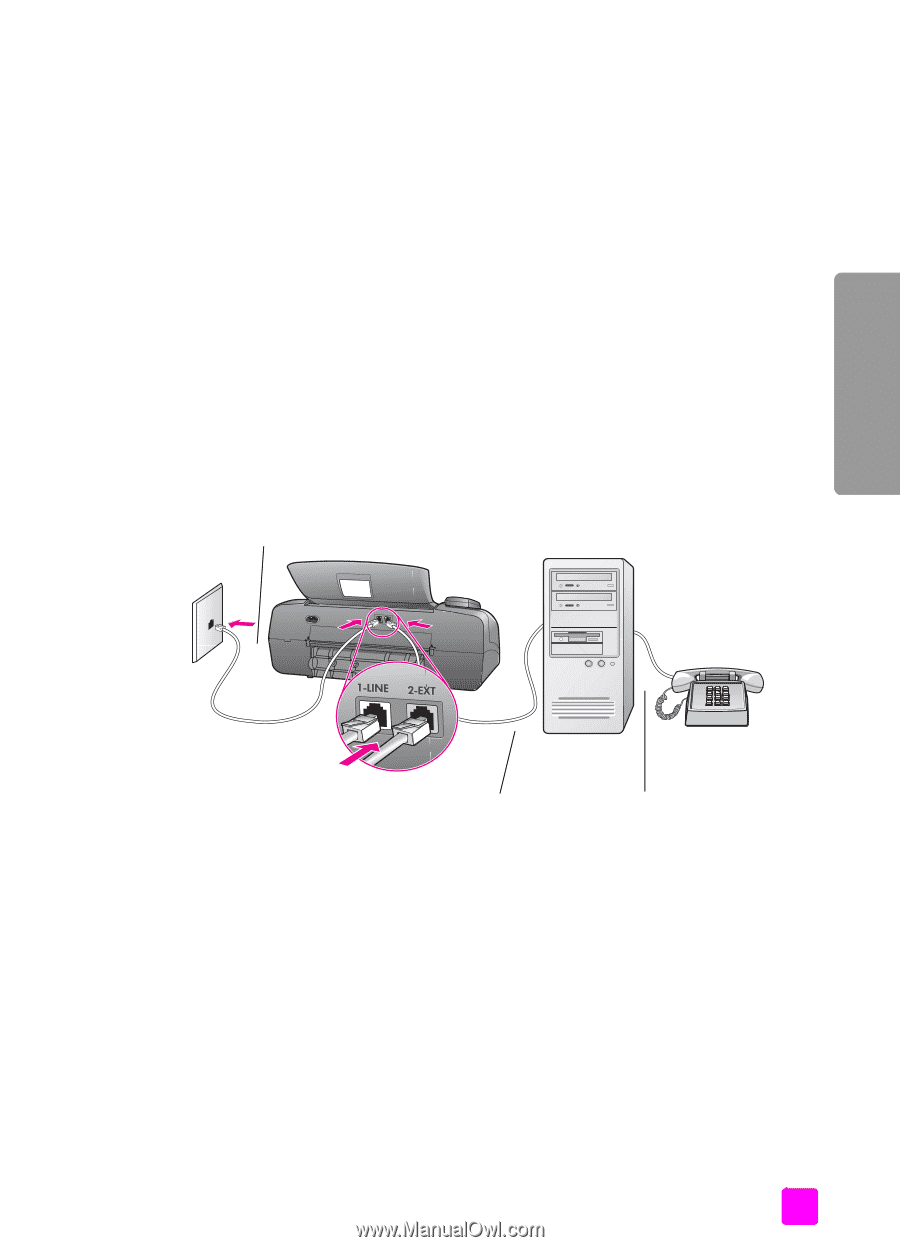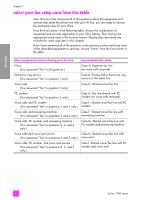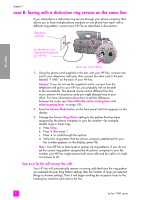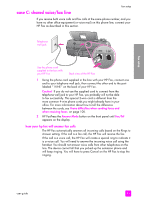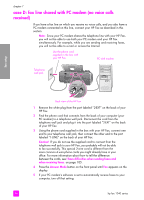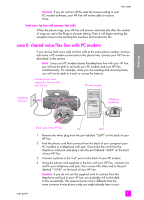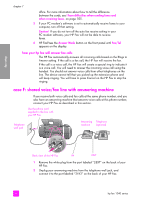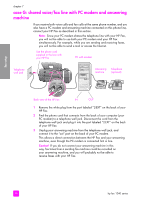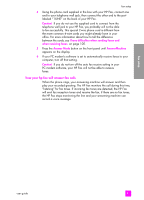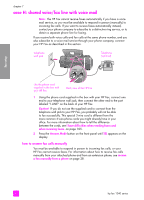HP 1240 HP Fax 1240 - (English) Getting Started Guide - Page 95
how your hp fax will answer fax calls, case E: shared voice/fax line with PC modem
 |
UPC - 829160181998
View all HP 1240 manuals
Add to My Manuals
Save this manual to your list of manuals |
Page 95 highlights
fax setup Caution! If you do not turn off the auto fax receive setting in your PC modem software, your HP Fax will not be able to receive faxes. how your hp fax will answer fax calls When the phone rings, your HP Fax will answer automatically after the number of rings you set in the Rings to Answer setting. Then it will begin emitting fax reception tones to the sending fax machine and receive the fax. case E: shared voice/fax line with PC modem If you receive both voice calls and fax calls at the same phone number, and you also have a PC modem connected on this phone line, connect your HP Fax as described in this section. Note: Since your PC modem shares the telephone line with your HP Fax, you will not be able to use both your PC modem and your HP Fax simultaneously. For example, while you are sending and receiving faxes, you will not be able to e-mail or access the Internet. Use the phone cord supplied in the box with your HP Fax PC with modem Telephone wall jack Telephone (optional) fax setup user guide Back view of the HP Fax IN OUT 1 Remove the white plug from the port labeled "2-EXT" on the back of your HP Fax. 2 Find the phone cord that connects from the back of your computer (your PC modem) to a telephone wall jack. Disconnect the cord from the telephone wall jack and plug it into the port labeled "2-EXT" on the back of your HP Fax. 3 Connect a phone to the "out" port on the back of your PC modem. 4 Using the phone cord supplied in the box with your HP Fax, connect one end to your telephone wall jack, then connect the other end to the port labeled "1-LINE" on the back of your HP Fax. Caution! If you do not use the supplied cord to connect from the telephone wall jack to your HP Fax, you probably will not be able to fax successfully. This special 2-wire cord is different from the more common 4-wire phone cords you might already have in your 85