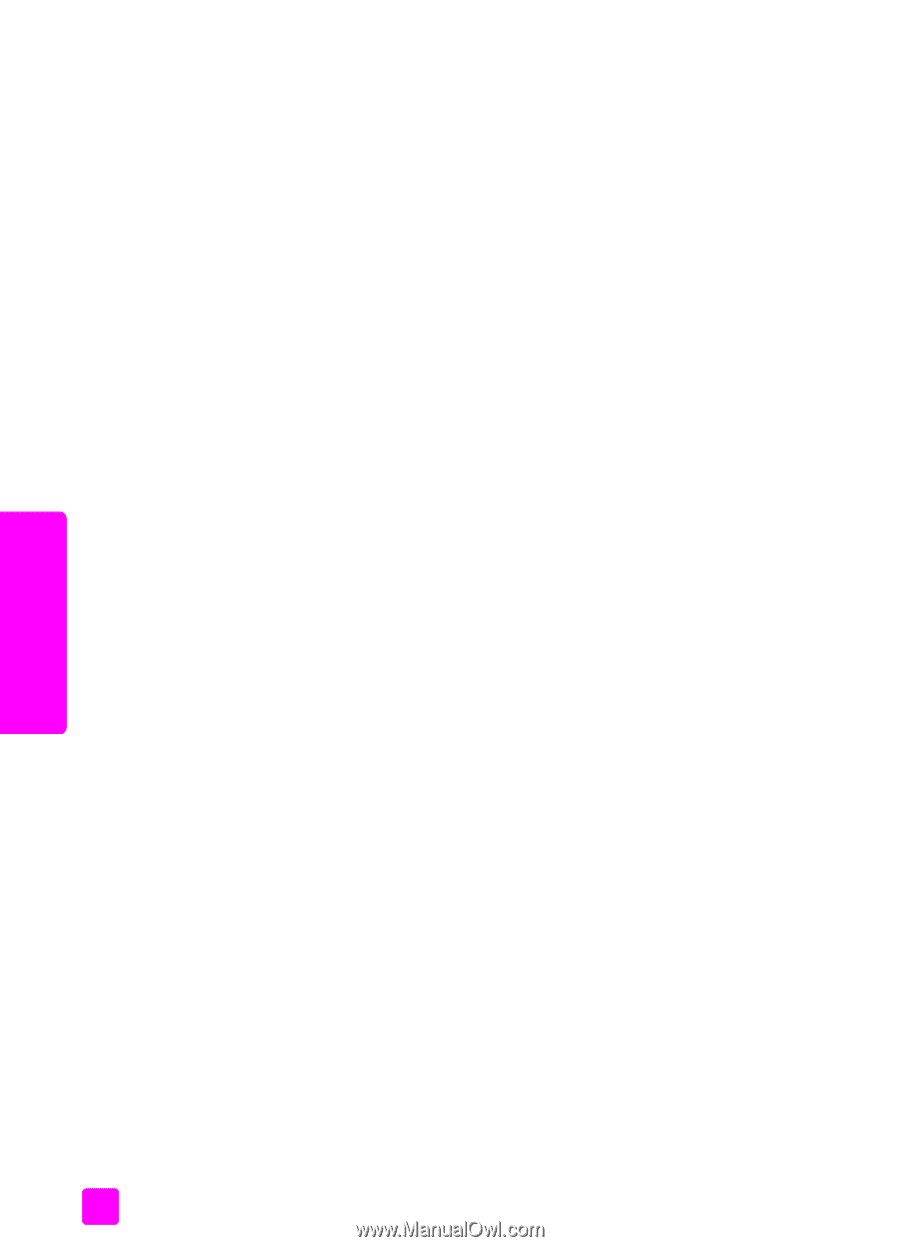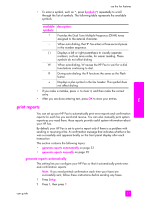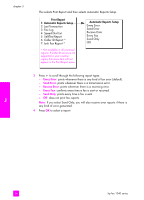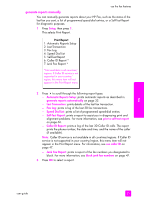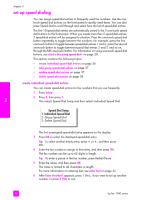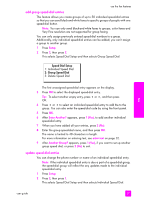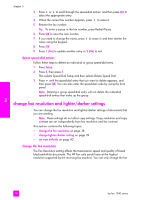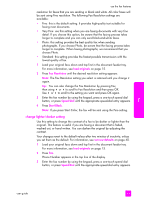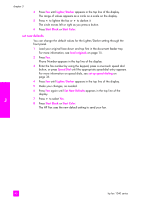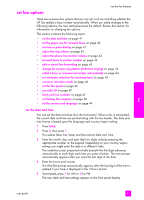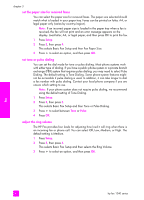HP 1240 HP Fax 1240 - (English) Getting Started Guide - Page 48
delete speed-dial entries, change fax resolution and lighter/darker settings
 |
UPC - 829160181998
View all HP 1240 manuals
Add to My Manuals
Save this manual to your list of manuals |
Page 48 highlights
chapter 3 3 Press " or ! to scroll through the speed-dial entries, and then press OK to select the appropriate entry. 4 When the current fax number appears, press " to erase it. 5 Reenter the fax number. Tip: To enter a pause in the fax number, press Redial/Pause. 6 Press OK to save the new number. 7 If you need to change the name, press " to erase it, and then reenter the name using the keypad. 8 Press OK. 9 Press 1 (Yes) to update another entry or 2 (No) to exit. delete speed-dial entries Follow these steps to delete an individual or group speed-dial entry. 1 Press Setup. 2 Press 2, then press 3. This selects Speed Dial Setup and then selects Delete Speed Dial. 3 Press ! until the speed-dial entry that you want to delete appears, and then press OK. You can also enter the speed-dial code by using the front panel. Note: Deleting a group speed-dial entry will not delete the individual speed-dial entries that make up the group. change fax resolution and lighter/darker settings You can change the fax resolution and lighter/darker settings of documents that you are sending. Note: These settings do not affect copy settings. Copy resolution and copy contrast are set independently from fax resolution and fax contrast. This section contains the following topics: • change the fax resolution on page 38 • change lighter/darker setting on page 39 • set new defaults on page 40 change the fax resolution The Fax Resolution setting affects the transmission speed and quality of faxed black-and-white documents. The HP Fax only sends faxes at the highest resolution supported by the receiving fax machine. You can only change the fax fax 38 hp fax 1240 series