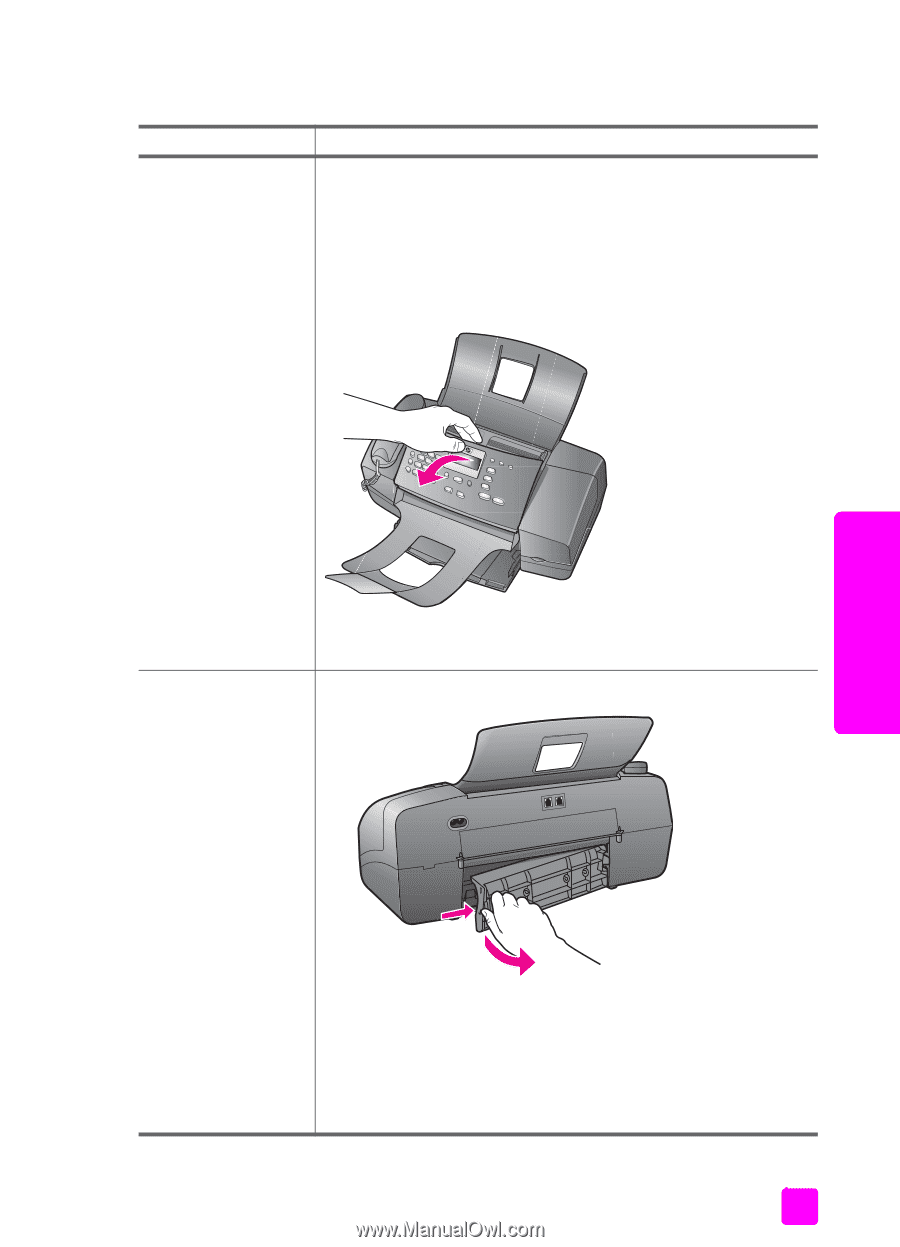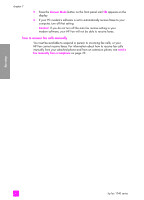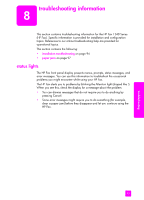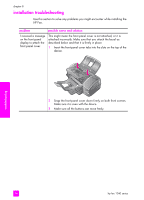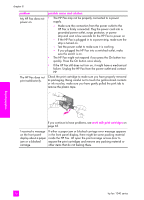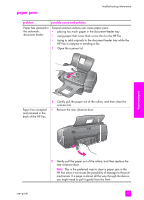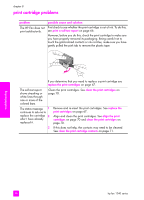HP 1240 HP Fax 1240 - (English) Getting Started Guide - Page 107
paper jams, Remove the rear cleanout door.
 |
UPC - 829160181998
View all HP 1240 manuals
Add to My Manuals
Save this manual to your list of manuals |
Page 107 highlights
paper jams troubleshooting information problem possible cause and solution Paper has jammed in the automatic document feeder. Several common actions can cause paper jams: • placing too much paper in the document feeder tray • using paper that is too thick or too thin for the HP Fax • trying to add originals to the document feeder tray while the HP Fax is copying or sending a fax 1 Open the scanner lid. troubleshooting Paper has crumpled and jammed in the back of the HP Fax. 2 Gently pull the paper out of the rollers, and then close the scanner lid. 1 Remove the rear cleanout door. user guide 2 Gently pull the paper out of the rollers, and then replace the rear cleanout door. Note: This is the preferred way to clear a paper jam in the HP Fax since it minimizes the possibility of damage to the print mechanism. If a page is almost all the way through the device, you might need to pull it gently from the front. 97