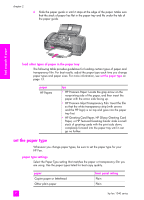HP 1240 HP Fax 1240 - (English) Getting Started Guide - Page 24
paper size setting for receiving a fax, avoid jams
 |
UPC - 829160181998
View all HP 1240 manuals
Add to My Manuals
Save this manual to your list of manuals |
Page 24 highlights
load originals & paper chapter 2 paper size setting for receiving a fax You can select the paper size for received faxes. The paper size selected should match what is loaded in your paper tray. Faxes can be printed on letter, A4, or legal paper only. Note: If an incorrect paper size is loaded in the paper tray when a fax is received, the fax will not print. Load letter, A4, or legal paper, and then press OK to print the fax. 1 Press Setup. 2 Press 3, then press 4. This selects Basic Fax Setup and then Fax Paper Size. 3 Press ! to highlight an option, and then press OK. avoid jams To help avoid paper jams, follow these guidelines: • Prevent curled or wrinkled paper by storing all unused media flat in a resealable bag. • Remove printed papers from the output tray frequently. • Ensure that media loaded in the automatic document feeder and the paper tray lay flat and the edges are not bent or torn. • Do not combine different paper types and paper sizes in either the automatic document feeder or in the paper tray. Always load the same paper type and paper size in the automatic document feeder or in the paper tray. • Adjust paper guides in the automatic document feeder and the paper tray to fit snugly against all media. Make sure the paper guides do not bend the media. • Do not force media too far forward in the paper tray. • Use paper types that are recommended for your HP Fax. 14 hp fax 1240 series