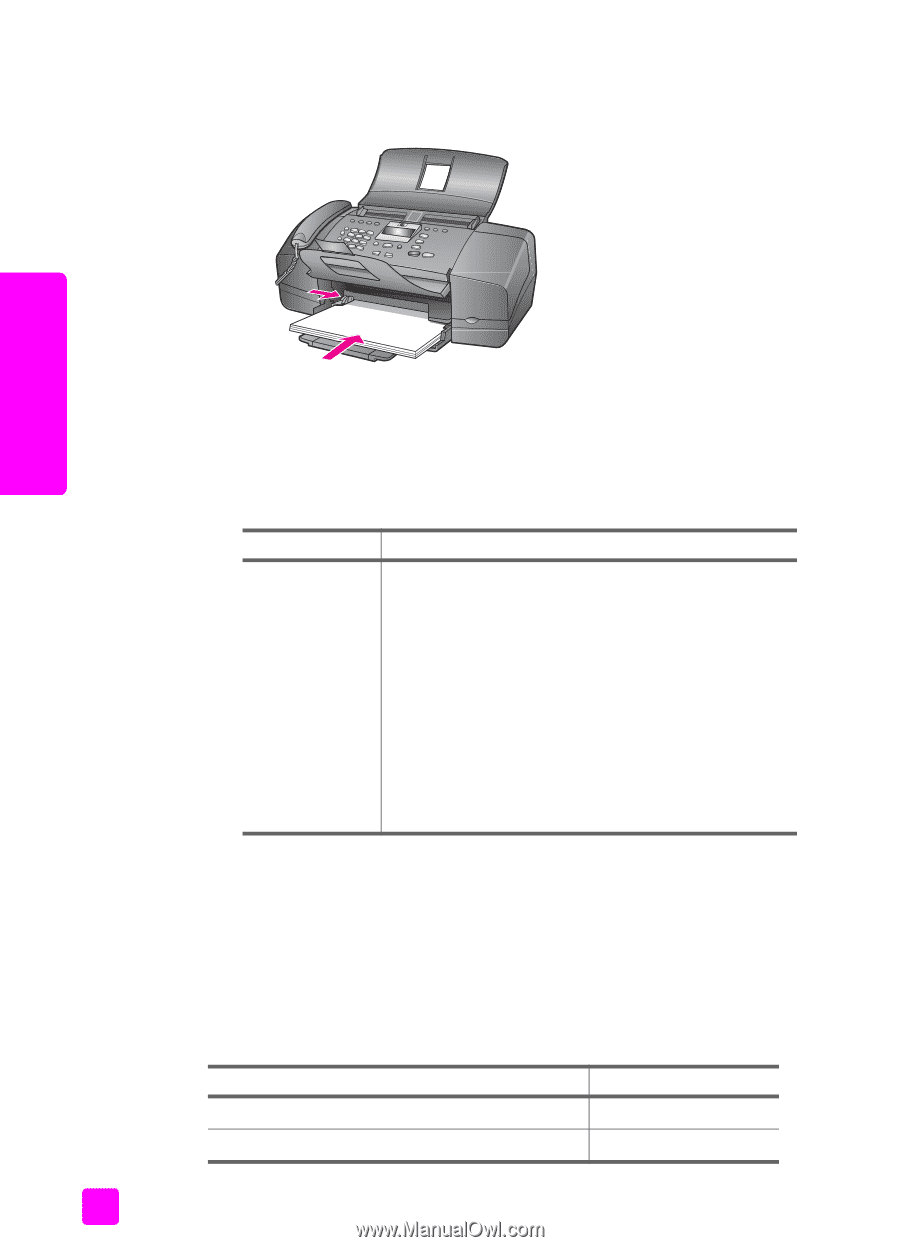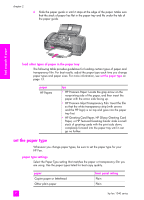HP 1240 HP Fax 1240 - (English) Getting Started Guide - Page 22
load other types of paper in the paper tray, set the paper type, paper type settings
 |
UPC - 829160181998
View all HP 1240 manuals
Add to My Manuals
Save this manual to your list of manuals |
Page 22 highlights
chapter 2 6 Slide the paper guide in until it stops at the edge of the paper. Make sure that the stack of paper lies flat in the paper tray and fits under the tab of the paper guide. load originals & paper load other types of paper in the paper tray The following table provides guidelines for loading certain types of paper and transparency film. For best results, adjust the paper type each time you change paper types and paper sizes. For more information, see set the paper type on page 13. paper HP Papers tips • HP Premium Paper: Locate the gray arrow on the nonprinting side of the paper, and then insert the paper with the arrow side facing up. • HP Premium Inkjet Transparency Film: Insert the film so that the white transparency strip (with arrows and the HP logo) is on top and goes into the paper tray first. • HP Greeting Card Paper, HP Glossy Greeting Card Paper, or HP Textured Greeting Cards: slide a small stack of greeting cards with the print side down, completely forward into the paper tray until it can go no further. set the paper type Whenever you change paper types, be sure to set the paper type for your HP Fax. paper type settings Select the Paper Type setting that matches the paper or transparency film you are using. Use the paper types listed for best copy quality. paper Copier paper or letterhead Other plain paper front panel setting Plain Plain 12 hp fax 1240 series